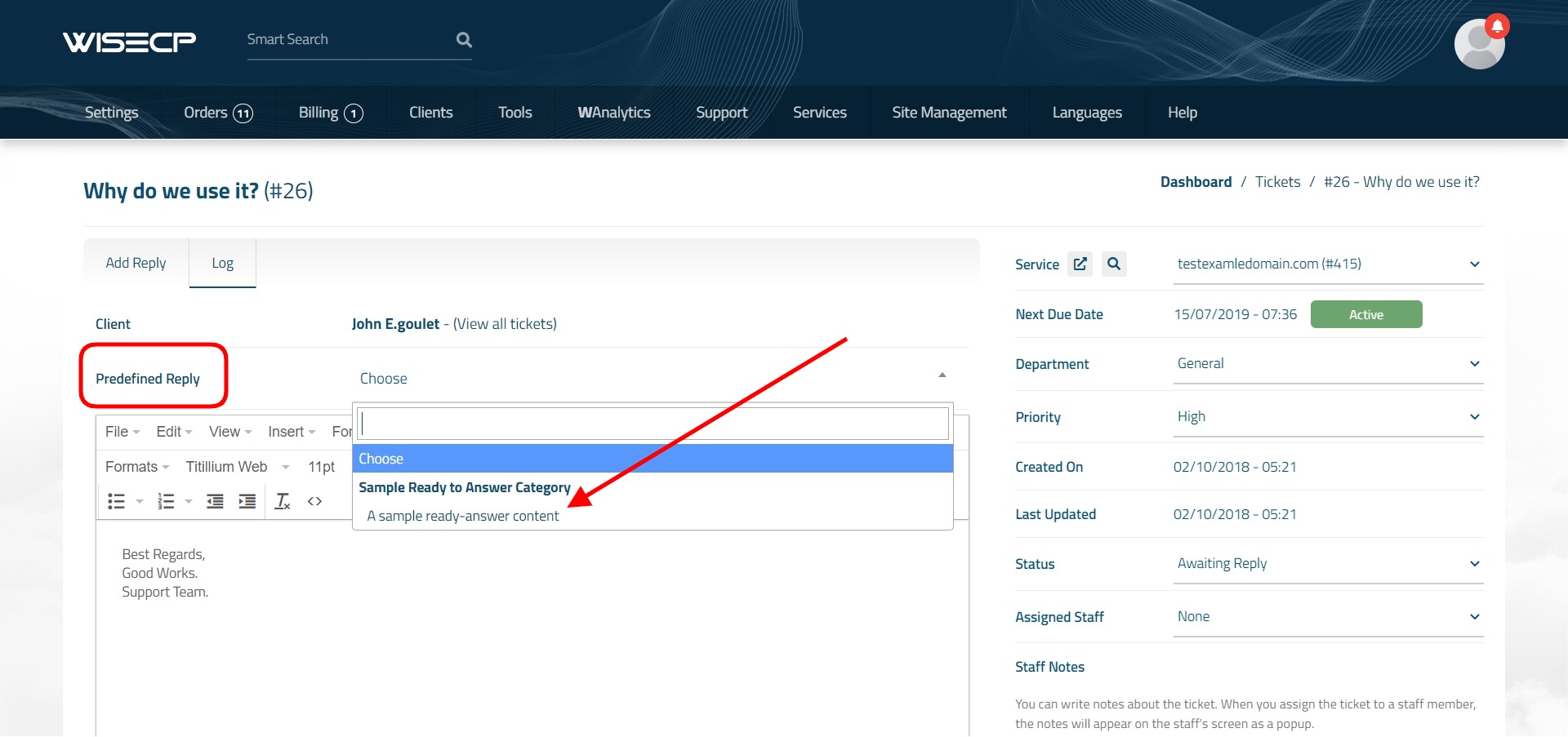Predefined Replies
You can create "Predefined Replies" for messages you send frequently through your support system and save time.
WISECP offers a unique feature in the support ticket system that will make your work easier and save time. Thanks to the "Predefined Replies" feature, you can prepare standard answers for the questions you encounter very often and send answers to your clients in a few seconds without wasting any time.
Creating "Predefined Reply"
You can follow the steps below to create a Predefined Reply.
- Follow the "Support > Predefined Replies" path from your administration area.
- On the page that opens, there is a list of previously created "predefined replies". You can create a new predefined reply by clicking the "Add" button in the upper left corner, or you can create categories for the "predefined replies" by clicking the "Categories" button.
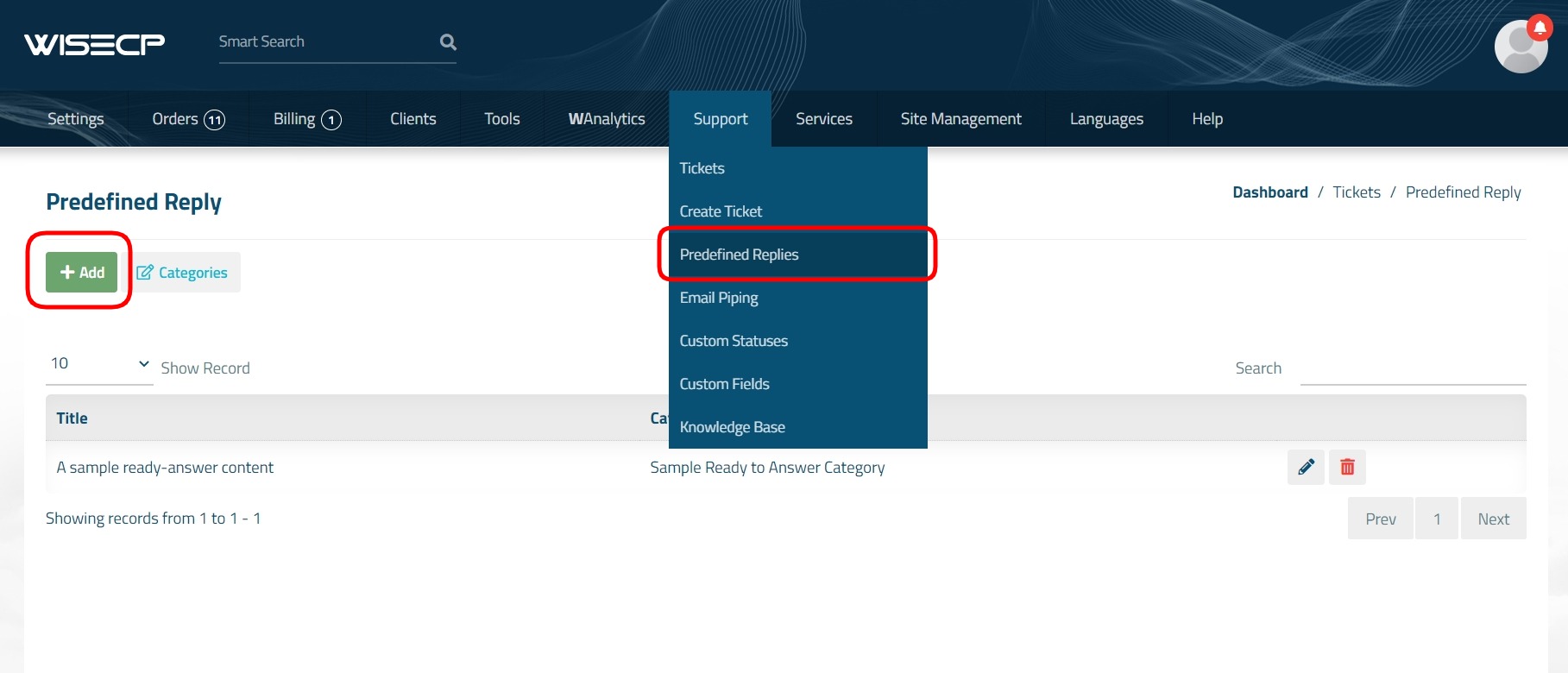
- After clicking the "Add" button, there are the following fields on the page that opens:
Title : A title that staff can see for a predefined reply.
Category : Select the category to which the predefined reply belongs. (You must have created it before.)
Message Body : Write the content of the predefined reply.
User Variables : If there are user variables that you want to be automatically included in the predefined reply, you can select it. (For example: Customer name/surname, e-mail, gsm number, service information etc.)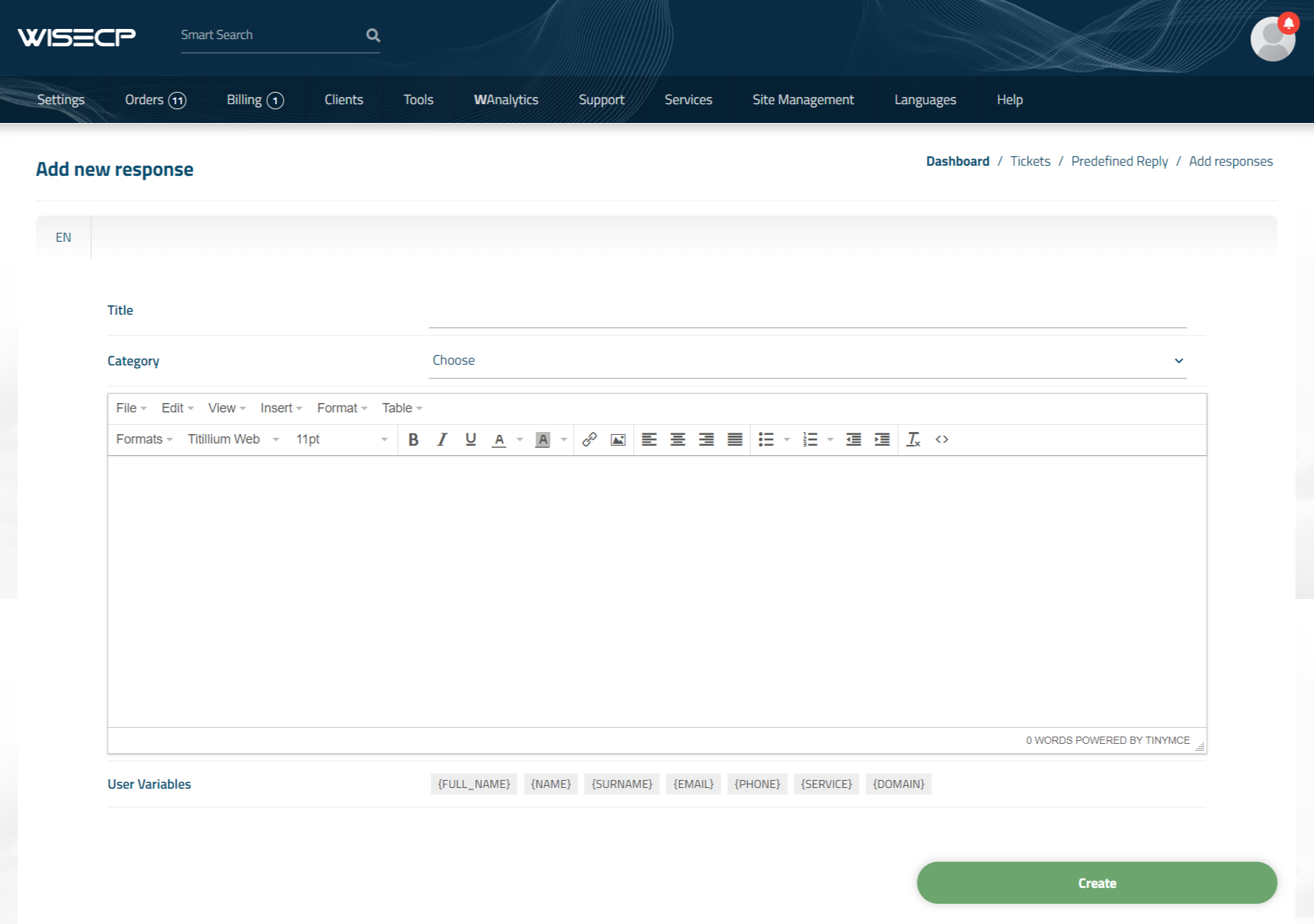
Sending "Predefined Reply" on Support Ticket
To send the predefined replies you created before on the support ticket;
- View any support ticket in your administration area.
- From the "Predefined Reply" field in the support ticket detail, find and select the predefined reply you have created before.
- Your predefined reply will be automatically placed in the response body of the support ticket. If you wish, you can send your response to the support ticket by making changes to it.

 Welcome to the Usage Guide
Welcome to the Usage Guide