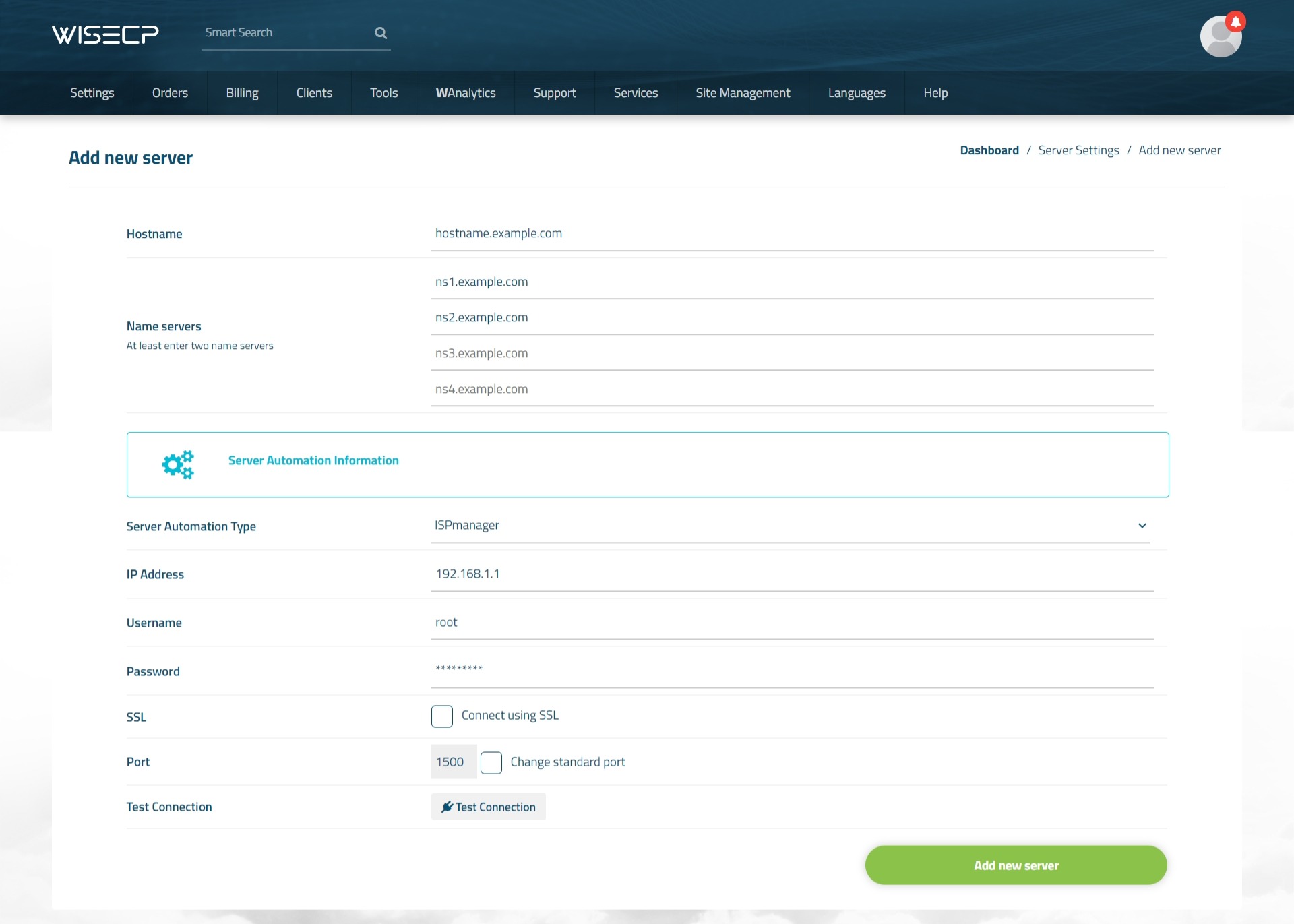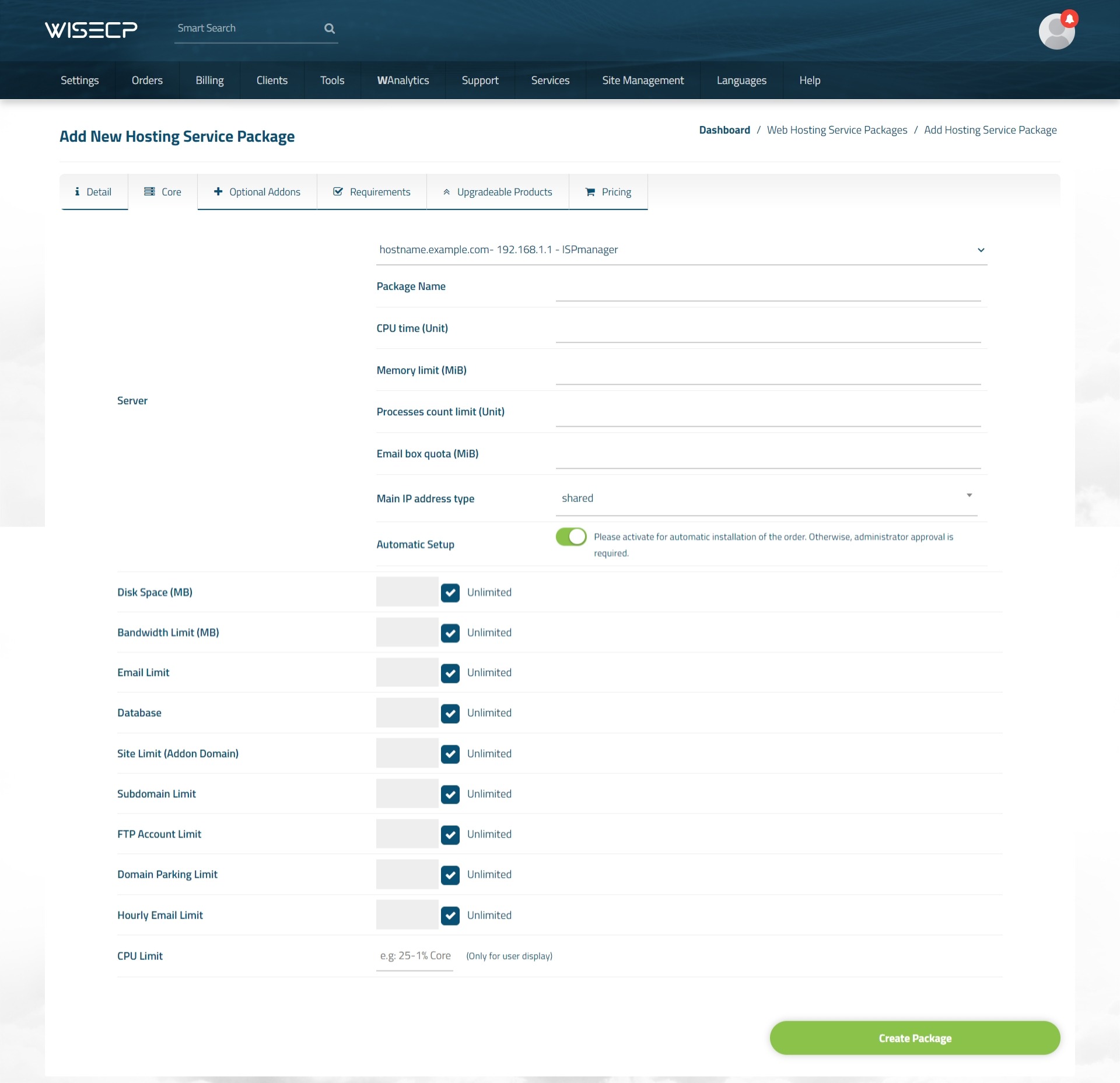ISPmanager
ISPmanager is a web hosting & Linux server control panel for both dedicated server and VPS management, as well as shared and reselling hosting provisioning.
With the WISECP+ISPmanager module, you can automatically provide hosting sales and management.
ISPmanager Module Features
| Features | Client Area | Admin Area |
| Auto / Manual Account Creation |  |
|
| Suspend / Unsuspend |  |
|
| Termination |  |
|
| Changing Package |  |
|
| Upgrade / Downgrade |  |
 |
| Reinstalling Hosting Account |  |
 |
| Password Update |  |
 |
| One-click Hosting Panel Login |  |
 |
ISPmanager Module Installation
- ISPmanager module comes with v2.3. So make sure your WISECP version is at least 2.3.
- Follow the path "Admin Area > Services > Hosting Management > Server Settings"
- Click the "Add New Server" button.
- Make definitions as follows on the page that opens.
Hostname : Server IP address or hostname information.
Name servers : It does not need to be defined.
Server Automation Type : Select "ISPmanager"
IP Address : Server IP address or Hostname.
Username : ISPmanager root username.
Password: "Password" info that you are logged on to your ISPmanager panel.
SSL : Mark it to establish API connection using SSL.
"Hostname" information must be defined in the "IP Address" field instead of the server IP address.
Test Connection : Check and test the validity of the information defined.
Using ISPmanager Module
After the module installation process is complete, you are ready to create product packages. Please follow the steps below.
- Follow the path "Admin Area > Services > Hosting Management > Hosting Packages"
- Click the "Create New Package" button.
- Fill in all the necessary information about the product package as you wish and click on the "Core" tab.
- Select your "ISPmanager" server that you added before in the "Server" field.
- Provide appropriate definitions in the fields at the bottom as you wish. If you want the hosting account to be installed automatically, enable the "Automatic Setup" feature.
- After providing definitions as you see fit in other tabs, click the "Create Package" button and complete the process.
You are now ready to sell products!
When you receive an order for the package you have created, you can view and manage it in the "Orders" list of your admin area.

 Welcome to the Usage Guide
Welcome to the Usage Guide