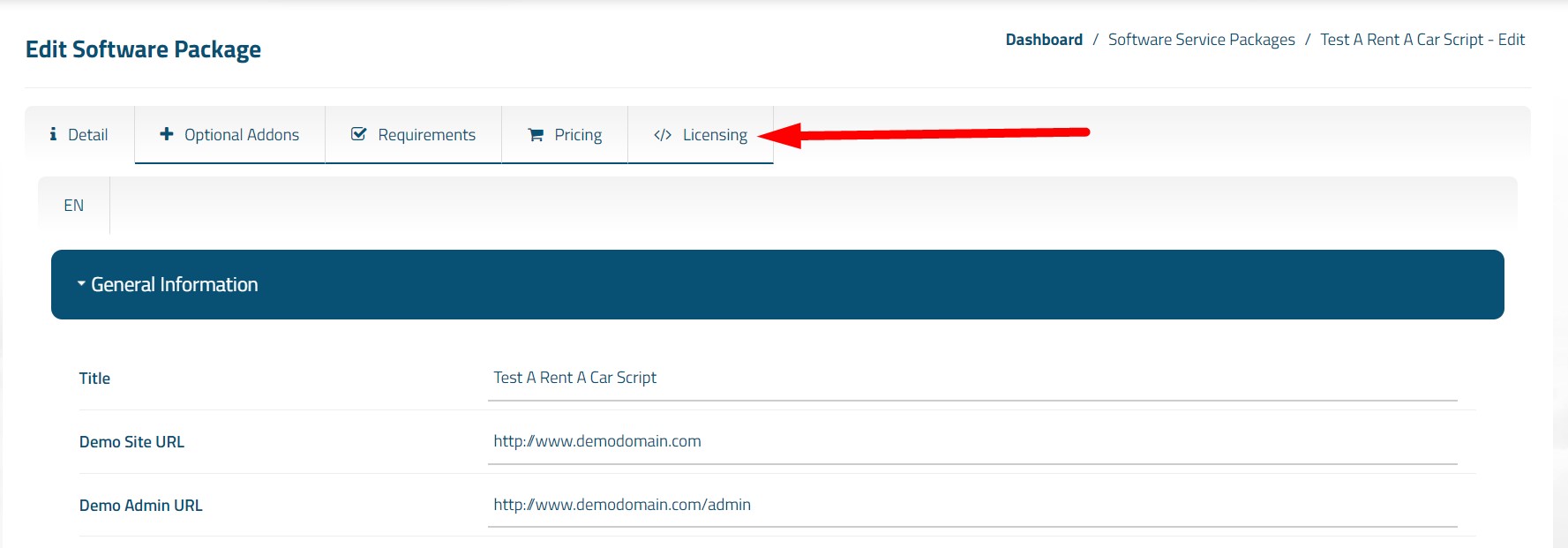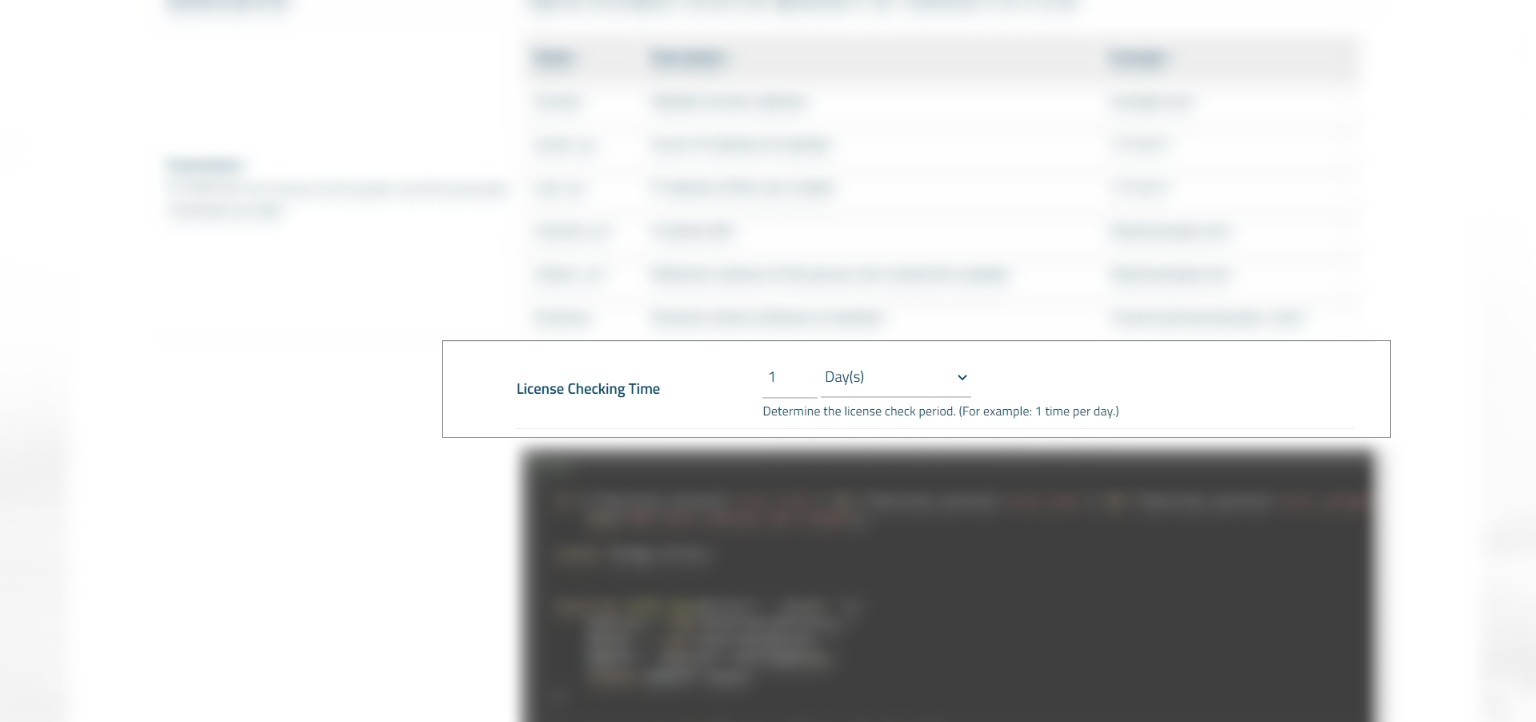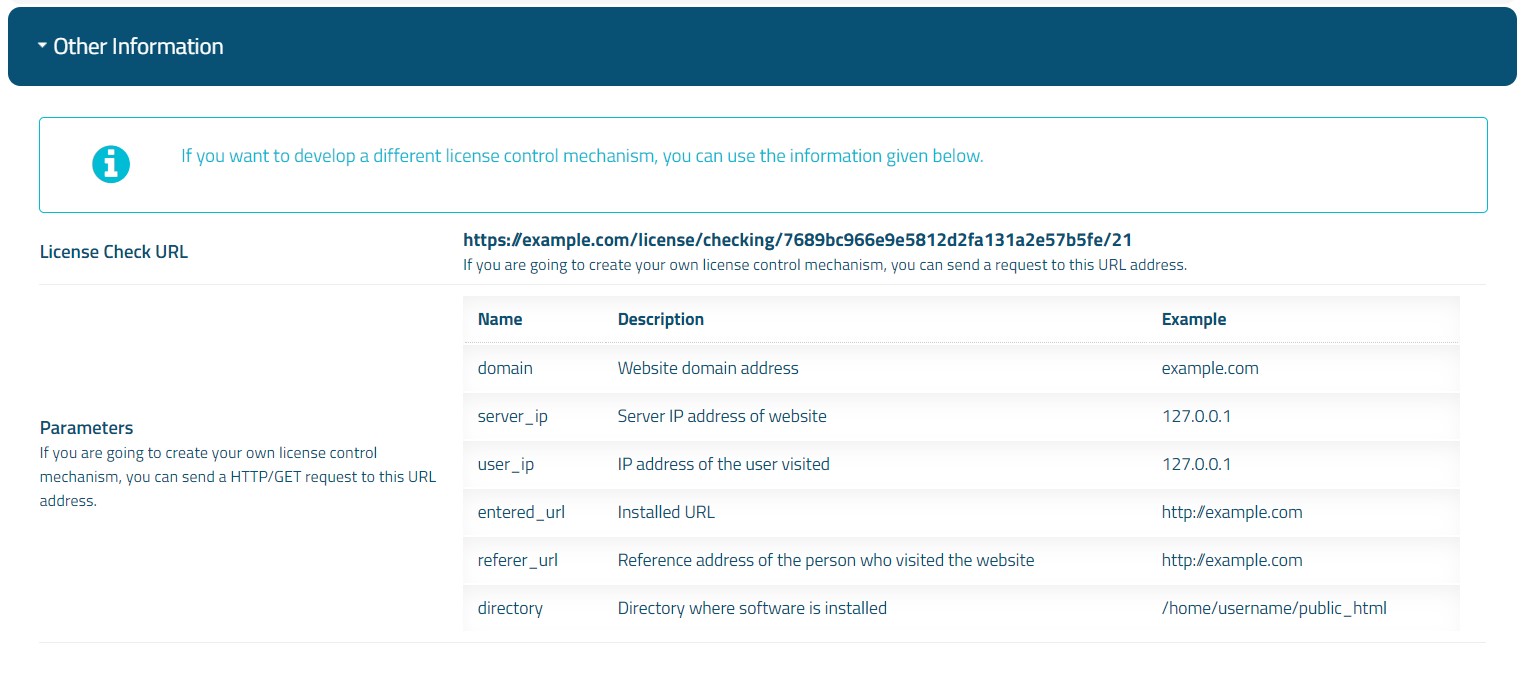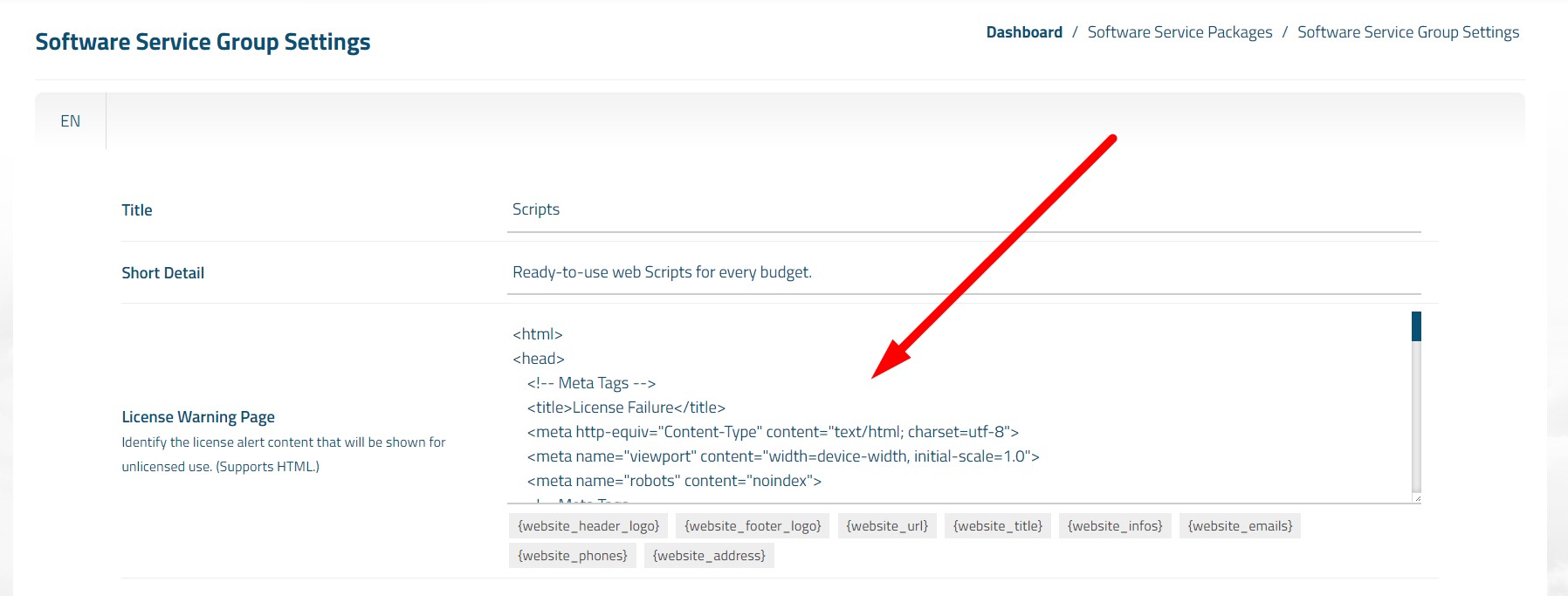Domain Based Licensing
It is suitable for products such as "web software, themes, modules, scripts" etc. running under a domain name. It works with license domain verification.
Start Licensing
Follow the steps below to license your software product with the "Domain Based Licensing" option and associate it with your automation.
1) Follow the path "Admin Area > Services > Software Services".
2) Enter the product package you created earlier.
3) Click on the "Licensing" tab on the page that opens.
4) At this stage, click on "Domain Name Based" option.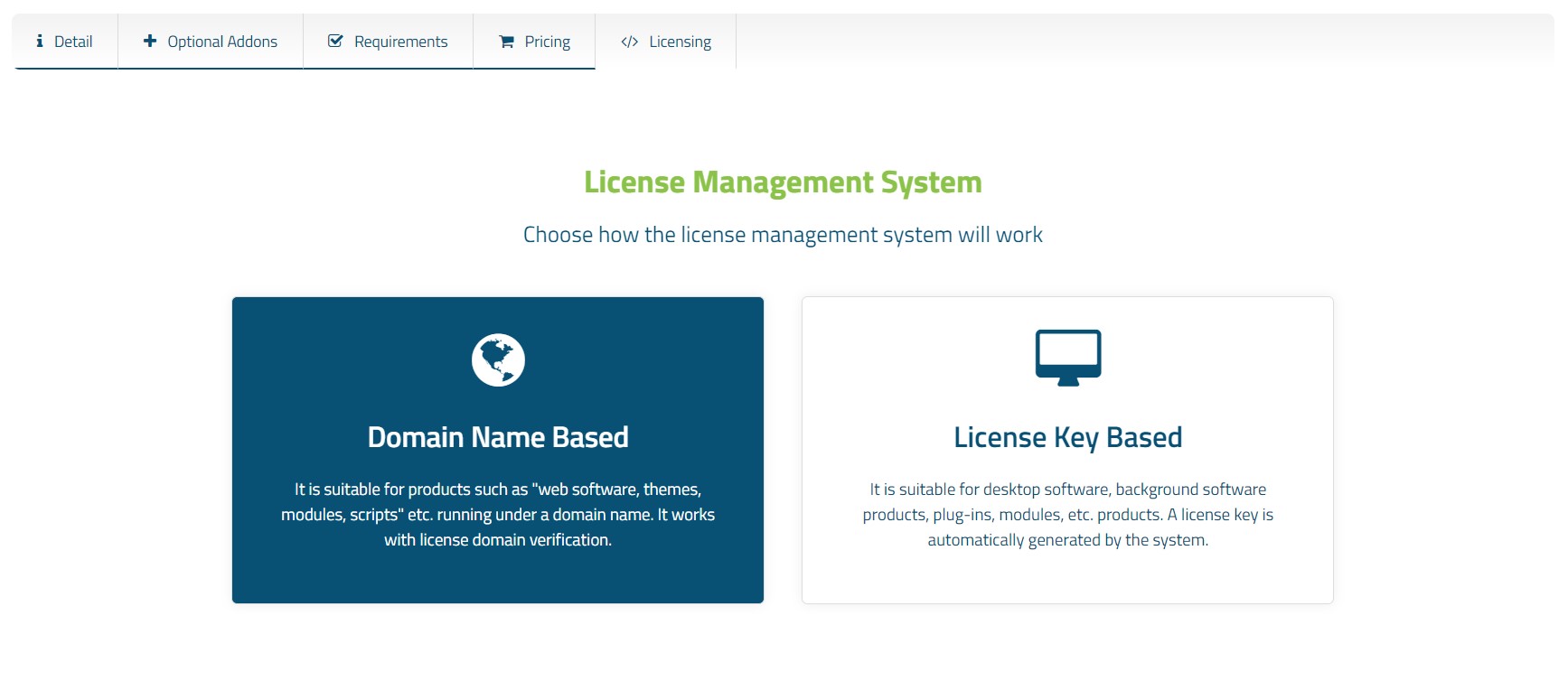
Set the License Checking Time
Set the license check period. For example: If you define it as "1 Day", license check will be done once a day. (Recommended value: 1 Day.)
Changes you make to the "License Checking Time" area are not permanent and do not remotely change your license codes. It is only used to change the period value in the license control codes at the bottom for you.
When you make changes to the License Checking Time, you must add the license control codes again to your software product.
Get the License Control Code
License control codes are automatically generated by the system for each software product package. Once you've set the license check period, all you have to do is copy the ready-made license control codes and add them to a primary file of your software product.
If you have multiple software products, you must create different product packages for each of your products and use license control codes specific to each package.
When you add the license control code to your products, you can do the following.
- You can remotely suspend your software products and show a license warning.
- If the periodic orders are not renewed, you can automatically suspend them and show a license warning.
- You can see the list of unauthorized installations in detail. (Domain name, Directory, Server IP, User IP etc.)
Reminder: Arrangements should not be made to render the license control code generated by the system inoperable. License control codes must be attached to a primary file that affects all files. (For example: functions.php)
The software file to which license control codes are attached must be encrypted with a strong encryption technology. Otherwise, license control codes can be easily removed and license control can be disabled.
"LICENSE CURL CONNECTION ERROR" Issue
License control codes basically work with CURL connection. If a connection cannot be made between your license server and the license user server via CURL, the message "LICENSE CURL CONNECTION ERROR" appears. Potential reasons for this are described below.
1) Your license server is unreachable. Or, if a firewall is used, incoming connections may be blocked.
2) If the server with the license user is using a firewall, outgoing connections may be blocked.
3) There may be a problem with the CURL library of the server that is the license user. The CURL library may not be installed or it is problematic.
You should investigate the above potential causes to fully understand and resolve the issue.
Other Information
This section contains advanced information about license management. If you want to develop a custom license control mechanism, you can use the information on this page. With this information, you can connect any software you want with your WISECP automation.
Edit License Warning Page
When a product connected with your automation is suspended, a license warning page appears on your software product. You can change this page optionally according to your preference.
To make changes on the license warning page;
- Follow the path "Admin Area > Services > Software Services".
- Click on the "Service Group Settings" button on the top left of the page.
- You can edit the "License Warning Page" section on the page that opens. (Supports HTML.)

 Welcome to the Usage Guide
Welcome to the Usage Guide