Centos Web Panel
To identify the Centos Web Panel shared server on WISECP, follow below steps.
Set up API information on the CWP server
First, you must create API access permission through your CWP panel. To grant access permission, follow the instructions below.
- From the menu on the left, click the "CWP Settings > API Manager" menu.
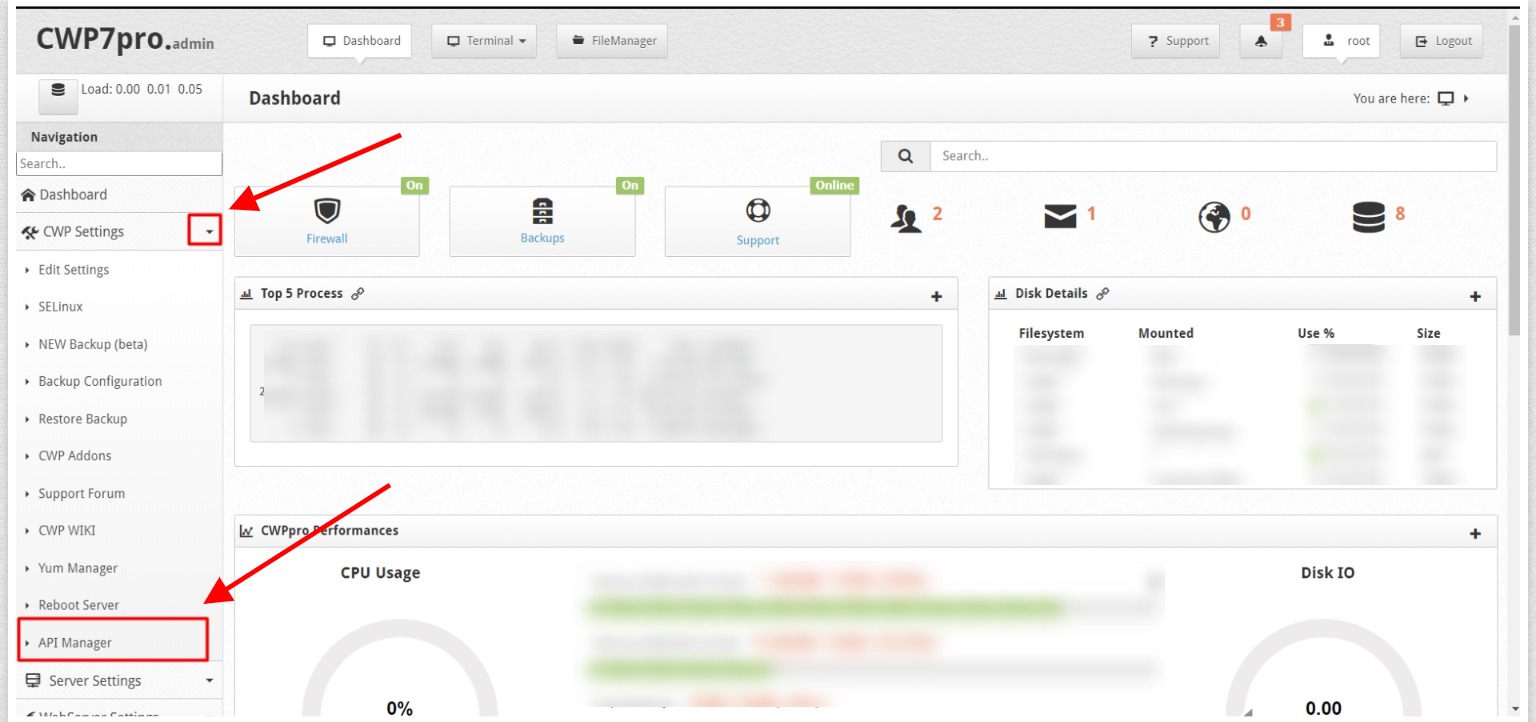
- Click on the "Allow new api access" button on the right.
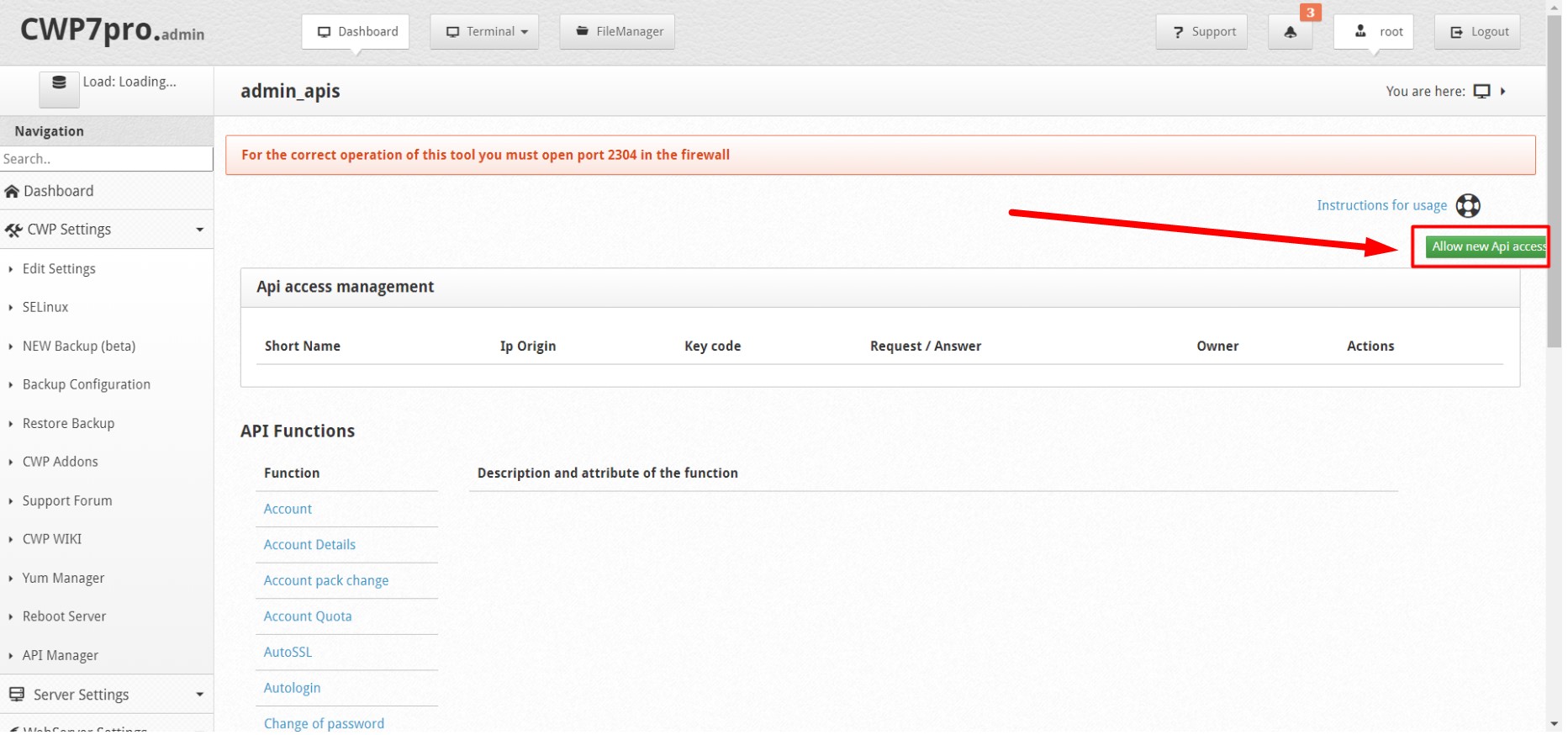
- Provide the following adjustments in the window that opens.
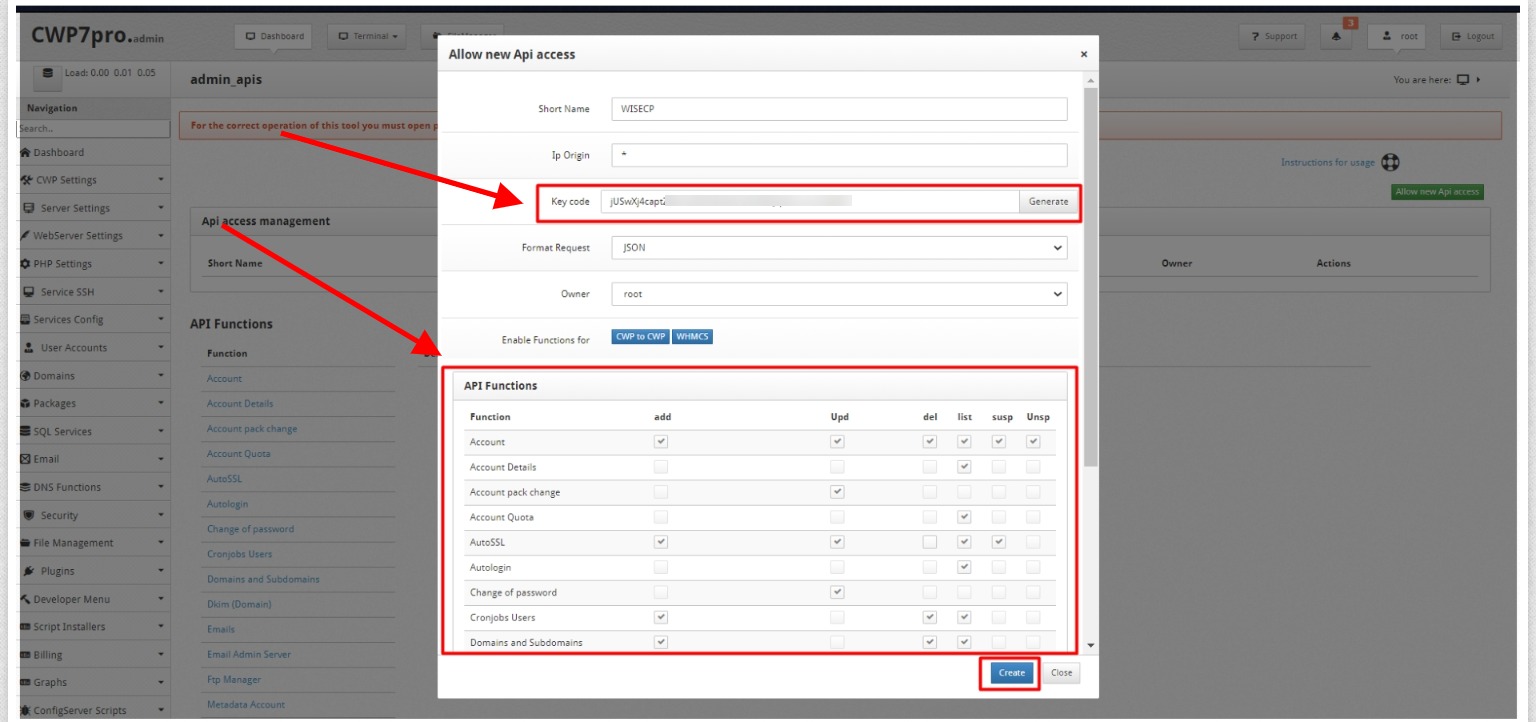
"Short Name" > Optional (For example, you can write WISECP.)
"IP Origin" > Type the IP address or * of the server that will access the CWP API service.
"Key Code" > You must create a random value by clicking on the "Generate" button. Then make a note of this value somewhere.
"Format Request" > Leave selected as JSON.
"API Functions" > Make all buttons selected.
"Create" > After clicking on this button, will be granted API access.
Create a Shared Server on WISECP
- Go to Admin Area > Services > Hosting Management > Server Settings
- Click on the button Add new server
- On the page that opens, define the following fields to be correct and valid.
"Server IP Address" > Type the IP address of the CWP server.
"Username" > You can enter a random value.
"Password" > You can enter a random value.
"Access Hash" > In this field, place the "Key Code" value that you previously noted.
After all these process, the Centos Web Panel (CWP) shared server completions on WISECP will be complete.
Assigning the CWP Server to Hosting Product Packages
-
For automatic activation and other automation functions to work, you must assign servers to hosting product packs or virtual server product packs after you create a shared server. To do this, follow the steps below.
- Go to Admin Area > Services > Hosting Management > Hosting Packages (or Dedicated/VPS Packages)
- On the page that opens, click the edit button for any of the available product packages. If there is no existing package, click the "Create New Package" button.
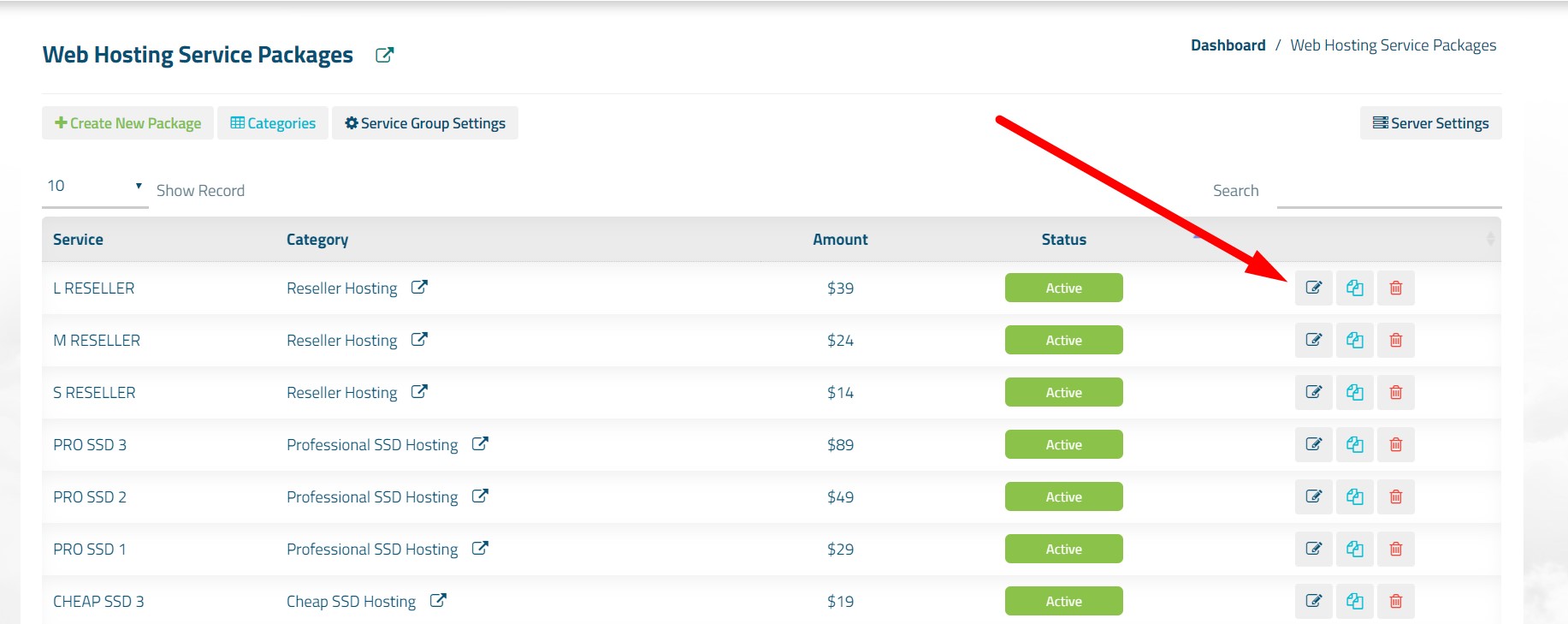
- On the page that opens, click the "Core" tab and define your server selection from the "Server" (or Master Server) field.
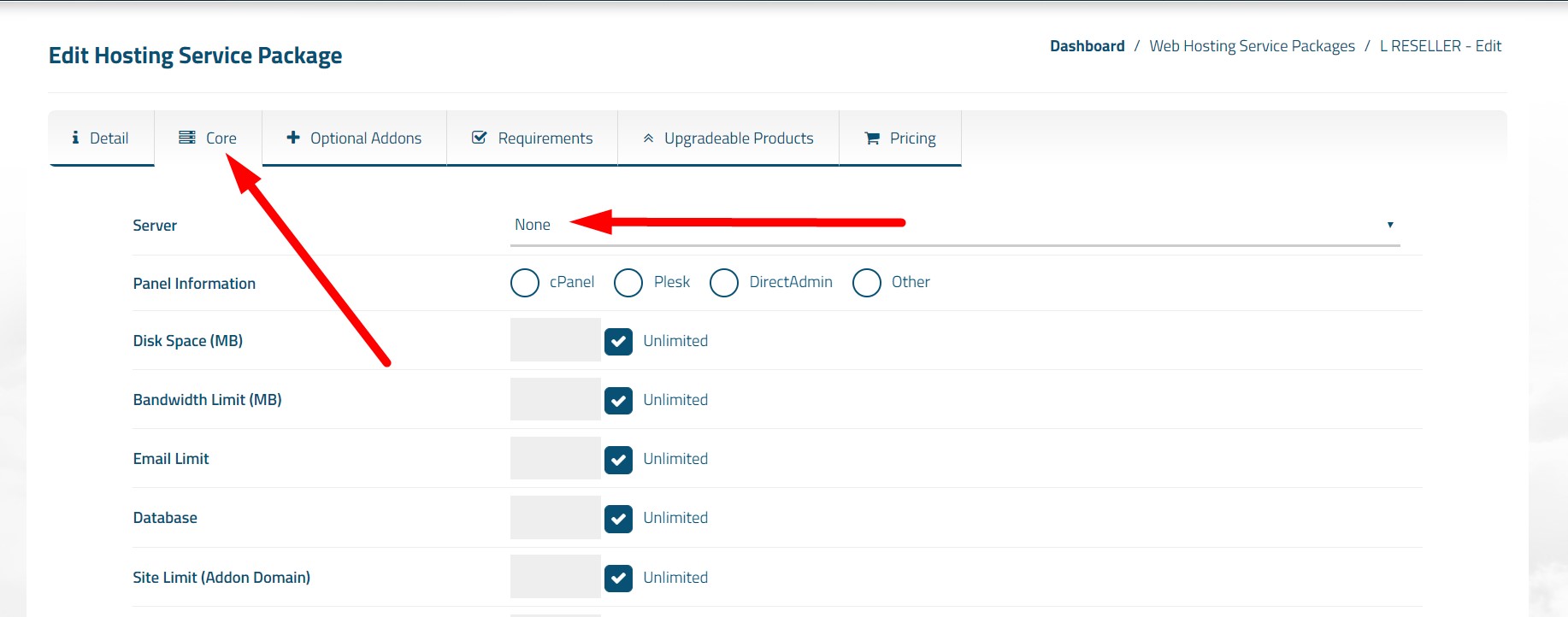

 Welcome to the Usage Guide
Welcome to the Usage Guide