Sign up with Google
Please follow the steps below for the configuration settings of the Google login and registration addon.
- Log in to the Google API console by clicking the link below:
console.developers.google.com/apis - On the page that opens, create "NEW PROJECT" as shown in the screenshot below:
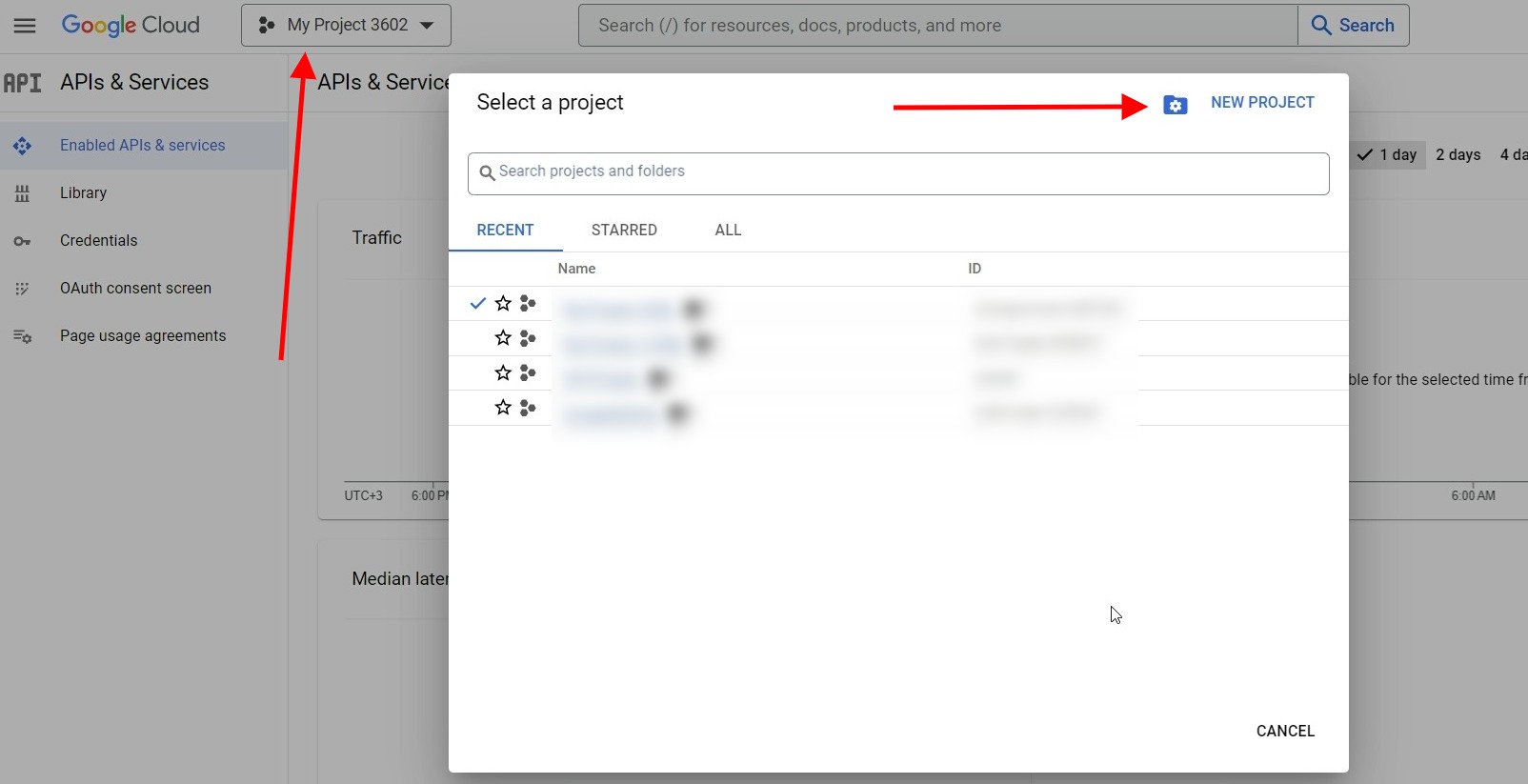
- On the page that opens, fill in the "Project name" and "Location" fields as you wish and click the "CREATE" button.
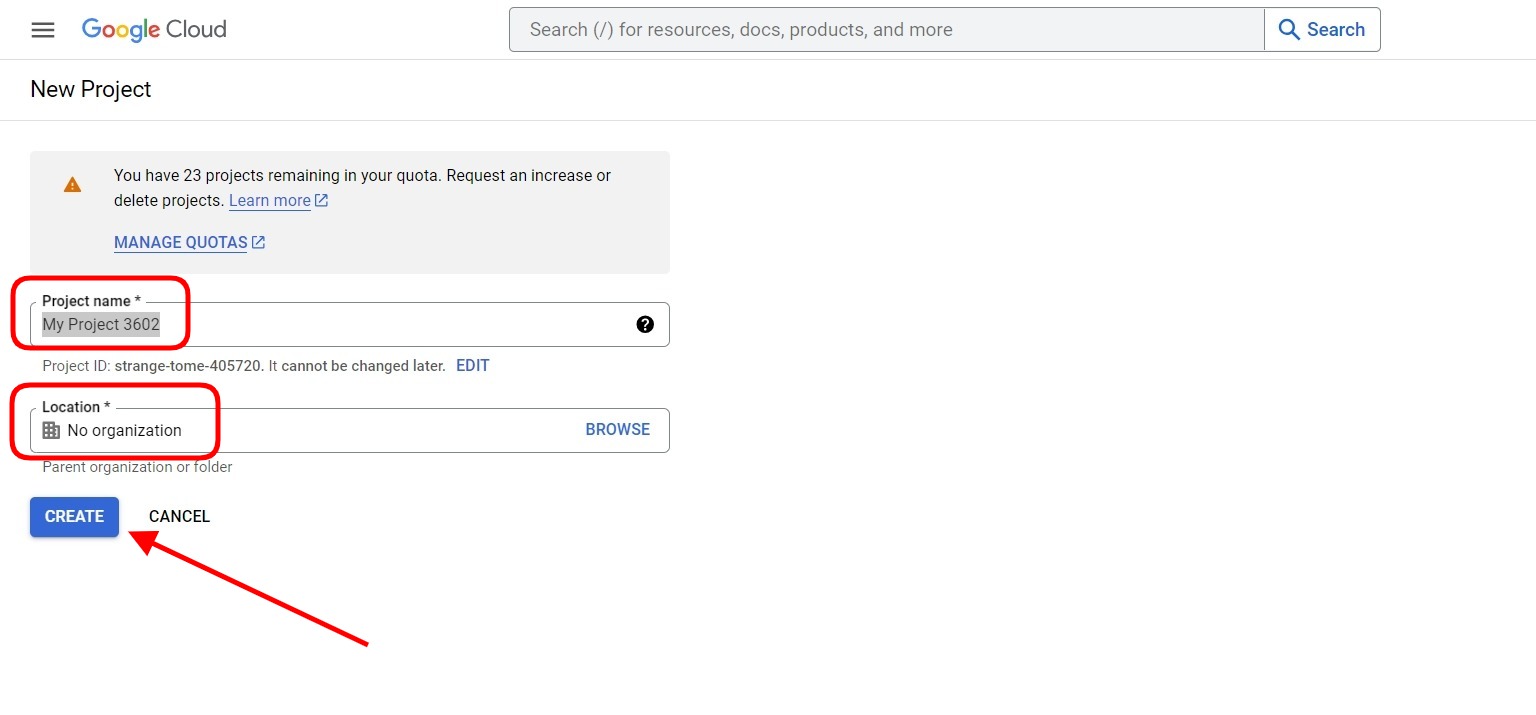
- Then select the project you created and enter it.
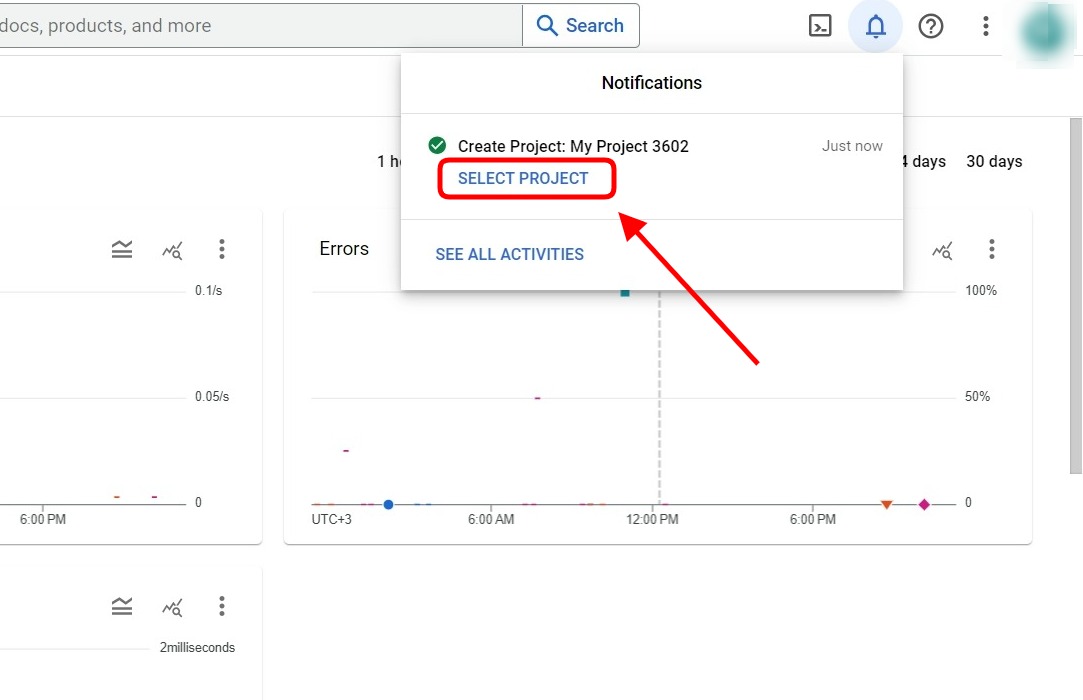
- Then click on the "Create Credentials" button and select the "OAuth client ID" option.
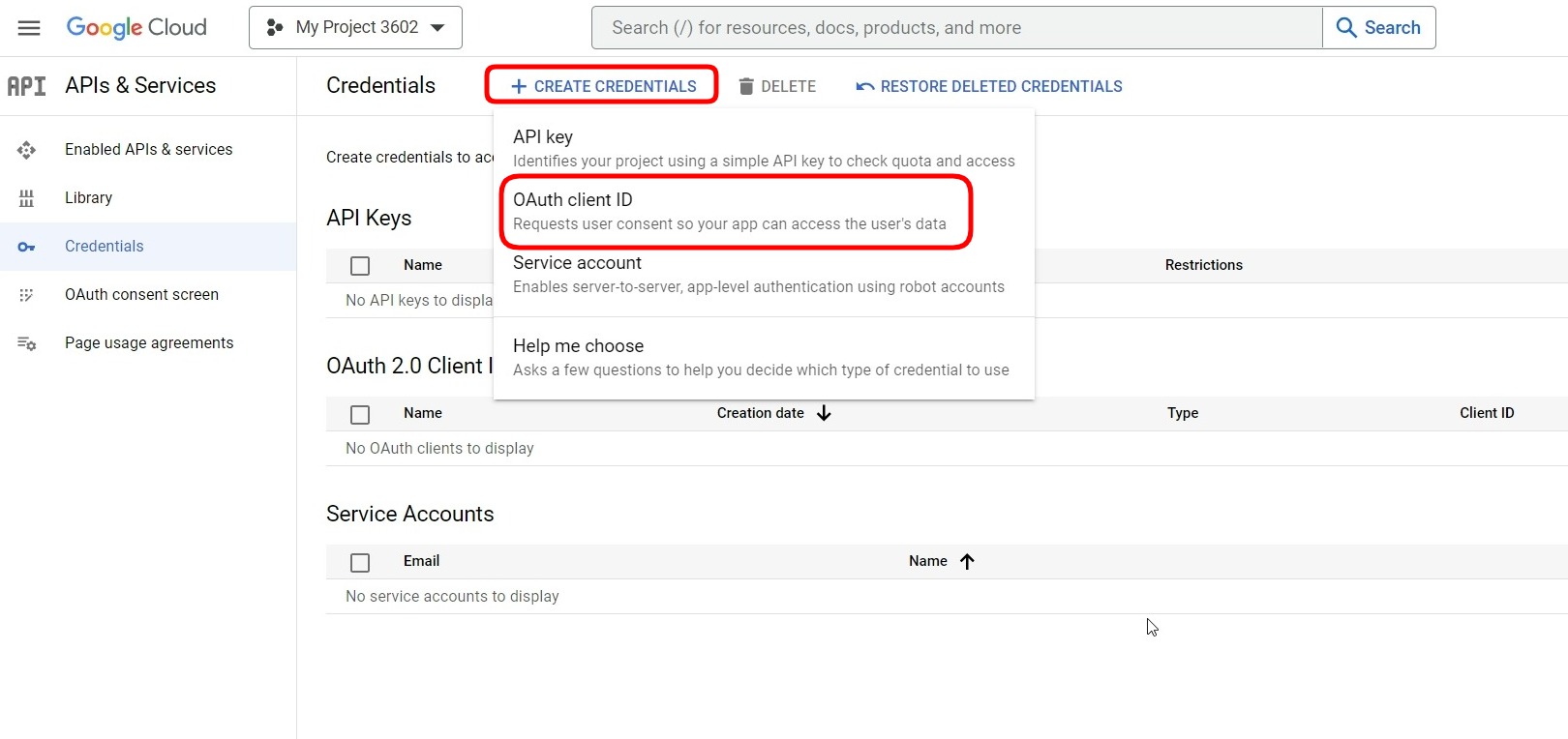
- On the page that opens, select the "Application type" field as "Web application" and define the "Name" field as you wish. Then, define your website address in the https://www.example.com format in the "Authorized JavaScript origins" field and click the "CREATE" button.
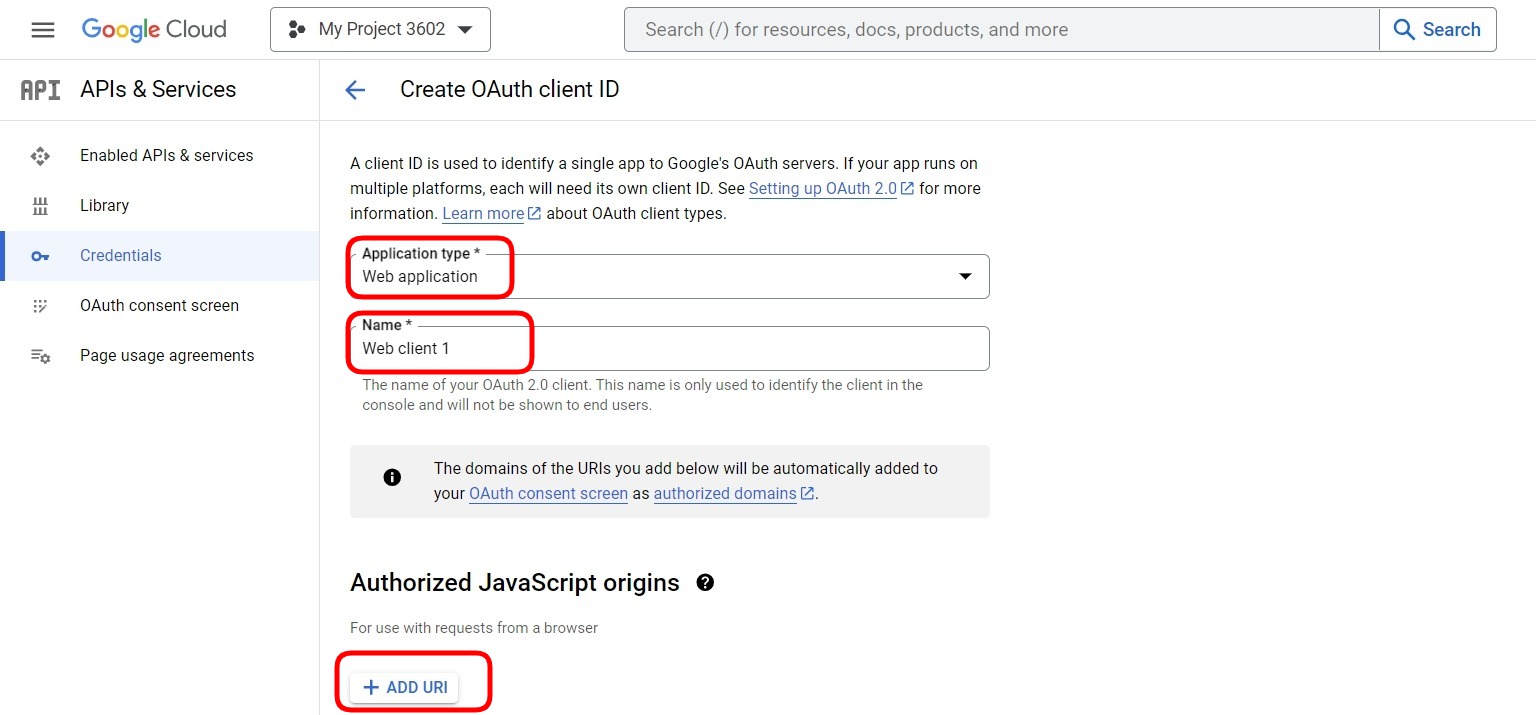
- The window that opens contains "Client ID" and "Client Secret" information. Define this information in the WISECP addon settings.
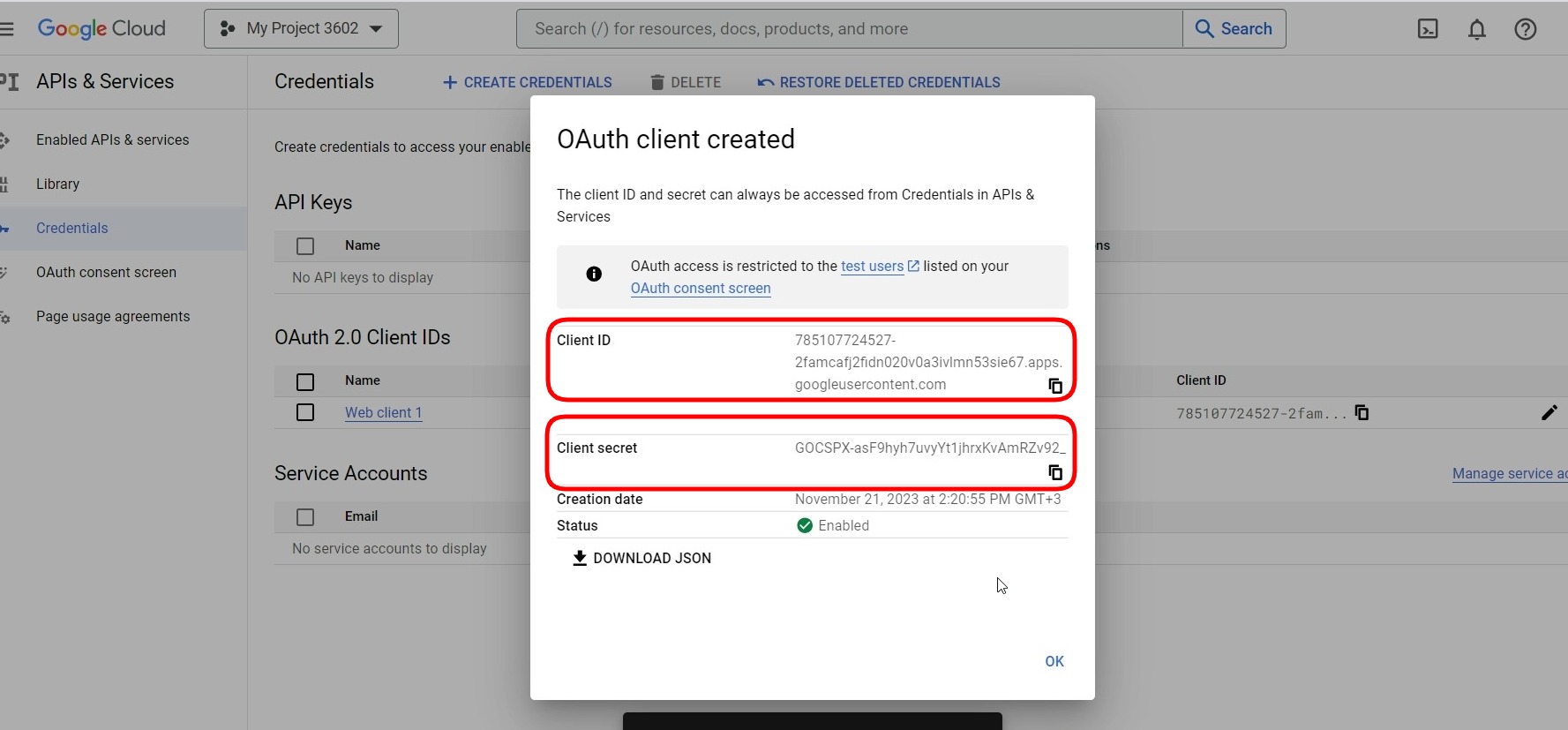
Now your clients can log in and create an account with Google.

 Welcome to the Usage Guide
Welcome to the Usage Guide