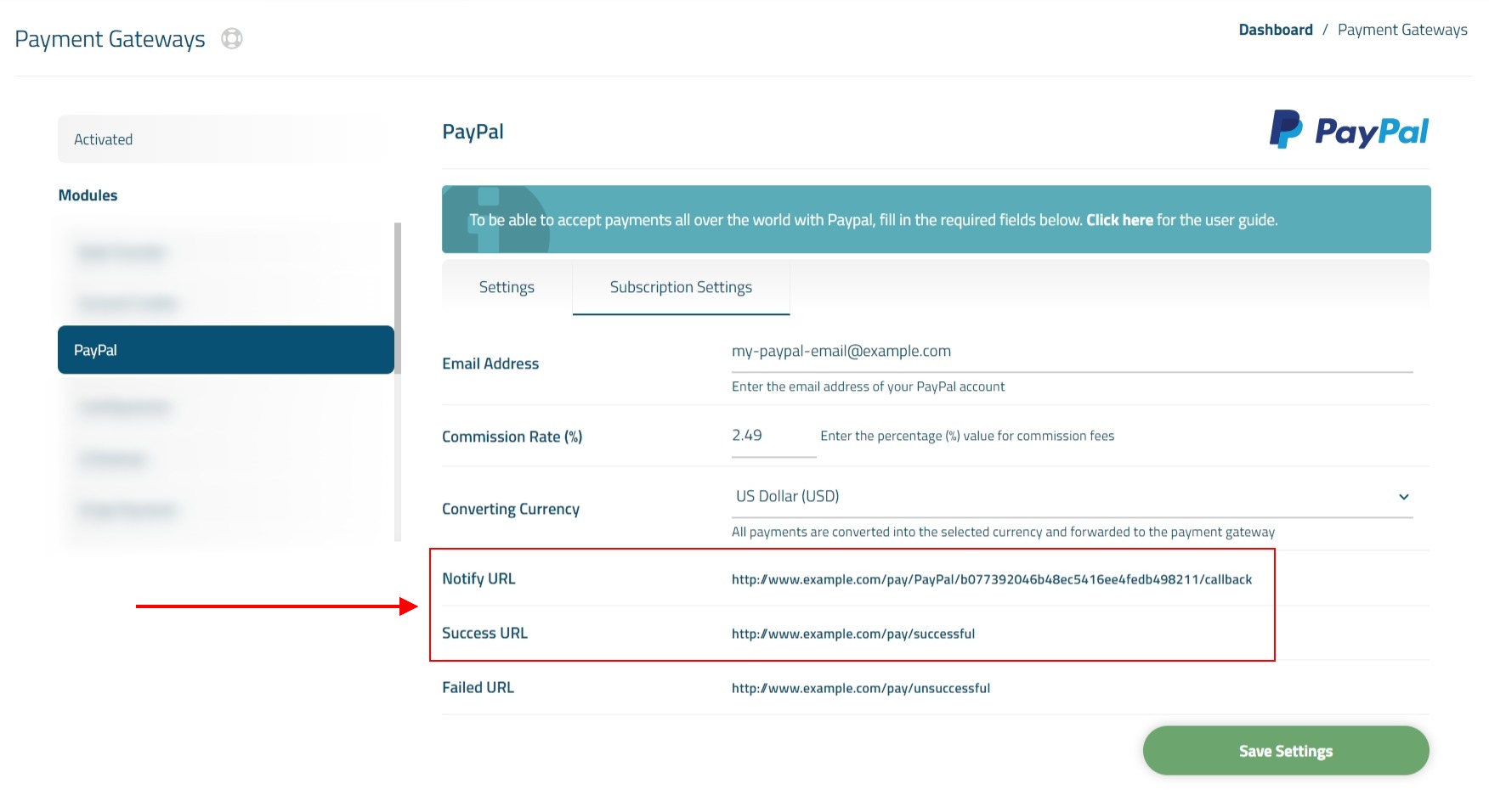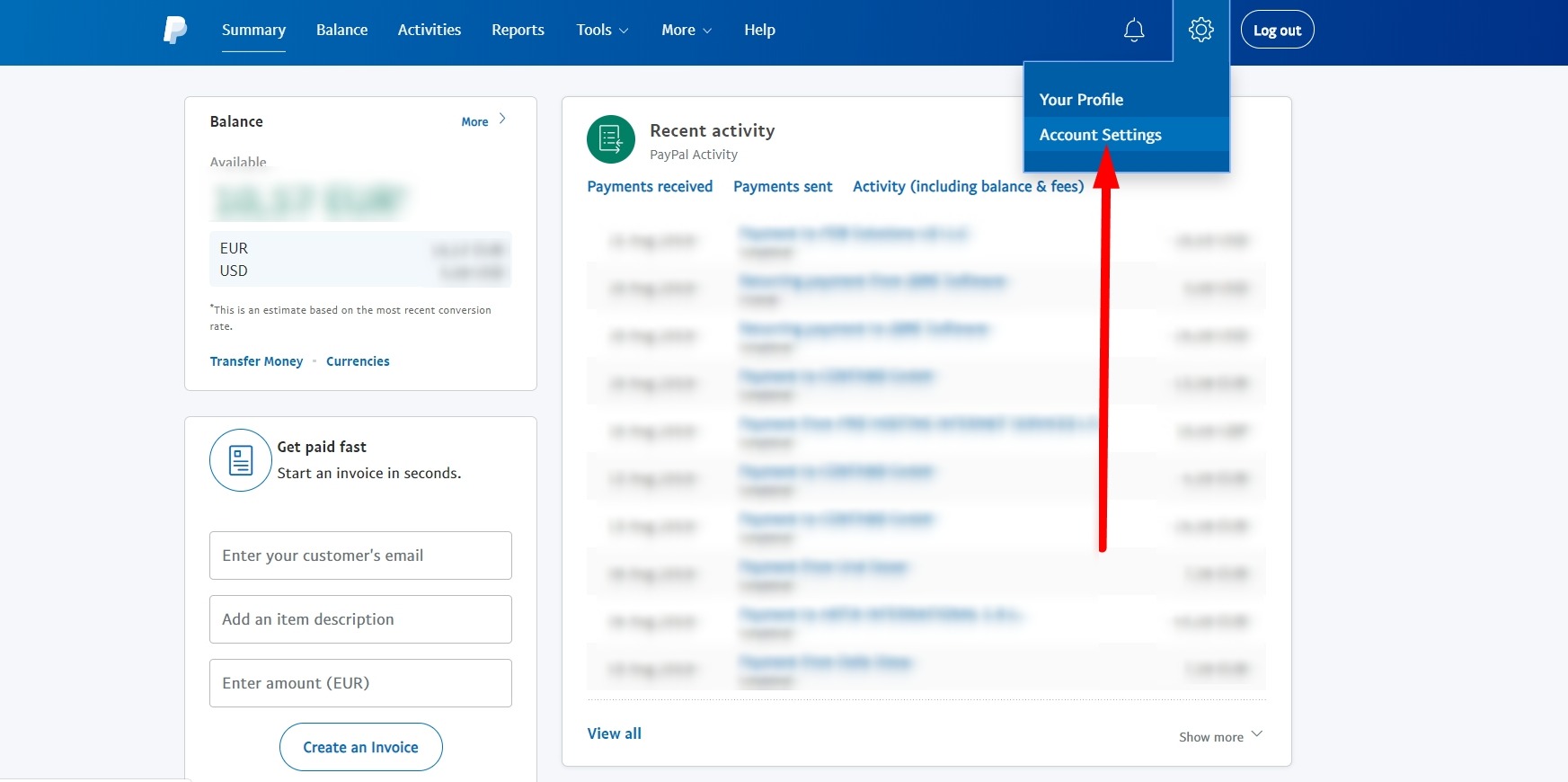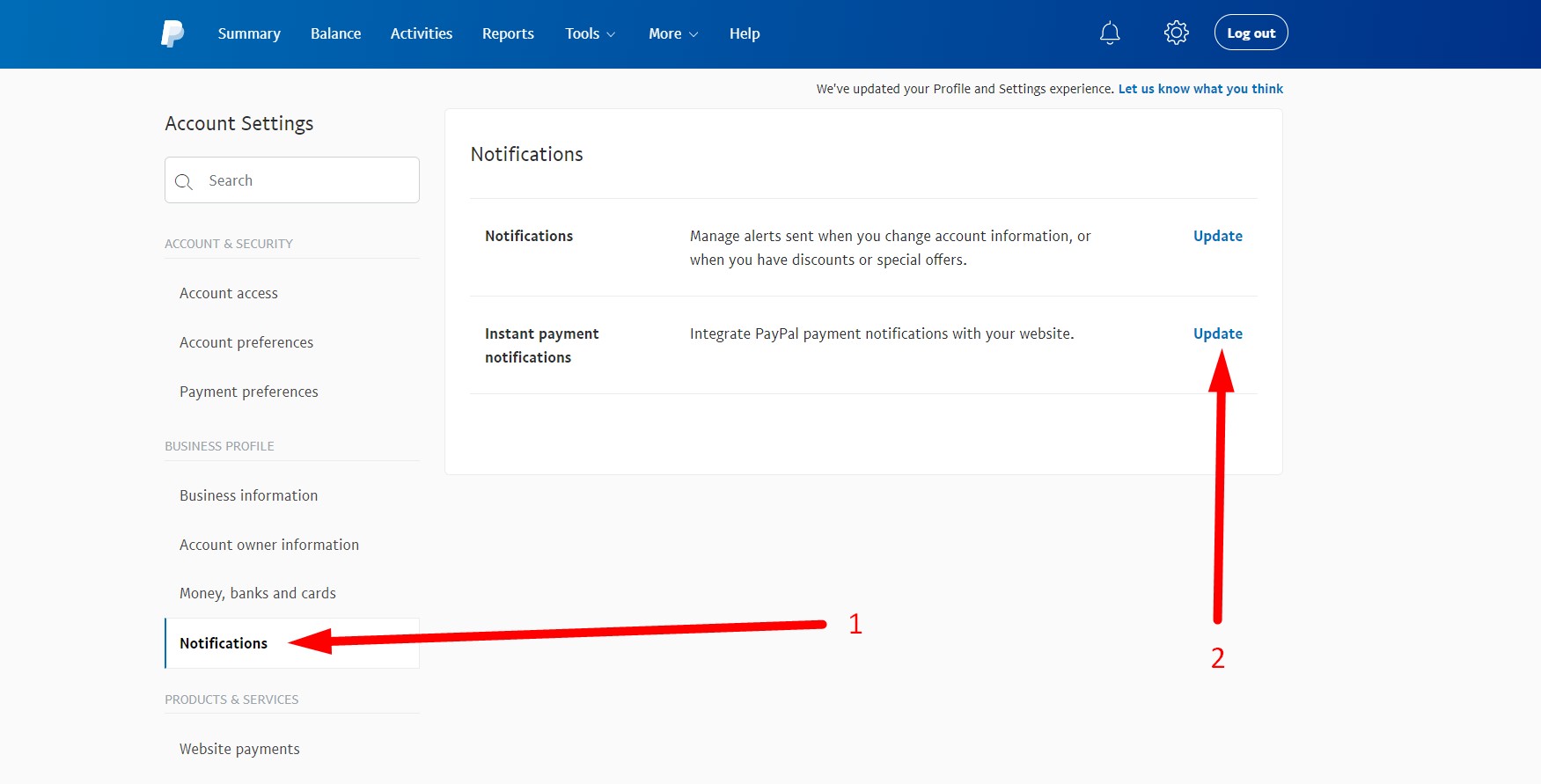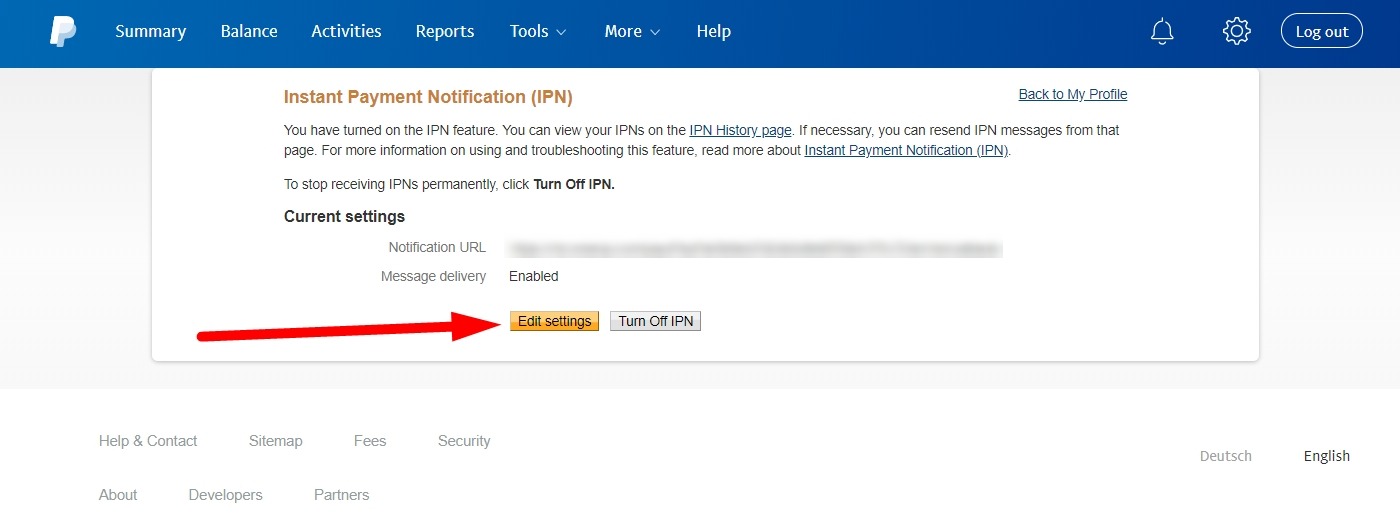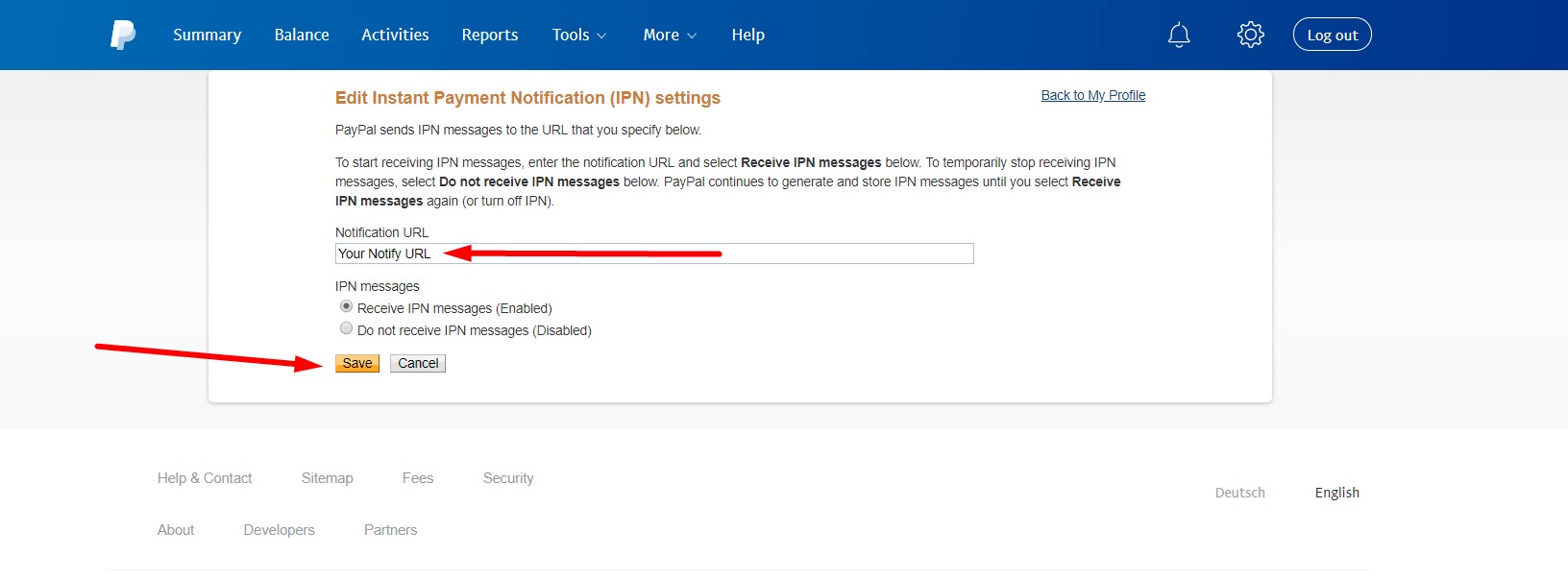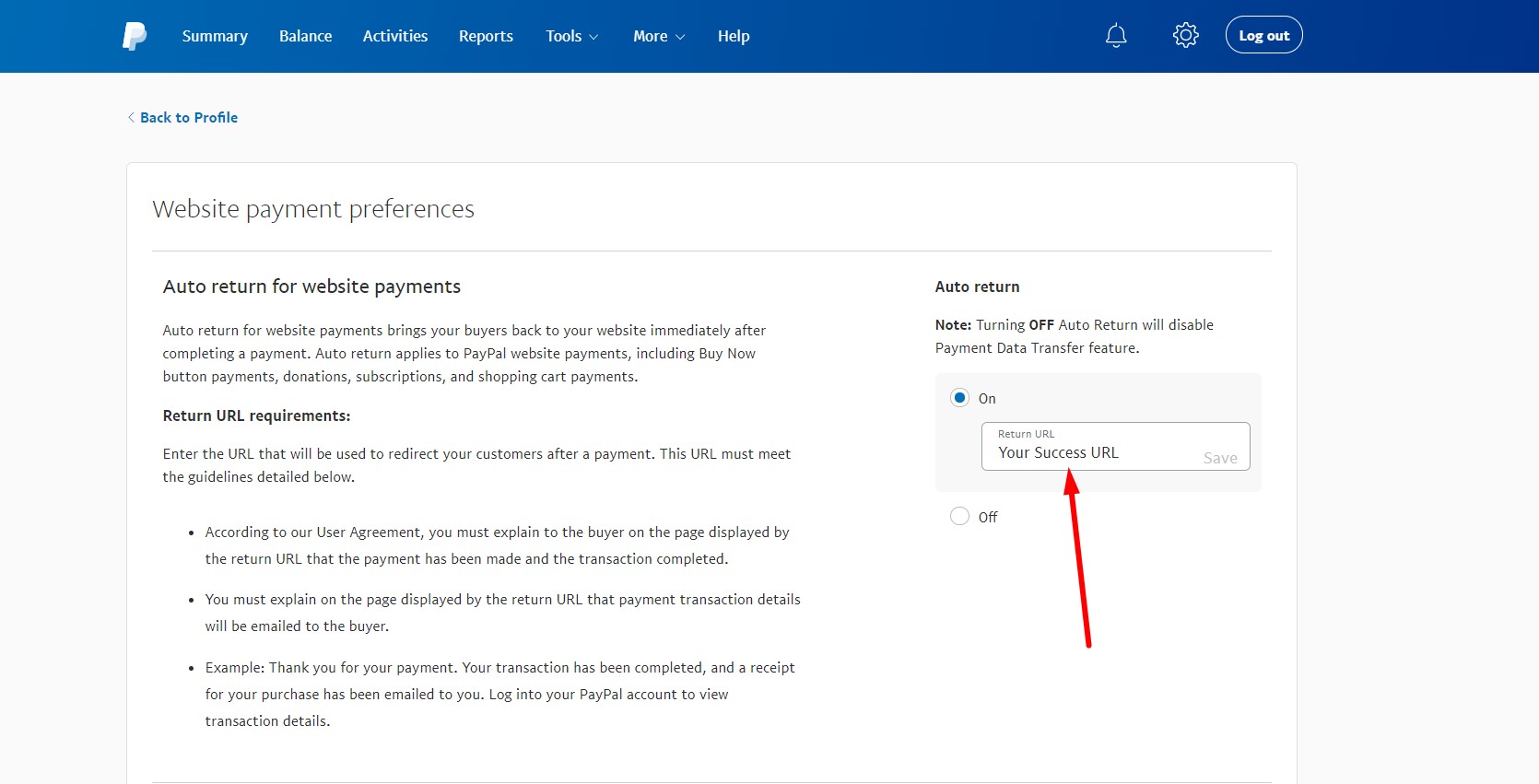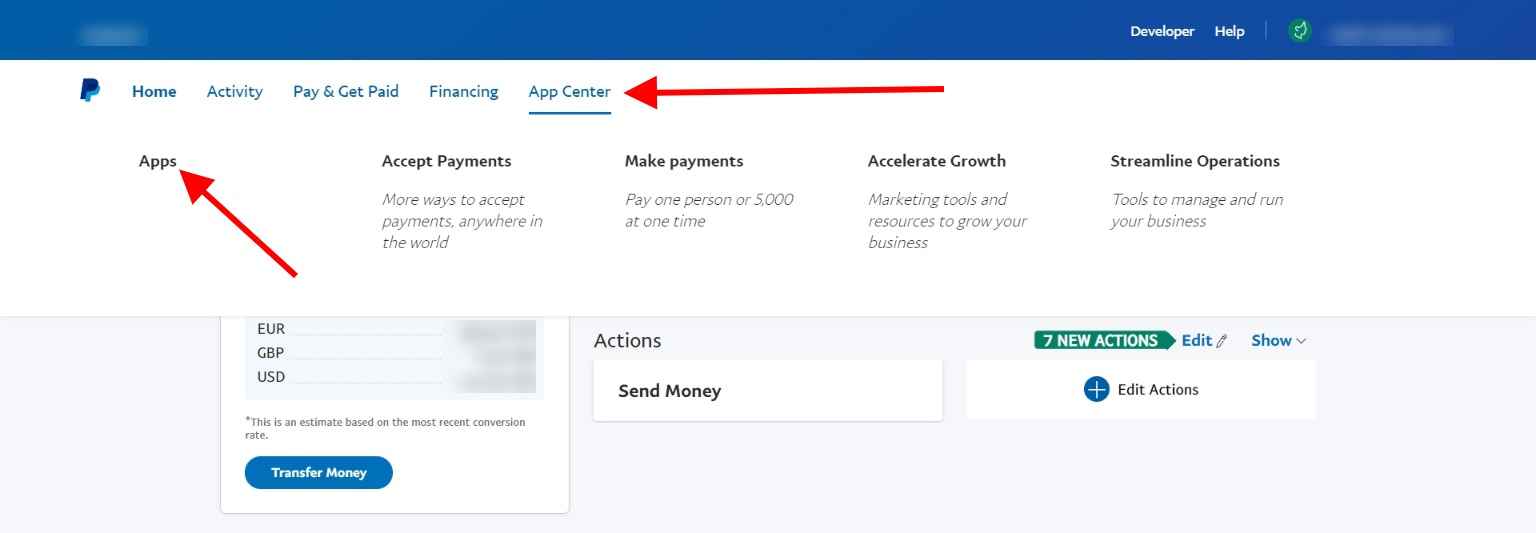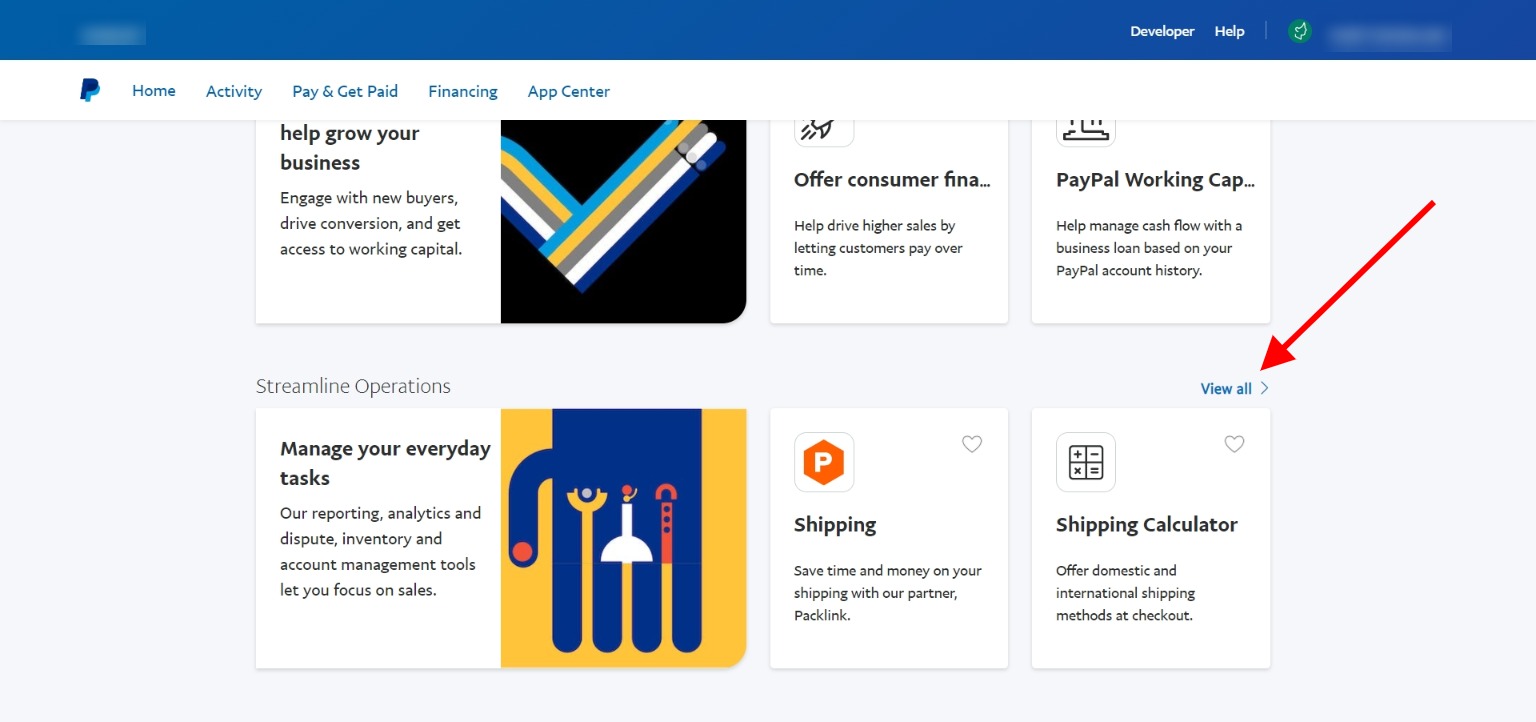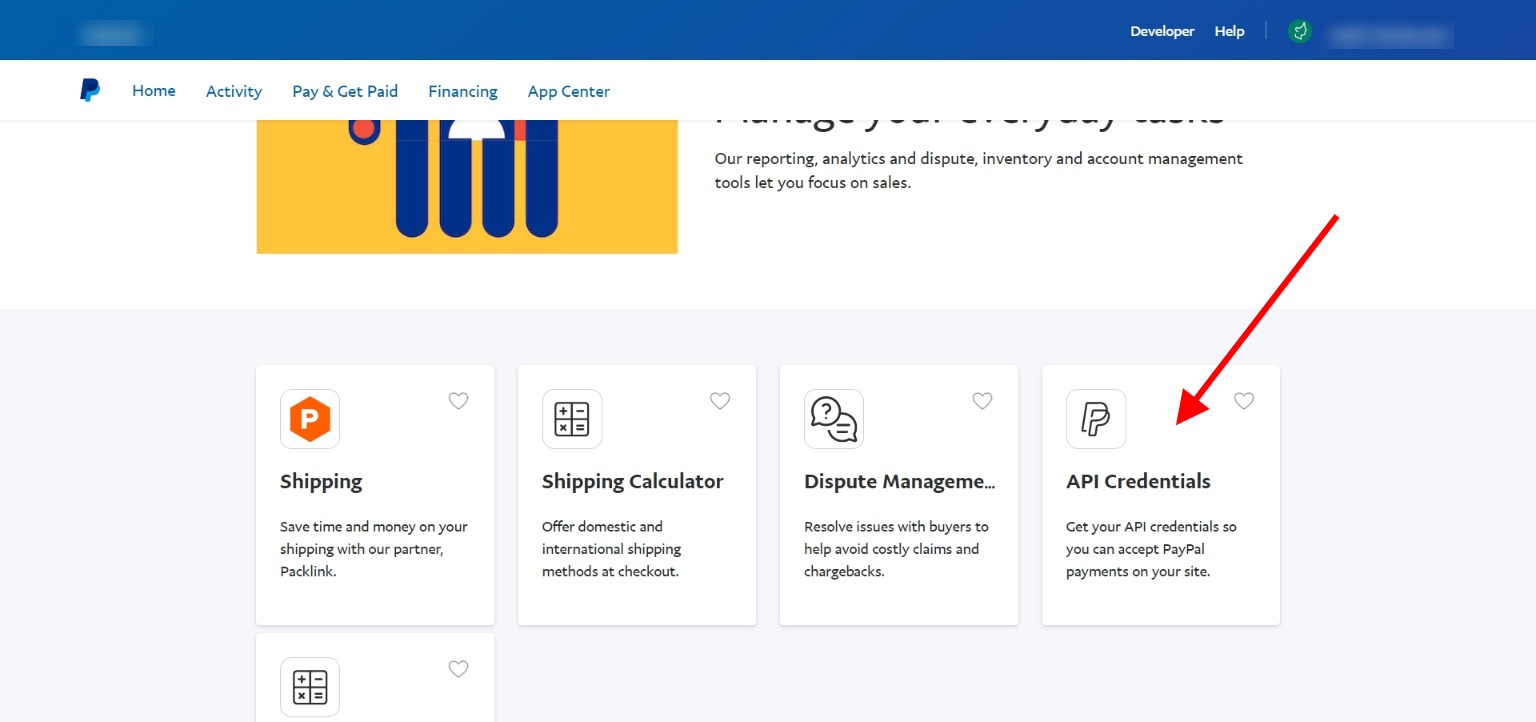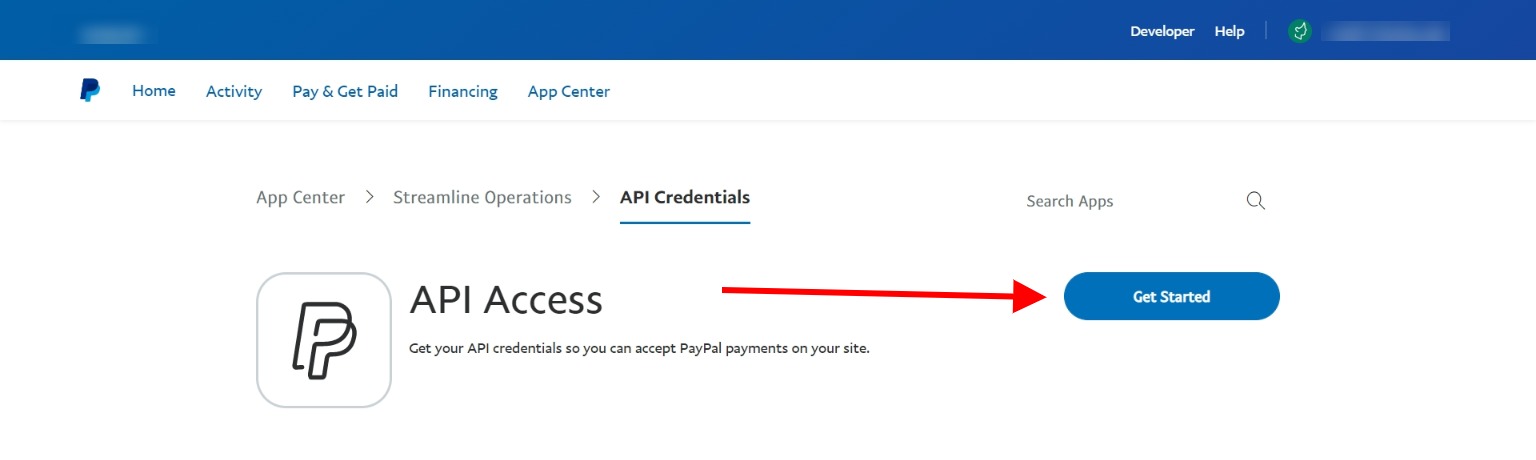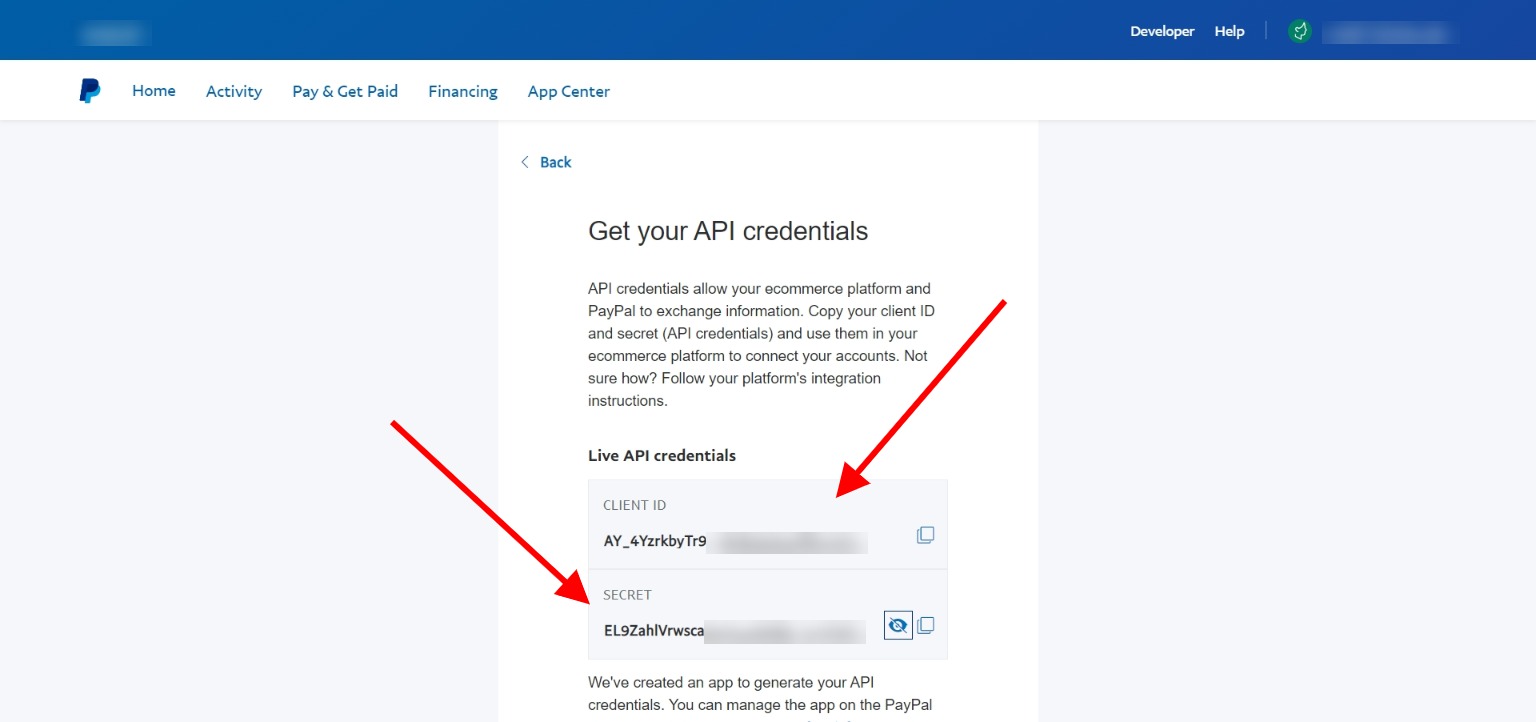Paypal (Legacy Version)
PAYPAL is a popular payment and money transfer solution widely used all over the world.
With the Paypal module in WISECP, you can accept standard Paypal payments and Paypal subscription (recurring payments).
Content Map
About Paypal Module
Paypal Standard Payments
Your customer makes the payment using their Paypal account. For the payment process, it is directed to the Paypal payment page, after the payment process is completed, it returns to your site and the transaction is completed.
Paypal Subscription (Recurring Payments)
You can use the Paypal subscription feature for periodic (recurring) service payments. Your customers can optionally start a Paypal subscription when purchasing a periodic service. In this way, payment is made automatically via Paypal when the payment last patmen date comes.
Paypal Module Activation
Before you can accept standard and subscription payments with Paypal, there are some adjustments that need to be made. Please follow the instructions below so that you can activate the Paypal module easily.
1) Go to "Admin Area > Settings > Billing > Payment Gateways > Paypal"
2) The following specified fields appear on the page that opens. Define relevant fields appropriately.
- Email Address : Email information of your Paypal account.
- Commission Rate (%) : You can collect payment method commission from your customer for Paypal payments. (It is optional.)
- Converting Currency : Convert payments into the currency of your choice and send them to Paypal.
- Notify URL : The notification URL to be used for instant payment notification (IPN).
- Success URL : If the payment is successful, it is the URL of the page to return to.
- Failed URL : If the payment is unsuccessful, it is the URL of the page to return to.
Enable Paypal IPN (Instant Payment Notification)
Paypal "Instant Payment Notification" (IPN) must be enabled for a payment made via Paypal to be processed by WISECP. Otherwise, Paypal cannot send the transaction status to the WISECP system. If transaction information is not sent to the WISECP system, payments are not confirmed, invoices cannot be generated, and services cannot be activated.
Follow the steps below to enable PayPal instant payment notification.
1) Make a note of the "Notify URL" and "Success URL" addresses on the "Admin Area > Settings > Billing > Payment Gateways > Paypal" path.
2) Log in to your Paypal account via "Paypal.com" and click on the area shown in the image below.
3) Follow the steps below on the page that opens.
4) Now, click the button shown in the image below.
5) Identify and save the "Notify URL" you noted earlier as shown below.
6) Follow the step shown in the image below.
7) Define and save the "Success URL" that you noted earlier in the field shown below.
Enabling Paypal Subscription
There are some settings that need to be made to use the Paypal Subscription (Recurring Payments) feature. These are explained below.
1) Go to "Admin Area > Settings > Billing > Payment Gateways > Paypal"
2) On the page that opens, click on the "Subscription Settings" tab.
3) The following fields appear on the page that opens. Make the necessary adjustments.
- Enable Subscription : Enable Paypal subscription feature.
- Client ID : It is the Client ID information in the PayPal API settings. (How to obtain this information is explained below.)
- Client Secret : It is the Secret Key information in the PayPal API settings. (How to obtain this information is explained below.)
- Force Subscription : You can force Paypal payments to be made by subscription only. (Paypal standard payment will be disabled.)
- Sandbox : Perform operations in the test environment.
- Test Connection : Check the validity of the information you entered.
Obtaining Client ID and Secret Key
Follow the steps below to obtain the Client ID and Secret key information required to activate the Paypal subscription (recurring payments) feature.
1) "Log in to your Paypal account via "Paypal.com" and click on the area shown in the image below.
2) Click on the link shown in the image below.
3) Click on the box shown in the image below.
4) Click on the button shown in the image below.
4) On the page that opens, copy the "Client ID" and "Secret" key information and define it in the "Subscription Settings" in the WISECP Paypal module.
That is all. You can now accept Paypal subscription (recurring payments) via WISECP.
Paypal Subscription Module Features
- The prices of the product bundles associated with the subscription are synchronized with the Paypal subscription. Price changes made in the product package are processed to the PayPal subscription via the API.
- If an order with an active subscription is canceled or deleted, the subscription on Paypal is also automatically canceled. If there is a different order in the subscription, the subscription is not canceled. The amount of the subscription on Paypal is updated.
- Subscription payment statuses are checked periodically through the API when the due date approaches and when the due date has passed.
- For unpaid invoices, "capture authorized payment" is run once a day.
- If the subscription payment fails, a "Failed Payment Notification" is sent to the customer.
- Subscriptions can be created according to "Day, Week, Month, Year" periods.
- Paypal subscription can be canceled optionally by the customer on "Client Area > Service Detail".
- If there are different services for the same period during the purchasing process, they are processed through a single subscription.

 Welcome to the Usage Guide
Welcome to the Usage Guide