Create Product / Service Group
If you want to create a product / service in a different category and sector in which you operate, you need to create a new "Product Group" first. You can then enter inside the product group you created and add and manage new categories and products.
To create a new product group, first;
Please follow >> Admin Panel >> Services >> Service Management >> Add Group
-
Title
Define a title for the product group you are creating. For example: SSL certificates
-
Subtitle
Define a short title for the product group. For example: Protect your website with the most economical ssl certificates.
-
Product Listing Template
There are two different product listing templates. These are Box-Block-List and Horizontal-List. It is recommended that you use the "Box-Block-List" feature for a small number of product listings. If you're going to list a lot of products, "Horizontal-List" is the ideal solution.
Box-Block-List Viewing 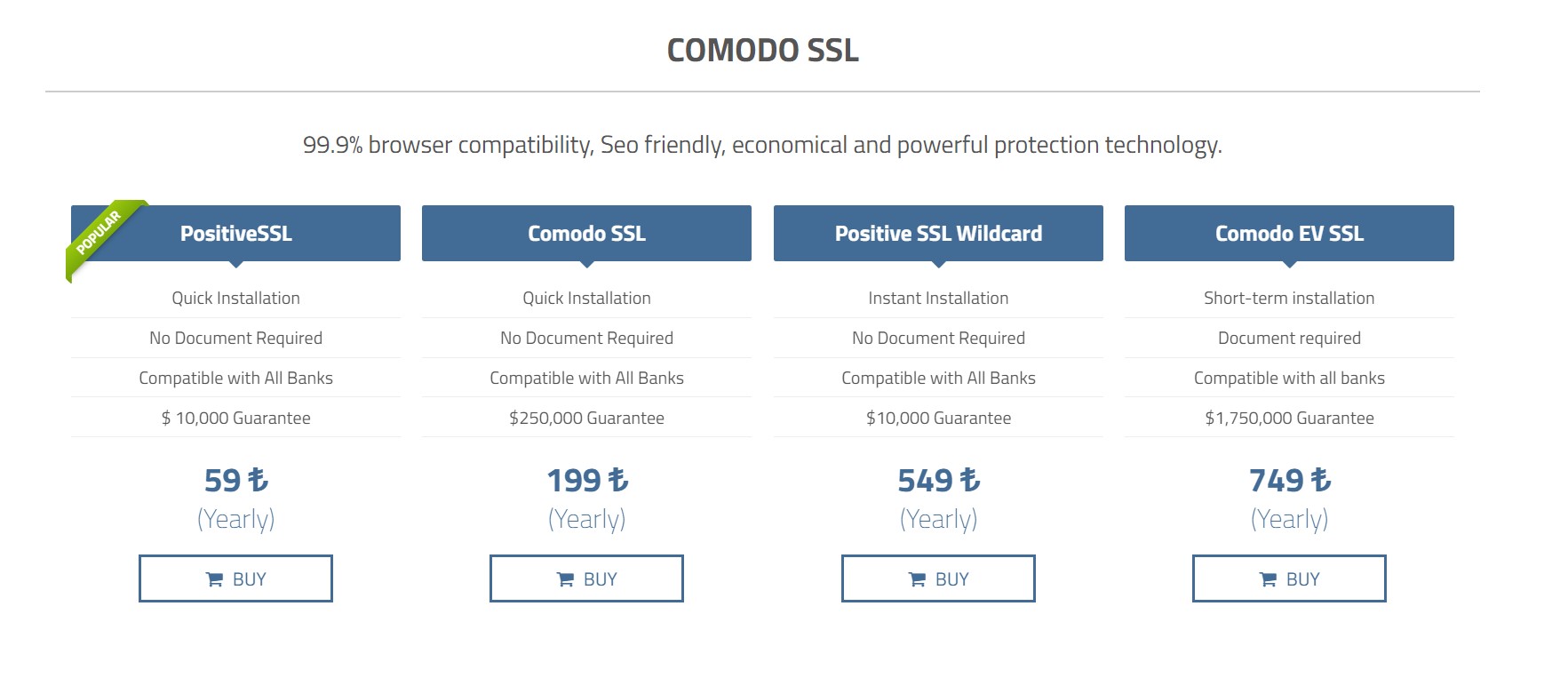
Horizontal-List Viewing 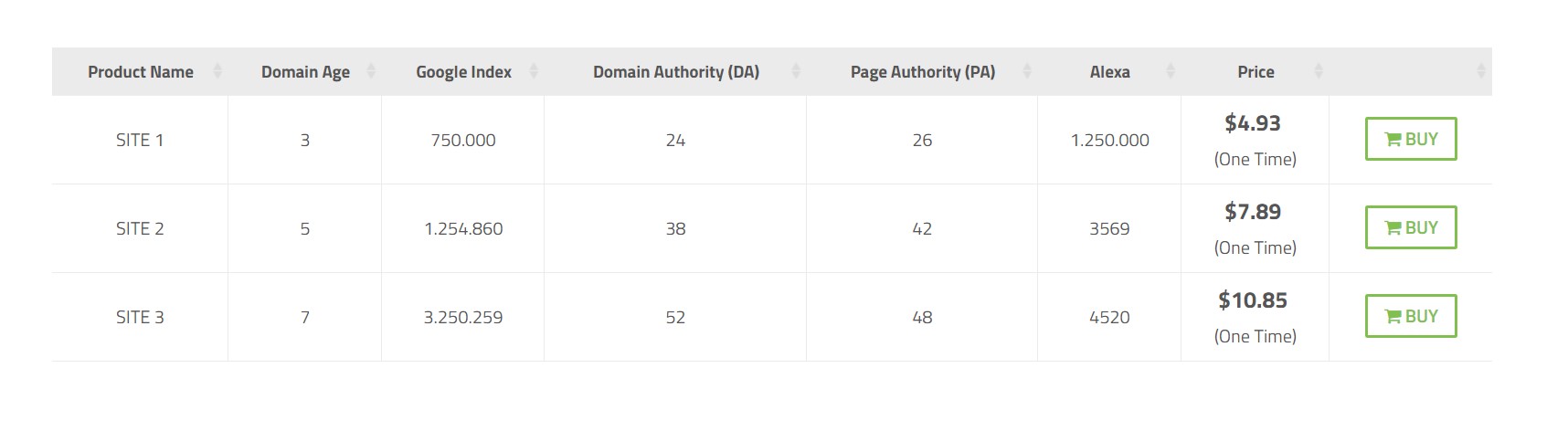
-
Status
You can use this feature to enable or disable the product group. When the product group is passive, customers cannot display the product group in any way. (If you added it in the menu, you should also remove it manually through menu management.)
-
Background Image
You can upload a custom header background image to the product group. This image you upload will be displayed as standard in categories, product product details and order phases. You can also install the background image externally for any category or product in the same way. Basically, background images are first displayed on the basis of the product group.
-
Group Color
If you want to set a custom color for the product group, you can define it here. This product group will then be displayed predominantly in the color tones you define.
-
Order Upgrade
In this product group, you can activate this feature if you want to be able to perform cross-product upgrades. Thus, your customer will be able to transition to a higher package within this product group with the requirement to pay the difference fee.
-
Add External HTML Code
You can optionally add your own HTML code at the bottom of the product categories and listings. The HTML + CSS codes you add to this field will directly affect the page. Therefore, you should make sure that you do not define incorrect HTML and CSS codes.
-
Frequently Asked Questions
You can optionally add "Frequently asked questions " about product Grunu. In this way, you will give the answers to the questions that your customers ask most about the product/service you have given in advance. The information you add here will also be automatically visible at the bottom of the subcategories and product listings. Therefore, you do not need to add the same content for categories.

 Welcome to the Usage Guide
Welcome to the Usage Guide