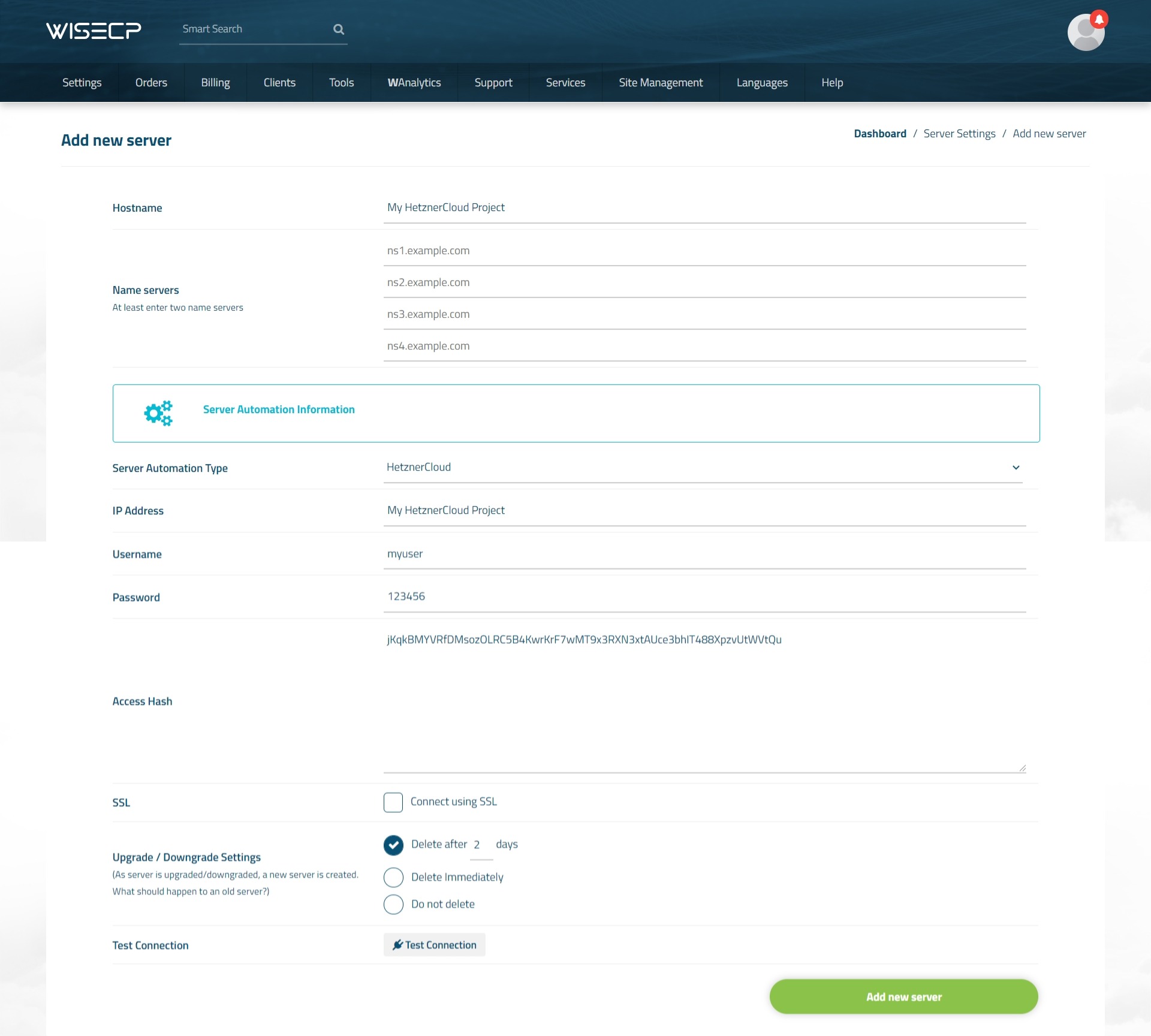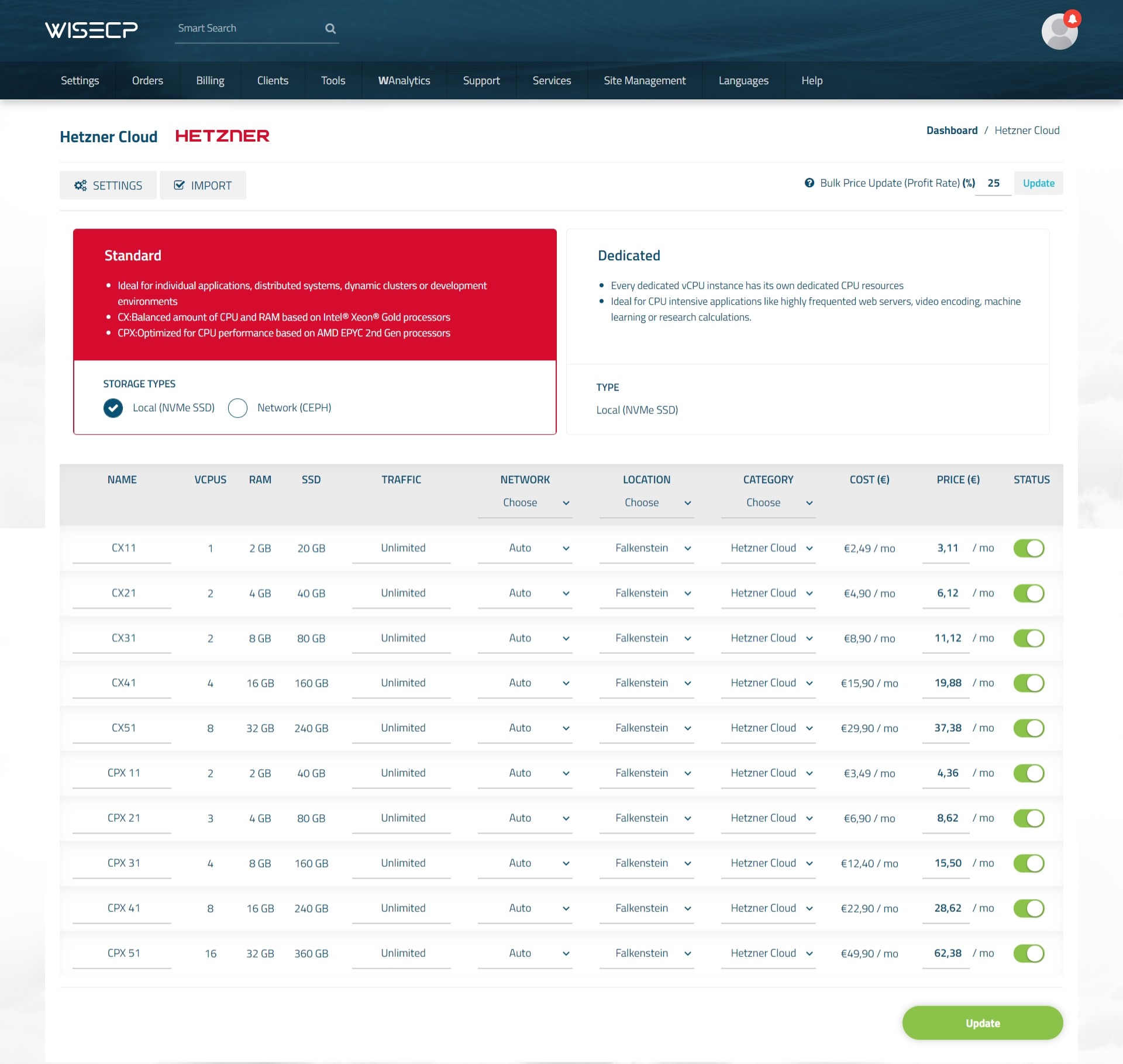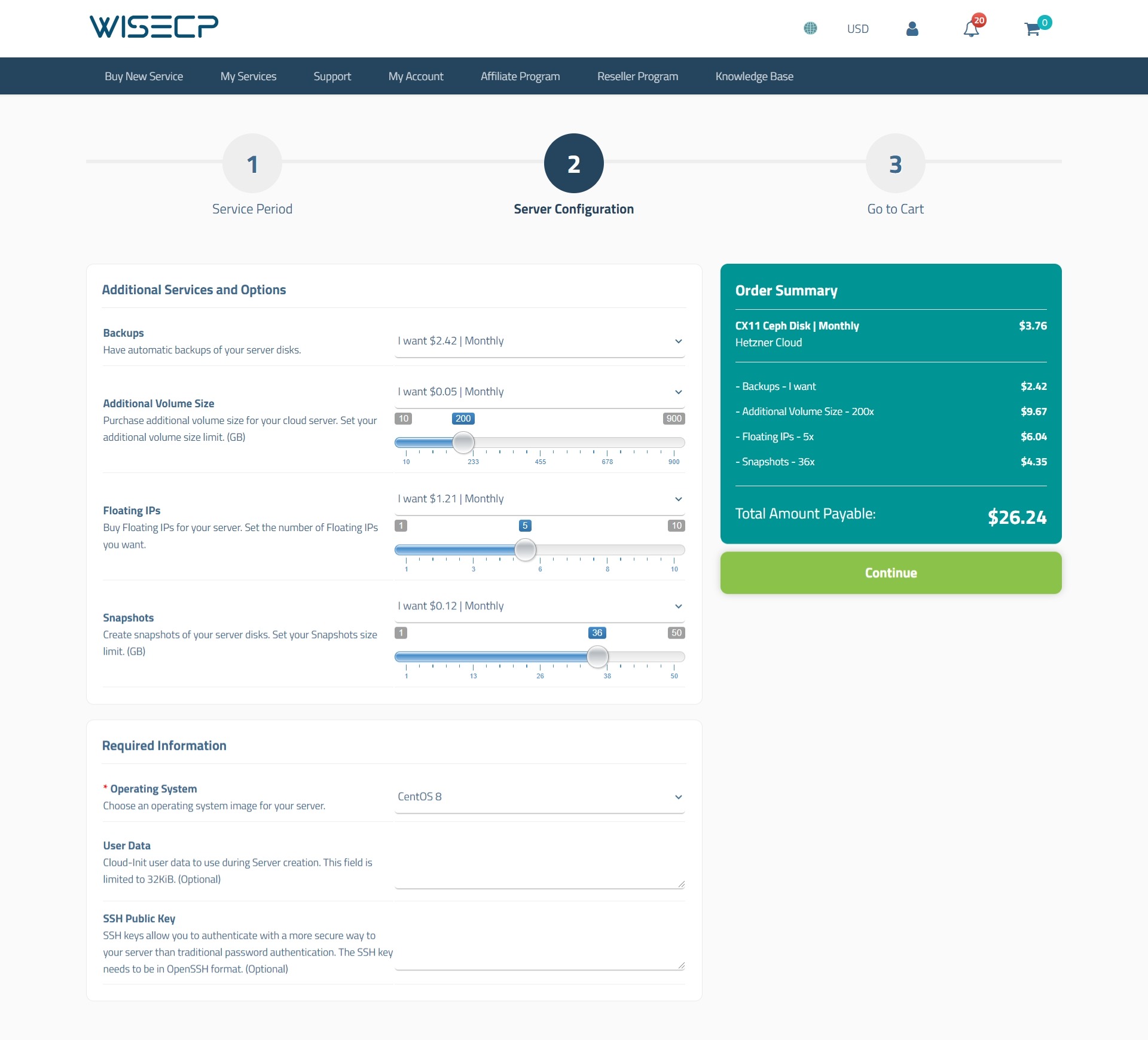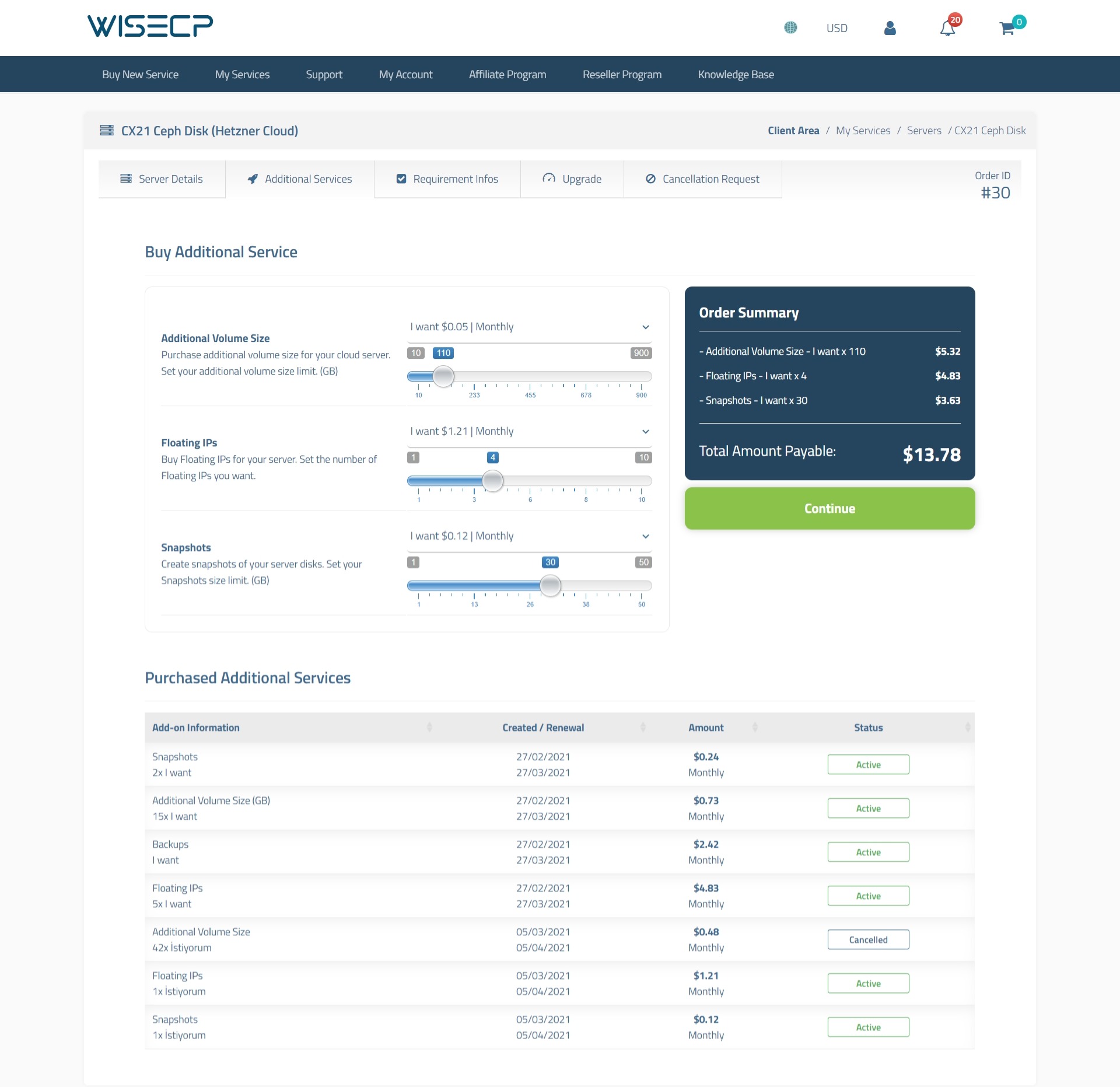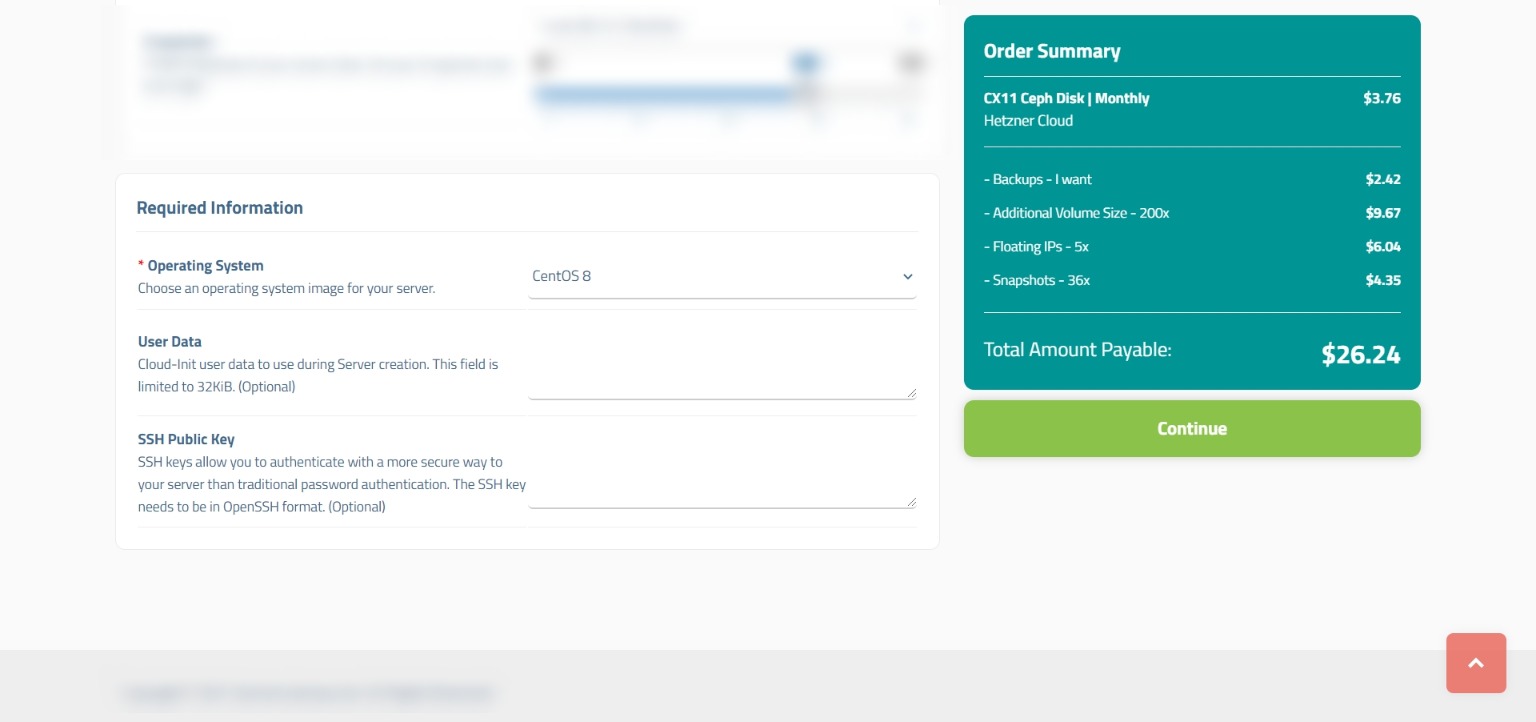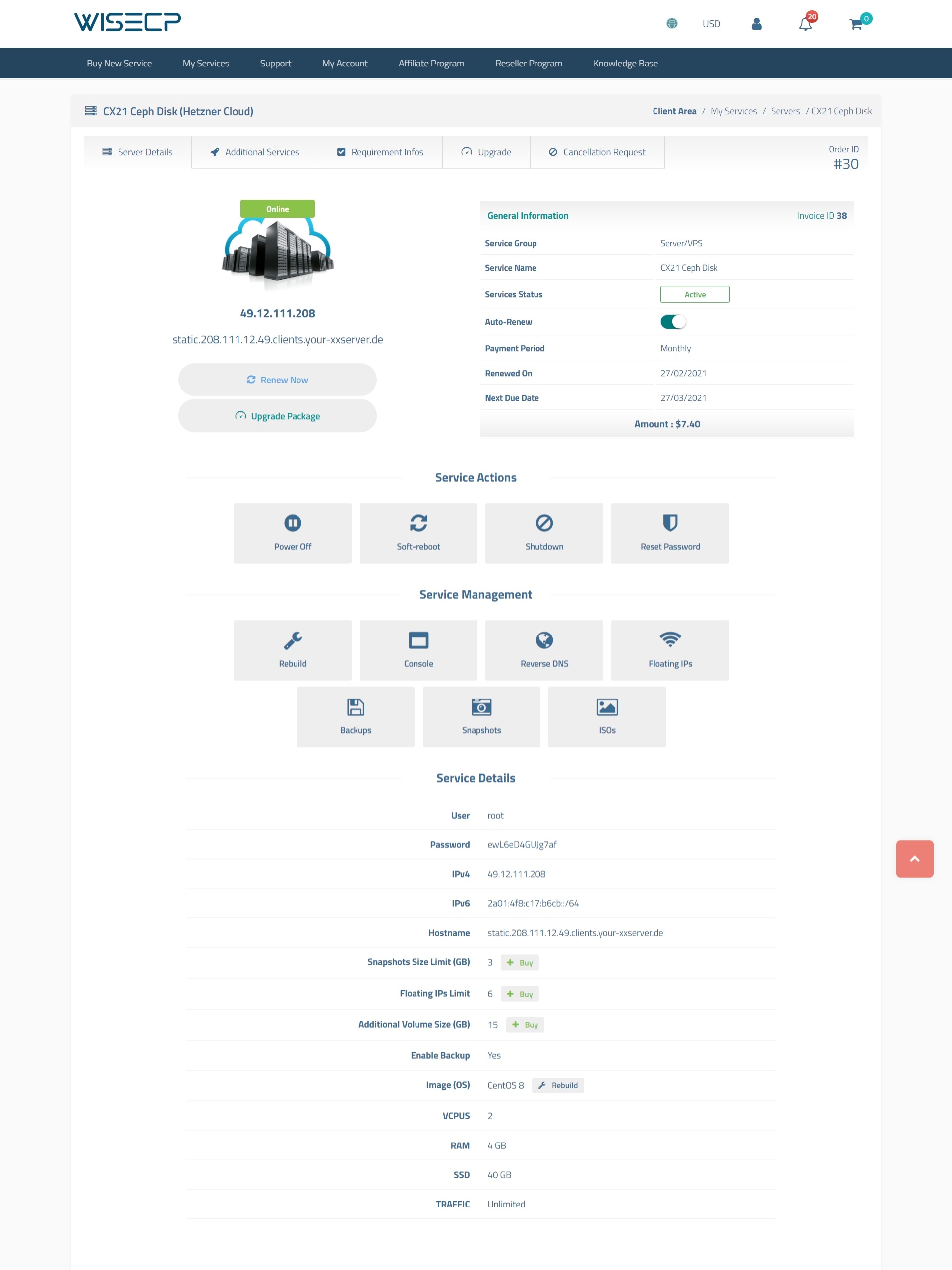Hetzner Cloud
With the advanced "WISECP + Hetzner Cloud" module, you can provide fully automated cloud server sales and management.
About Hetzner
Hetzner Online is a professional web hosting provider and experienced data center operator. Since 1997 the company has provided private and business clients with high-performance hosting products as well as the necessary infrastructure for the efficient operation of websites. A combination of stable technology, attractive pricing and flexible support and services has enabled Hetzner Online to continuously strengthen its market position both nationally and internationally. The company owns several data centers in Germany and Finland.
Content Map
- Hetzner Cloud Module Features
- Hetzner Cloud Module Installation
- Hetzner Cloud Module Usage and Management
- Fully Automatic Add-on Sales and Management
- Fully Automated Order Requirements
- Client Area Features
Hetzner Cloud Module Features
| Features | Client Area | Admin Area |
| Automatic / Manual Cloud Server Creation |  |
|
| Suspend / Unsuspend |  |
|
| Termination |  |
|
| Import from Hetzner Cloud |  |
|
| Upgrade / Downgrade |  |
 |
| Start / Stop / Soft-reboot / Shutdown / Rebuild / Reset Password |  |
 |
| Displaying Server Status (Online / Offline / Rebuilding) |  |
 |
| Console Access |  |
 |
| Reserve DNS (PTR) Management |  |
 |
| Floating IPs Management |  |
 |
| Backups Management |  |
 |
| Snapshots Management |  |
 |
| ISO Management |  |
 |
| Fully Automatic Additional Service Management |  |
 |
Hetzner Cloud Module Installation
- Hetzner Cloud module comes with v2.3. So make sure your WISECP version is at least 2.3.
- Follow the path "Admin Area > Services > Hosting Management > Server Settings"
- Click the "Add New Server" button.
- Make definitions as follows on the page that opens. (For Hetzner Cloud module, definitions other than "Access Hash" do not matter.)
Hostname : The name of your Project in your Hetzner Cloud console.
Name servers : It does not need to be defined.
Server Automation Type : Select "HetznerCloud".
IP Address : The name of your Project in your Hetzner Cloud console.
Username : Define as "myuser"
Password : 123456 (It has no function.)
Access Hash : Log into your project on your Hetzner Cloud console. Click on the "Security" heading on the left. Click on the "API TOKENS" heading at the top of the page. Create the API Token information as "Read & Write" and define it in this field.
SSL : (It has no function)
Upgrade / Downgrade Settings : (It has no function)
Test Connection : Check and test the validity of the information defined.
Hetzner Cloud Module Usage and Management
"WISECP + Hetzner Cloud" module has been developed as fully automatic and manageable. With just a few adjustments, you can start selling cloud servers right away.
Importing Server Types from Hetzner Cloud
You don't need to add the server packages in your "Hetzner Cloud" console to WISECP one at a time. With a single click, all server packages are transferred to your system as product packages in seconds.
- Follow the path "Admin Area > Services > Hosting Management > Hetzner Cloud"
- Click on the green button that appears in the middle of the page since it's the first time to install. After that, all server types in your Hetzner Cloud panel will be imported automatically.
- At this stage, all server types in the server creation stage of your Hetzner Cloud console are listed on a type-based basis. You can make adjustments in bulk through this list as you wish.
Editing Server Packages
The module "WISECP + Hetzner Cloud" has a unique feature for bulk editing of server packages. After importing server types, you can now make bulk adjustments and edits.
The descriptions of the titles in the list are as follows;
- NAME : You can define a title for the server package.
- TRAFFIC : You can define the monthly traffic information that server packages have.
- NETWORK : If your Hetzner Cloud console has a network that you created earlier, you can choose it in bulk or on a product basis.
- LOCATION : You can choose it in bulk or on a product basis which Location/DC to create server packages.
- CATEGORY : You can choose in bulk or on a product-by-product basis which WISECP category the server packages belong to.
- PRICE (€) : You can set a sales price for server packages. (On the left side, there is a cost.)
Bulk Price Update
Optionally, you can batch update the prices of all server product packages by setting a profit rate. The system will determine the selling price by adding the rate of profit defined above the Hetzner Cloud costs. You can take a look at the upper right corner of the page for this.
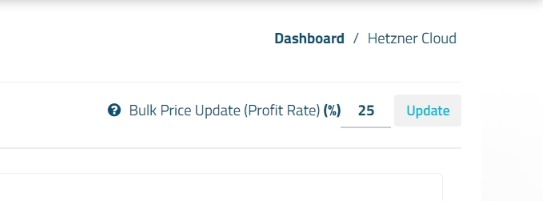
Importing Existing Services from the Hetzner Cloud
With the WISECP + Hetzner Cloud module, you can easily transfer existing server services previously created on your Hetzner Cloud console to your customers in WISECP. To do this, follow the steps below.
- Follow the path "Admin Area > Services > Hosting Management > Hetzner Cloud"
- Click on the "IMPORT" button on the top left of the page.
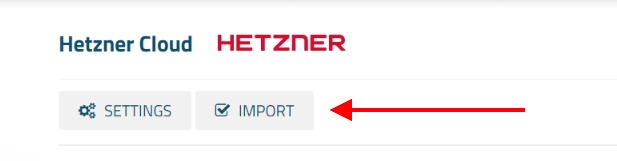
- In the next step, click the "List Result" button.
- In the next step, all available server services in your Hetzner Cloud console will be listed. You can complete the import process by providing the necessary definitions through this list.
Fully Automatic Add-on Sales and Management
The WISECP + Hetzner Cloud module automatically enables add-ons, adjusts and automatically establishes the necessary connections with server product packages so that you can offer additional services in addition to server sales. After module activation, you do not need to do any special action for add-ons.
All settings are made automatically by WISECP. Optionally, you can change the "quantity / price" information on the add-ons according to yourself. However, you should not delete the add-ons created for the Hetzner Cloud module. (However, you can deactivate it.)
Automatic Suspension and Cancellation of Add-ons
Tracking additional service sales is generally complex. However, with the WISECP + Hetzner Cloud module, it is very easy to follow the additional services after sales.
With the WISECP + Hetzner Cloud module, the system automatically suspends the additional service if additional service is not renewed. This also means that the additional service is stopped via the API. Your customer notices that the additional service has been stopped and pays you immediately.
If the service that is not renewed is canceled, it also means that the additional service is deleted through the API.
This way, you are protected from unnecessary costs and invoice charges on Hetzner Cloud.
Add-ons You Can Offer
- Floating IPs : You can provide Floating IPs at the stage of purchasing the server package or through after-sales service details. Your customer can easily manage the additional service purchased through the service details.
- Snapshots : You can offer the opportunity to purchase Snapshots limit during the purchase of the server package or through the after-sales service details. Your customer can easily manage the additional service purchased through the service details.
- Backups : You can offer the opportunity to purchase Backups Service during the purchase of the server package or through the after-sales service details. Your customer can easily manage the additional service purchased through the service details.
- Additional Volumes : You can offer the opportunity to purchase Additional Volume during the purchase of the server package or through the after-sales service details.Your customer can easily manage the additional service purchased through the service details.
Fully Automated Order Requirements
In order for the order to be automatically activated without any problems, there is some information that your customers must define during the purchasing process. (For example: "ISO / Image" information.)
WISECP automatically enables all of these and makes product connections just like additional services. You do not need to take any extra action for this.
Order Requirement Information
- ISO/Image : It is the operating system information required to creation the server. (Required.)
- SSH Public Key : Optionally, "SSH KEY" can be defined for the root user in the server installation. (Optional)
- User Data : Optionally, "User Data" can be defined for the root user in the server installation. (Optional)
Client Area Features
Your customers can easily manage their purchased cloud server services and related additional services automatically on "Client Area > Service Details".
Processes that can be done automatically in the client area;
- Start / Stop / Soft-reboot / Shutdown / Reset Password
Your customer can stop, start, soft-reboot the server and reset the root user password. - Rebuild
Your customer can rebuild the server by choosing any operating system. - Console
Your customer can access the console panel of the server over the service detail and provide process. - Reserve DNS (PTR)
Your customer can edit the PTR records of their IP addresses. - Floating IPs
Your customer can create and manage Floating IPs within the limits of previously purchased Floating IPs. - Backups
Thanks to the backup additional service, your customer can view the backups created, take manual backups and restore instantly. - Snapshots
Thanks to the snapshots additional service, your customer can view the snapshot created, take manual snapshot and restore instantly. - ISOs
Your customer can view all ISO images defined in the system and can mount / unmount them. - Package Upgrade
Your customer can make upgrade to a higher package. - Purchasing Additional Services
Your customer can purchase any additional service through the service detail.

 Welcome to the Usage Guide
Welcome to the Usage Guide