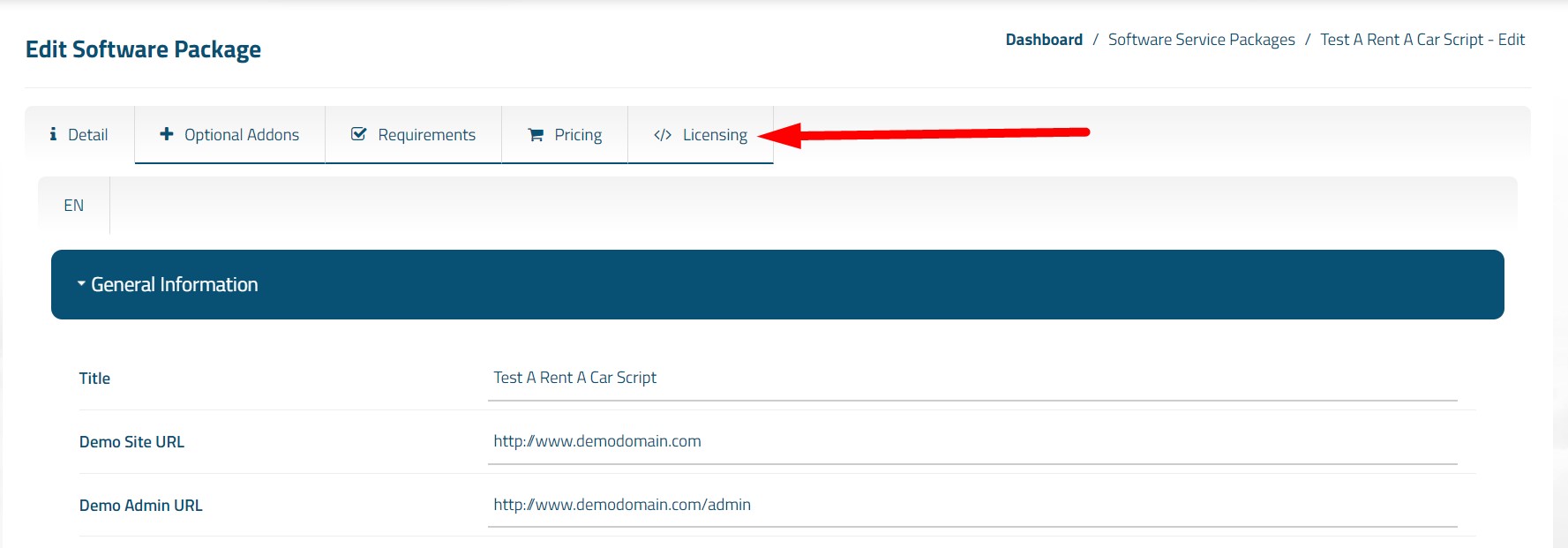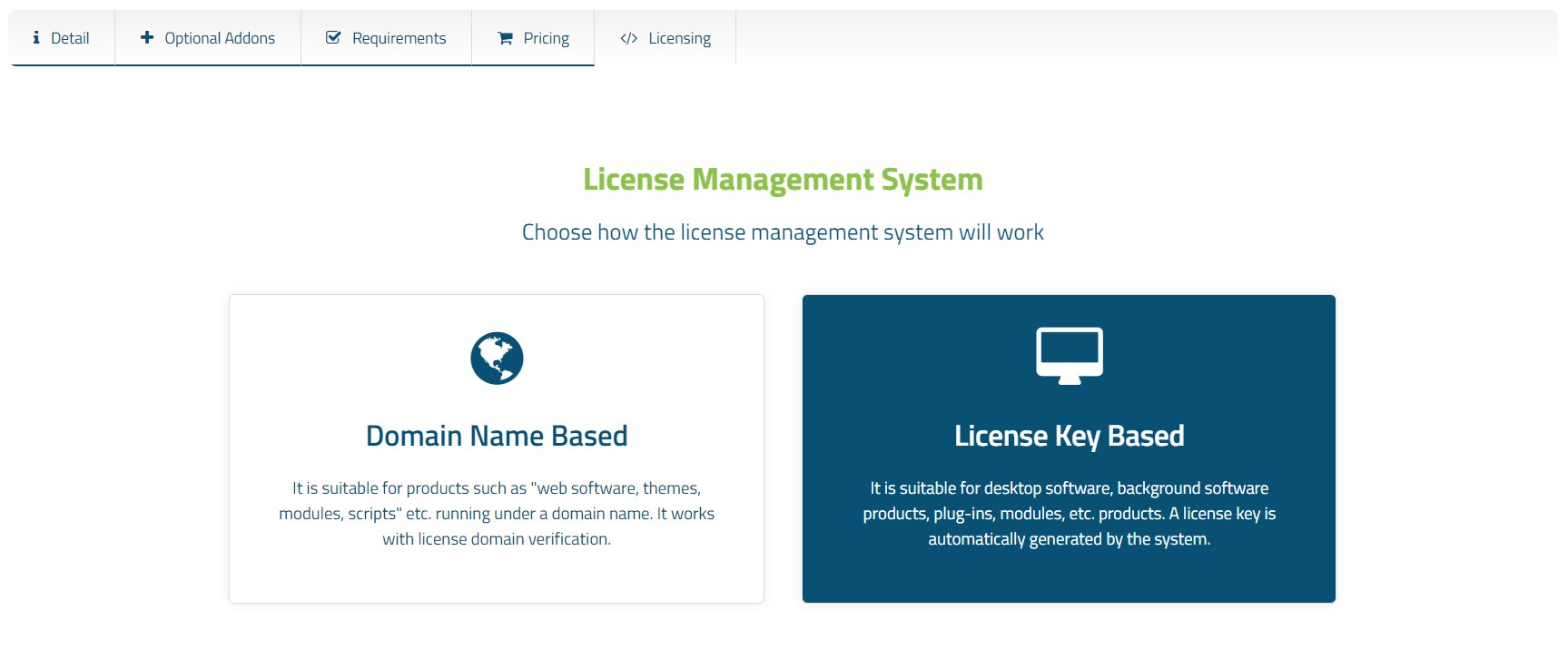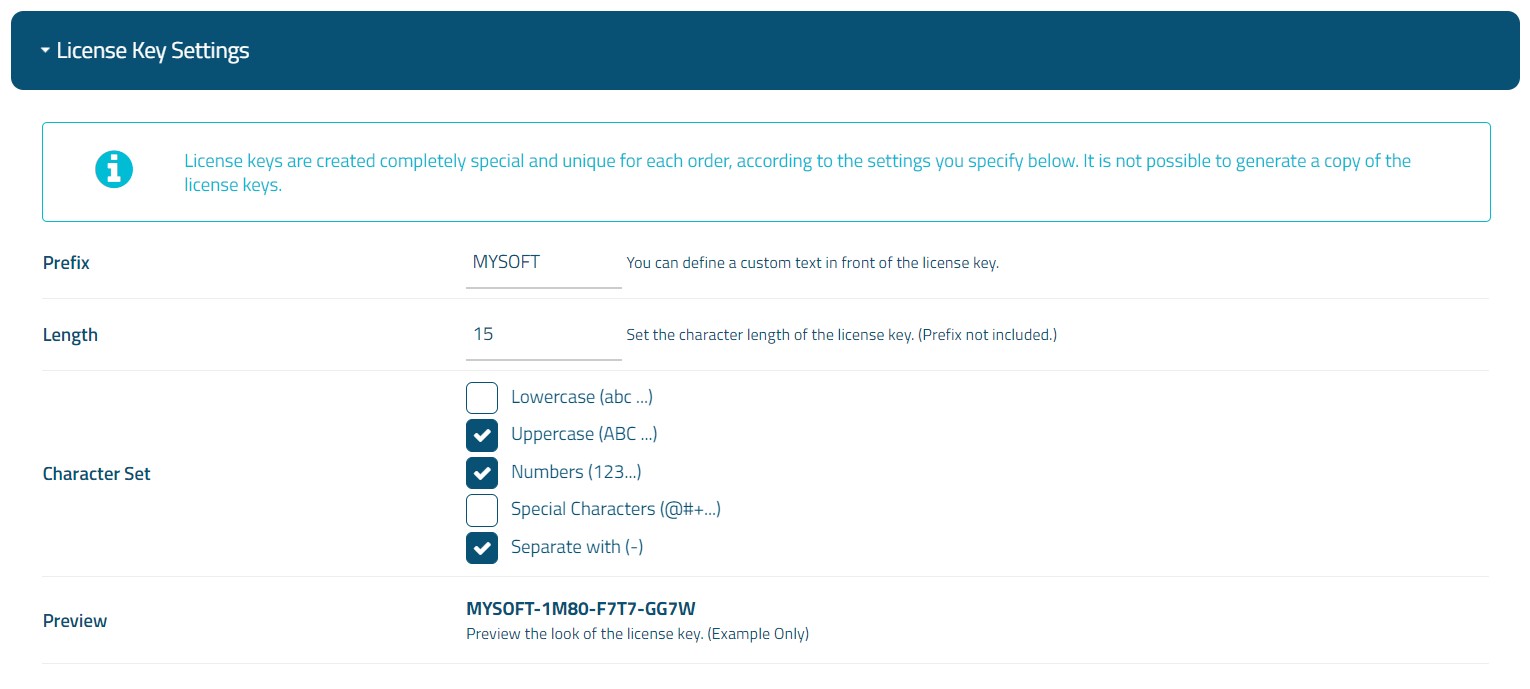License Key Based
It is suitable for desktop software, background software products, plug-ins, modules, etc. products. A license key is automatically generated by the system.
Start Licensing
Follow the steps below to license your software product with the "License Key Based" option and associate it with your automation.
1) Follow the path "Admin Area > Services > Software Services".
2) Enter the product package you created earlier.
3) Click on the "Licensing" tab on the page that opens.
4) At this stage, click on "License Key Based" option.
Set License Key Settings
You can set the license key characteristic as you want. You can define a prefix for the license key, specify the character length, and select the character types to be included in the license key. Ex: Uppercase / Lowercase Letters, Numbers, Special Characters and Separation with (-).
Completing Integration
There is a license control URL address to associate your software product with your WISECP automation and to perform license controls. You can send a request via your software product to this URL address with the license key and other parameters.
License Check URL
Your software product should send a request for a license query to the URL address provided at this stage.
Sample Request
http://example.com/license/checking/7689bc966e9e5812d2fa131a2e57b5fe/21?key=MYSOFT-O55N-7NKR-9FLF&ip=192.168.1.1&mac_address=<mac_address>
(Fields that appear as Bold should be sent through your software product.)
Parameters
| Variable | Sample | Requirement |
| key | MYSOFT-O55N-7NKR-9FLF | Required |
| ip | 191.168.1.1 | Required |
| mac_address | --- | Optional |
You can optionally create additional parameters. For example: mac address, installation directory and etc...
If there is an active and valid service related to your software product package, the returned response will be OK. Otherwise, FAILED response is returned. Accordingly, you can integrate your software product as you wish.
Additional Descriptions
- When the license key is locked with a parameter, the relevant parameters are processed into the license details along with the first license query. These parameters will be checked again for future queries. If different data about the saved parameters are retrieved later, the response "FAILED" is returned.
- If no parameter locking has been made, an OK response is returned for all requests that come with the license key.
- The license inquiries that come with the parameter are processed into the service details when the "OK" response is received and optionally displayed on the Client Area > Service Details.
- When your clients wants to do a different setup, they must release the license via "Client Area > Service Details" to circumvent parameter lockouts. Otherwise, "FAILED" response is returned in the license query for new installations.

 Welcome to the Usage Guide
Welcome to the Usage Guide