SSL Certificates Automation
The WISECP has an advanced infrastructure for the sale and management of SSL certificates
There are a few steps you need to follow to sell SSL certificates in an automated way with WISECP. These are listed below.
1) API Module Settings
1.1) Follow this path Admin Area > Services > Service Management > Module Settings
1.2) Click the "Manage" button in the "SSL Certificate" field.
1.3) Choose which of the API services on the left side of the page you want to work with and identify the necessary API information.
1.4) Don't forget to authorize your server IP address if necessary on your service provider panel.
2) Creation of SSL Packages
Once you've defined the API module settings, must create SSL packets and connect with the API module. To do this, follow the steps below.
2.1) Follow this path Admin Area > Services > Service Management > Add Group
2.2) Create a new product group for SSL certification products.
2.3) Click on the new SSL product group title on the Admin Area > Services path.
2.4) On the pop-up page, click the "Create New Service" button.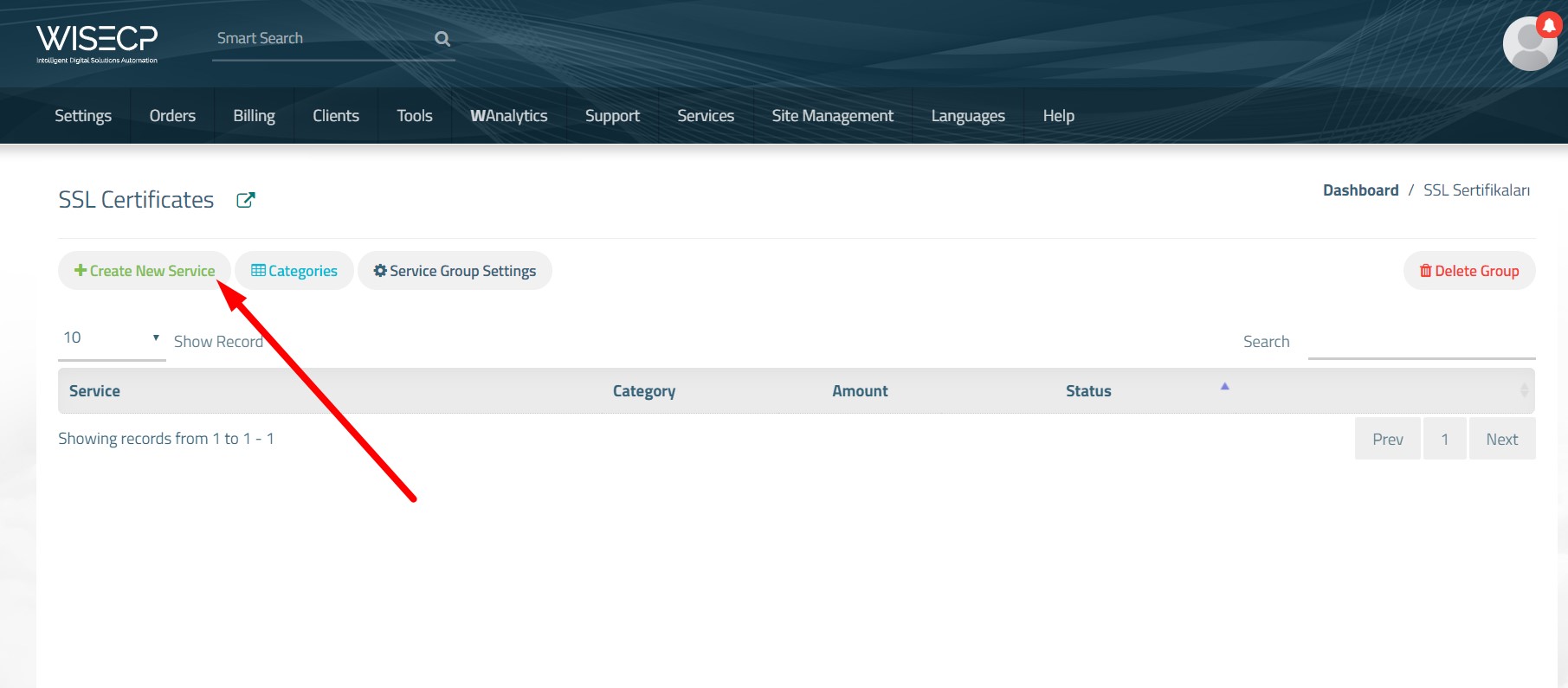
2.5) Fill out the information for the SSL certificate package on the pop-up page. Click the "Core" tab to set up for module API connection. Select the service provider you've previously set up.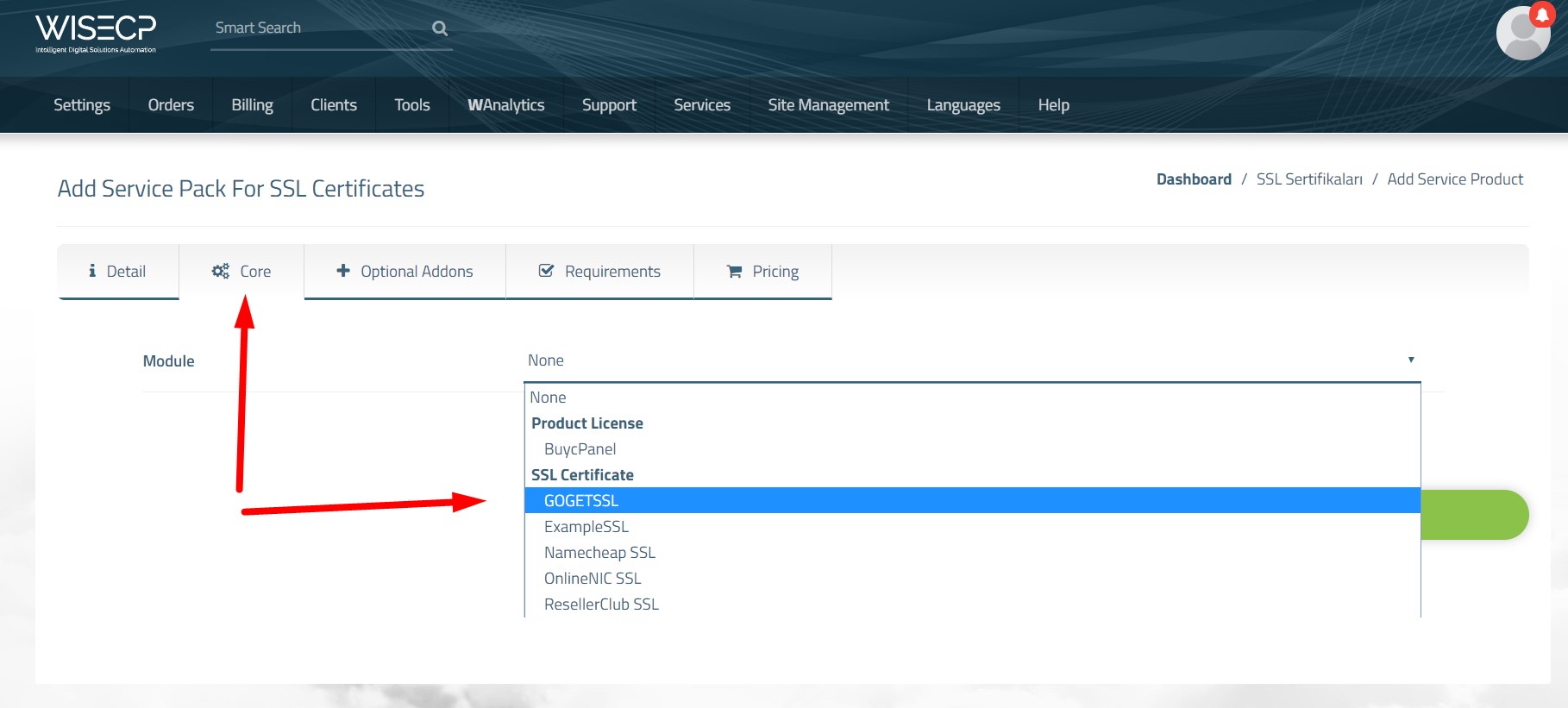
2.6) In the next stage, some adjustments are available for the SSL package. These are described below.
- Product > Select one of the existing SSL packages on the service provider.
- Enable SANs > If you want to define the additional SAN to the SSL package, activate it.
- Included SANs > Put a number if you want to define the additional SAN limit in the SSL package. Please note that there will be an extra charge for each SAN service provider.
- Automatic Setup > When a new order is received, activate it if you want it to be automatically installed and delivered via the API.
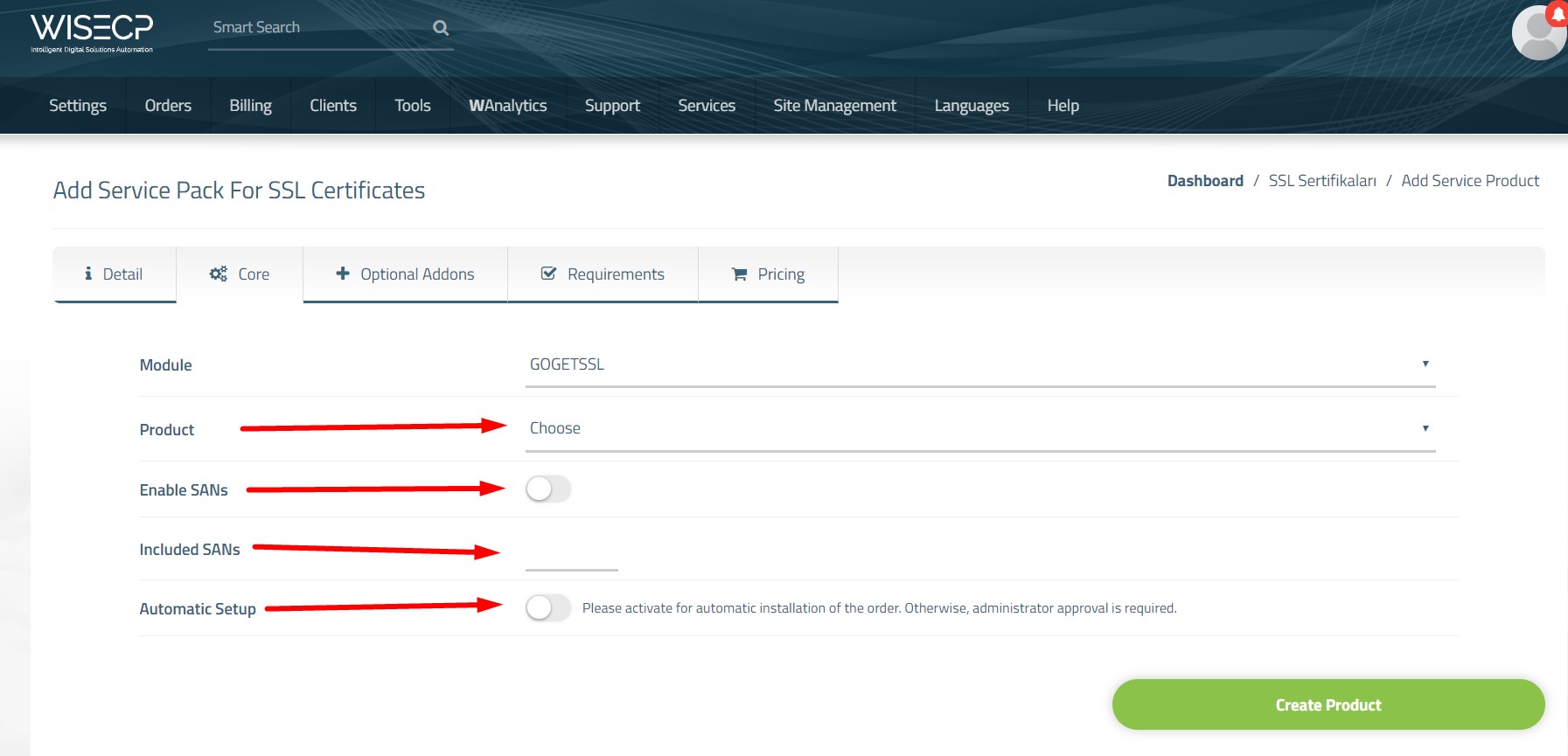
3) All Process Okay
When you define other information, such as "Pricing", you can now automatically sell SSL certificates to your customers.

 Welcome to the Usage Guide
Welcome to the Usage Guide