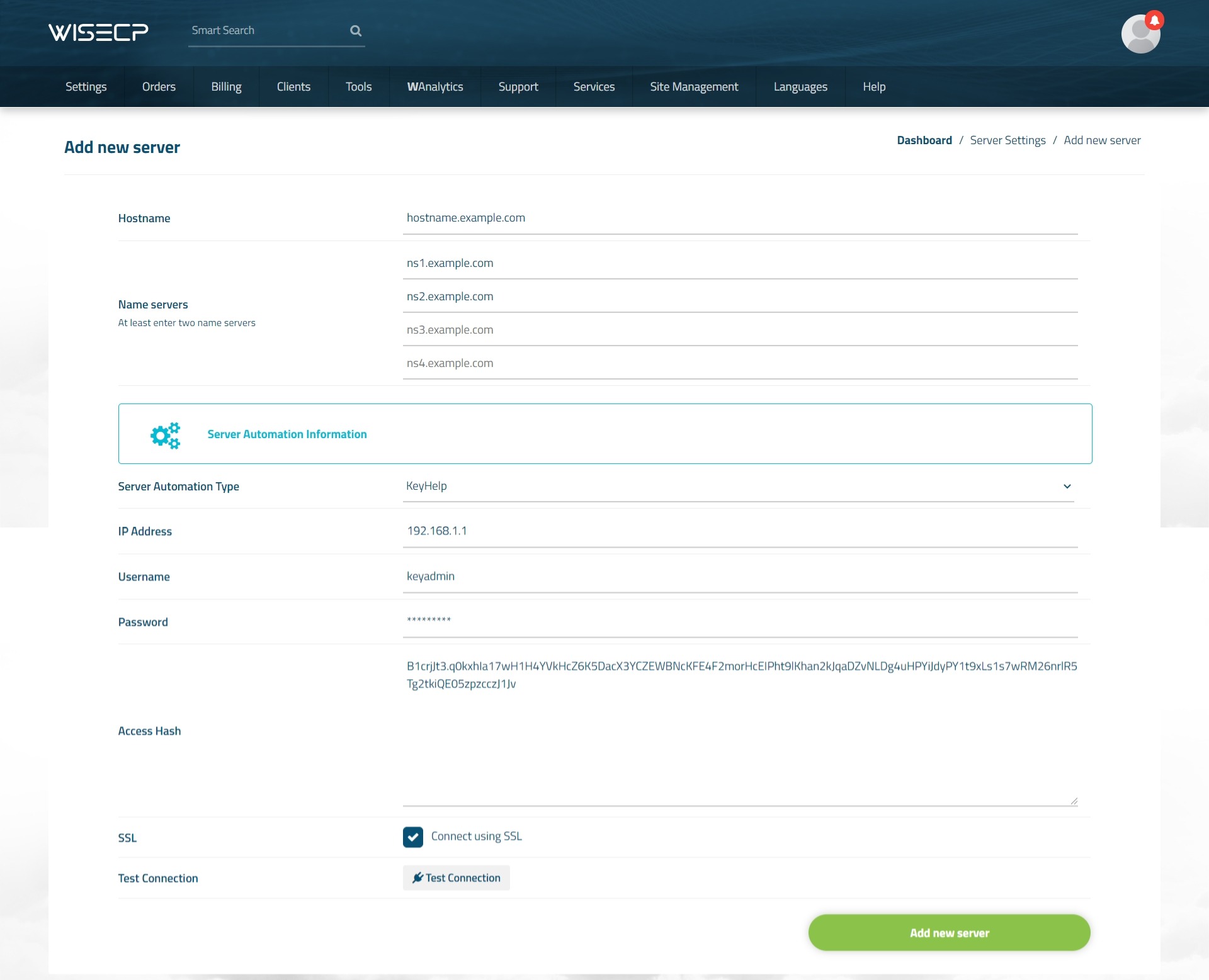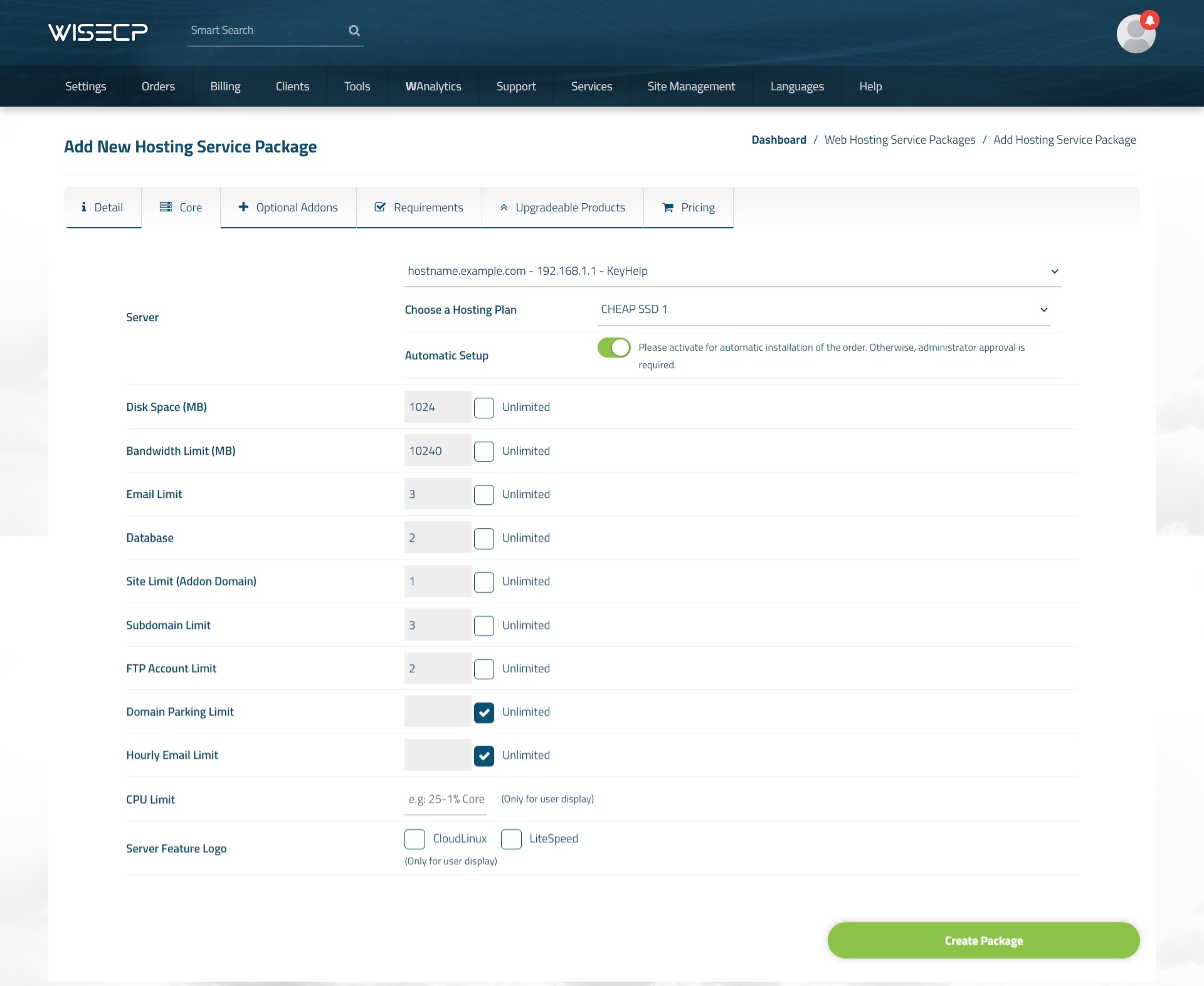KeyHelp
The KeyHelp server hosting panel is developed by the Thuringian hosting provider Keyweb and made available to the public free of charge.
With the advanced WISECP module, you can automatically provide hosting sales and management and give your customers a high-level experience above the standards.
KeyHelp Module Features
| Features | Client Area | Admin Area |
| Auto / Manual Account Creation |  |
|
| Suspend / Unsuspend |  |
|
| Termination |  |
|
| Changing Package |  |
|
| Import from KeyHelp |  |
|
| E-Mail Management |  |
 |
| Upgrade / Downgrade |  |
 |
| Reinstalling Hosting Account |  |
 |
| Displaying Hosting Account Details |  |
 |
| Displaying Resource Usages (With Graphics) |  |
 |
| Password Update |  |
 |
| One-click Hosting Panel Login |  |
 |
| One-click Root Panel Login |  |
 |
KeyHelp Module Installation
- KeyHelp module comes with v2.3. So make sure your WISECP version is at least 2.3.
- Follow the path "Admin Area > Services > Hosting Management > Server Settings"
- Click the "Add New Server" button.
- Make definitions as follows on the page that opens.
Hostname : Server IP address or hostname information.
Name servers : It does not need to be defined.
Server Automation Type : Select "KeyHelp"
IP Address : Server IP address or Hostname.
Username : KeyHelp root username. (It is generally keyadmin)
Password: "Password" info that you are logged on to your KeyHelp panel.
Access Hash : Create an API key on the "API" page of your KeyHelp panel and define it in this field.
SSL : Mark it to establish API connection using SSL.
"Hostname" information must be defined in the "IP Address" field instead of the server IP address.
Test Connection : Check and test the validity of the information defined.
Using KeyHelp Module
After the module installation process is complete, you are ready to create product packages. Please follow the steps below.
- Follow the path "Admin Area > Services > Hosting Management > Hosting Packages"
- Click the "Create New Package" button.
- Fill in all the necessary information about the product package as you wish and click on the "Core" tab.
- Select your "KeyHelp" server that you added before in the "Server" field.
- At the bottom, you can select the hosting packets you created earlier in KeyHelp and see the current resource limits right at the bottom of the page. If you want the hosting account to be installed automatically, enable the "Automatic Setup" feature.
- After providing definitions as you see fit in other tabs, click the "Create Package" button and complete the process.
You are now ready to sell products!
When you receive an order for the package you have created, you can view and manage it in the "Orders" list of your admin area.
Importing from KeyHelp
WISECP has a unique integration for KeyHelp. In this way, you can easily transfer the existing hosting accounts in your "KeyHelp Panel" to your customers in your WISECP automation system. For this, follow the steps below.
- Follow the path "Admin Area > Services > Hosting Management > Server Settings"
- Click on the KeyHelp server you created earlier in the list.
- On the page that opens, click the "Import" tab. Then click the "List Results" button.
After these processes, the available hosting accounts in your KeyHelp panel will be listed. You can define the accounts you want to the customers you want through the list.

 Welcome to the Usage Guide
Welcome to the Usage Guide