Only Client Panel Feature
WISECP comes with a useful web interface as standard. However, you can enable "Only Client Panel" mode if you only want to use it as "Client Panel" and "Admin Panel".
There is a theme for your current website, and if you are very pleased with it, the "Only Client Panel" feature is the best solution for you.
In what cases is the "Only Client Panel" feature used?
- You have a website already available and you don't want to use the WISECP standard interface.
- You want to use a static "Css/xHtml" theme and define "product purchase links" and "client panel link" to this theme.
- If you just want to provide your customers with sales, management and support services.
How do I enable "Only Client Panel" feature?
- Follow the following path on the Admin panel: "Settings > Theme/Customization > Advanced"
- On the page that opens, activate the switch on the "Only Client Panel" field.
In this way, when your customers access your "WISECP" system, they are automatically redirected to the client login page.
How do I connect WISECP to my website?
To direct your customer to your WISECP automation through your website, you'll need to define product purchase links and client panel access link. There are many ways to do this.
-
Get product purchase links
To get a purchase link for your products, enter any product page you previously created in your admin panel. You can copy the "purchase" link as described in the image below as an example.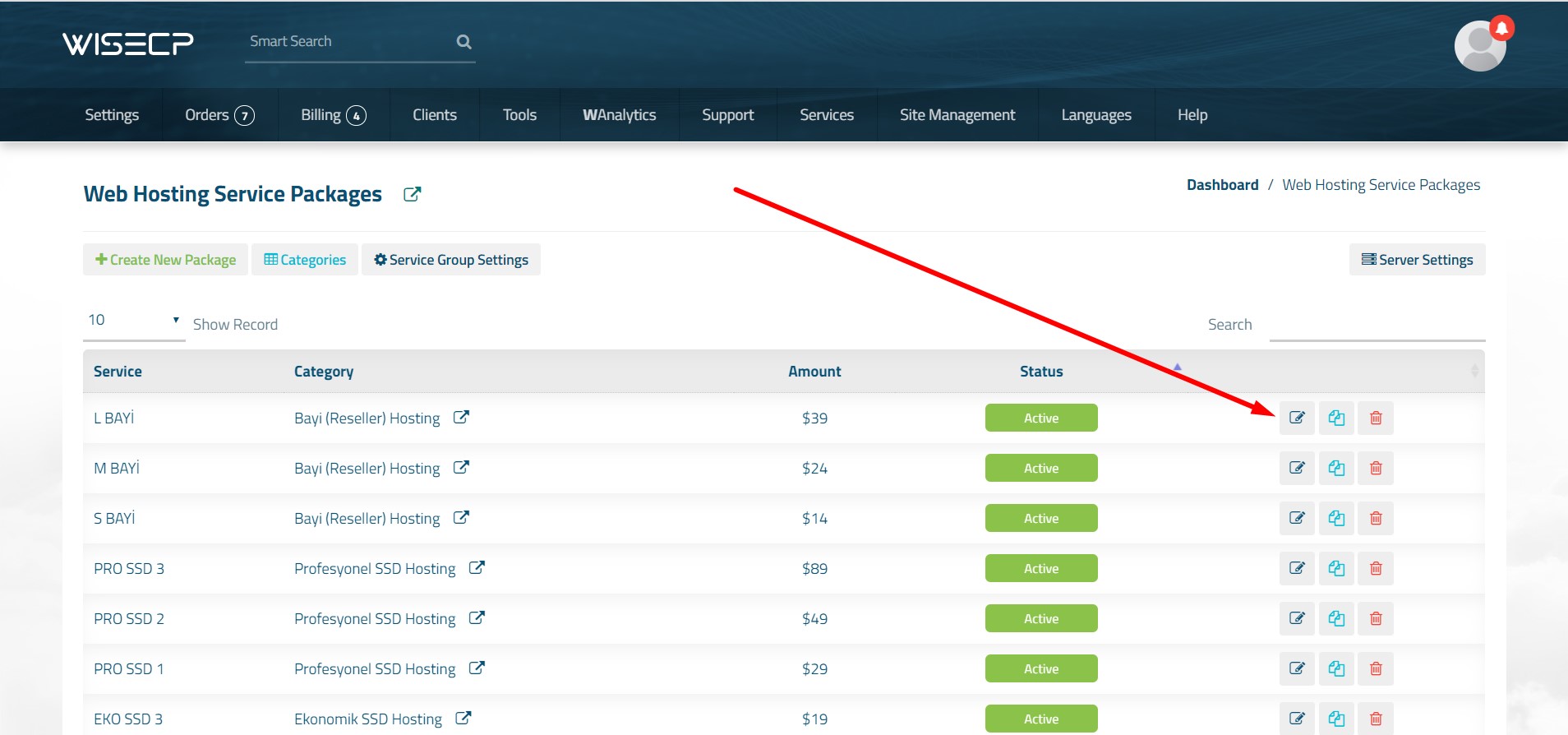
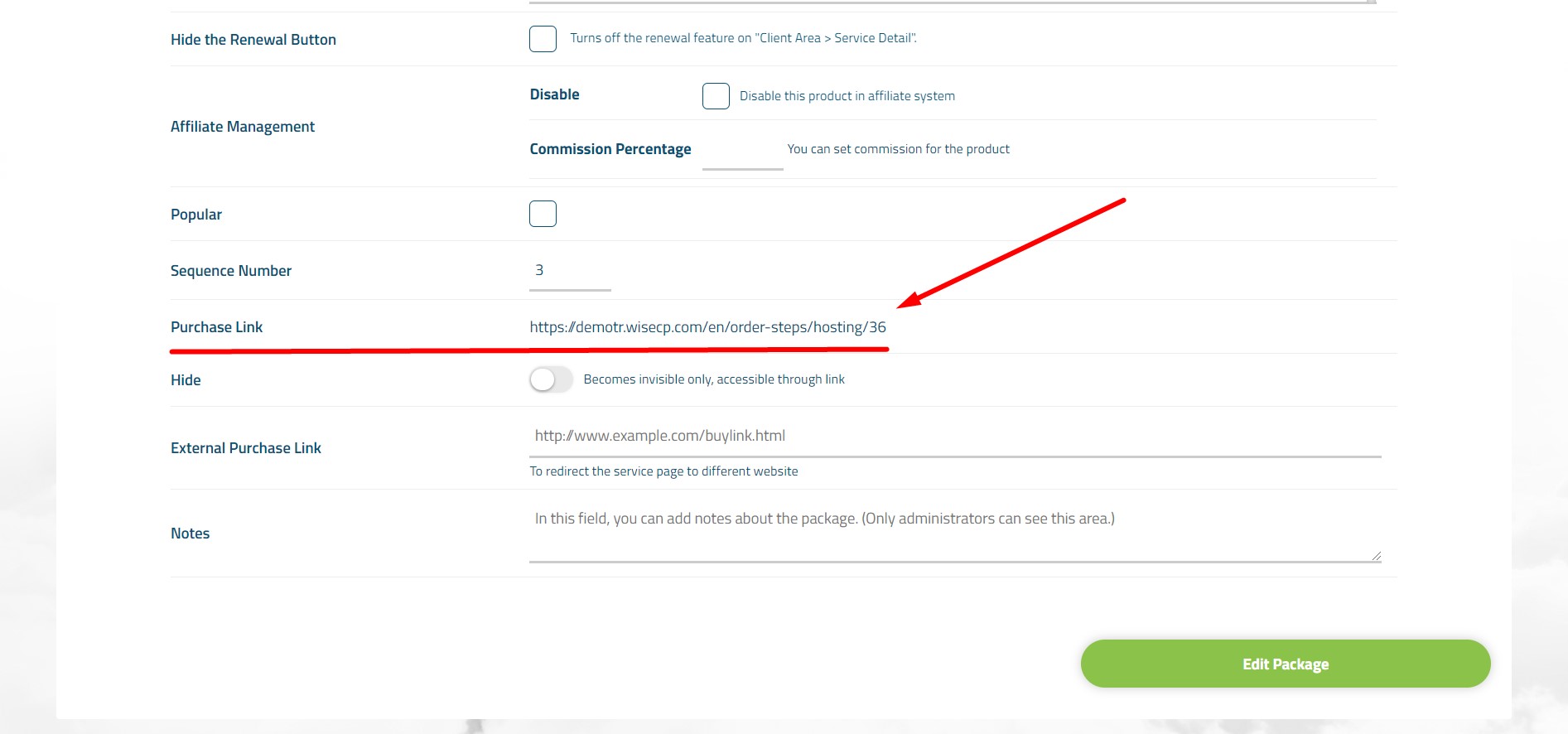
-
Redirect to client panel
You can use the URL information of the WISECP setup directory to direct your customers to the WISECP customer panel through your existing site. For example: If setup was made on "www.example.com/client" or "client.example.com", you can use these URL addresses directly as a client login link. -
Query command for domain name availability
If you offer domain name registration services, you can send a domain name query directly to your WISECP automation through your own site. For this, the sample command must be as follows:
The field specified as "sampledomain.com" must contain the domain name information to be made "availability check". In this way, you can send queries through your own website for domain name availability control.www.example.com/wisecpdirectory/domain?domain=sampledomain.com

 Welcome to the Usage Guide
Welcome to the Usage Guide