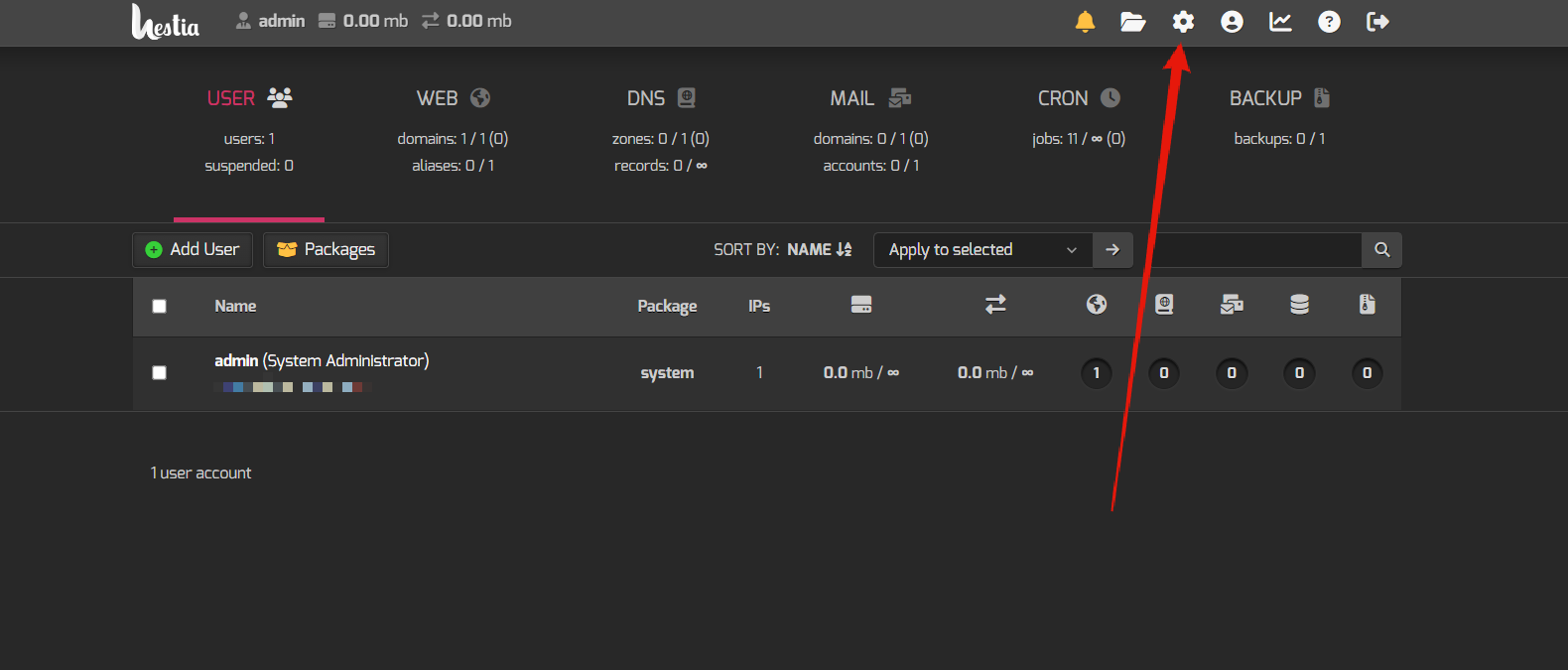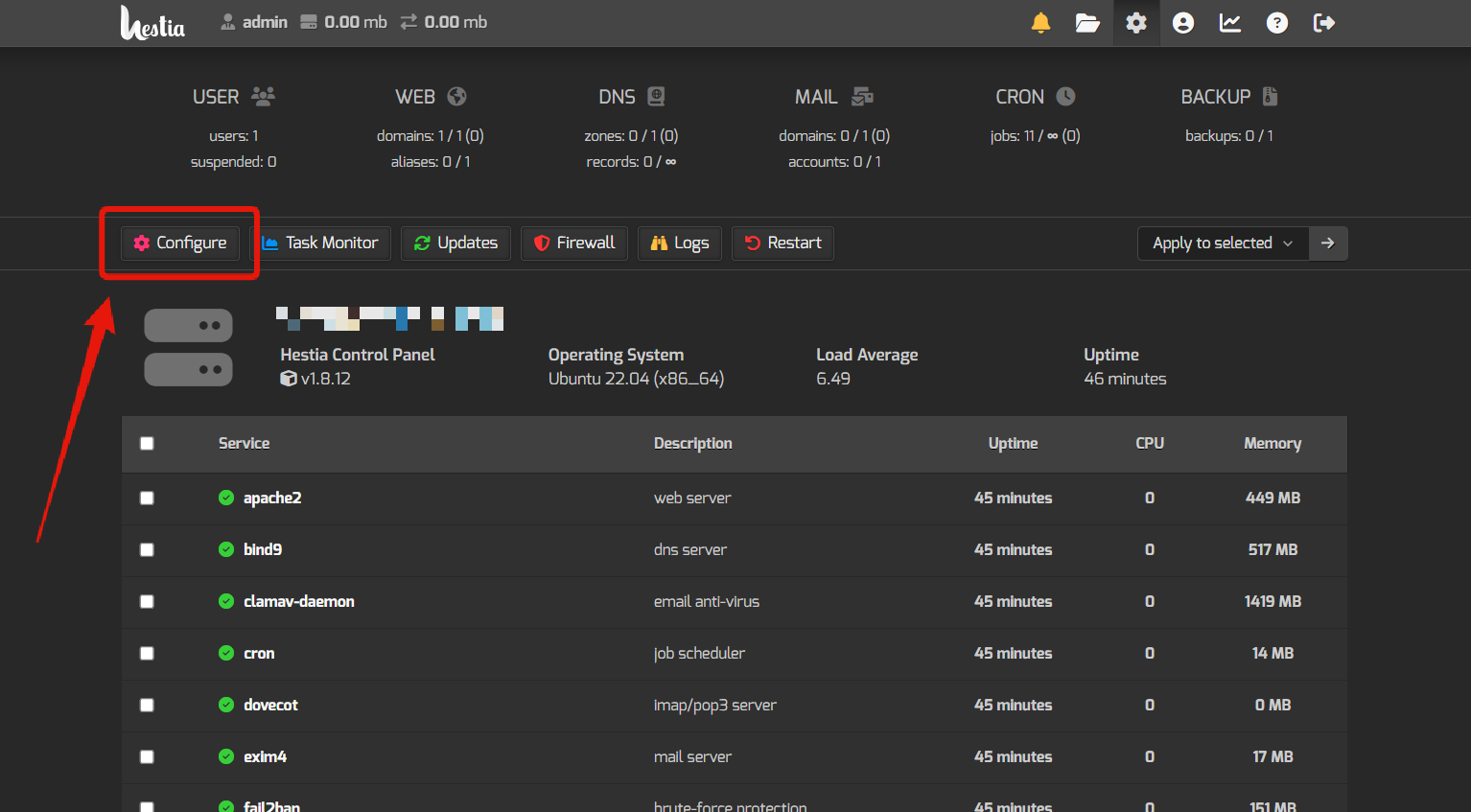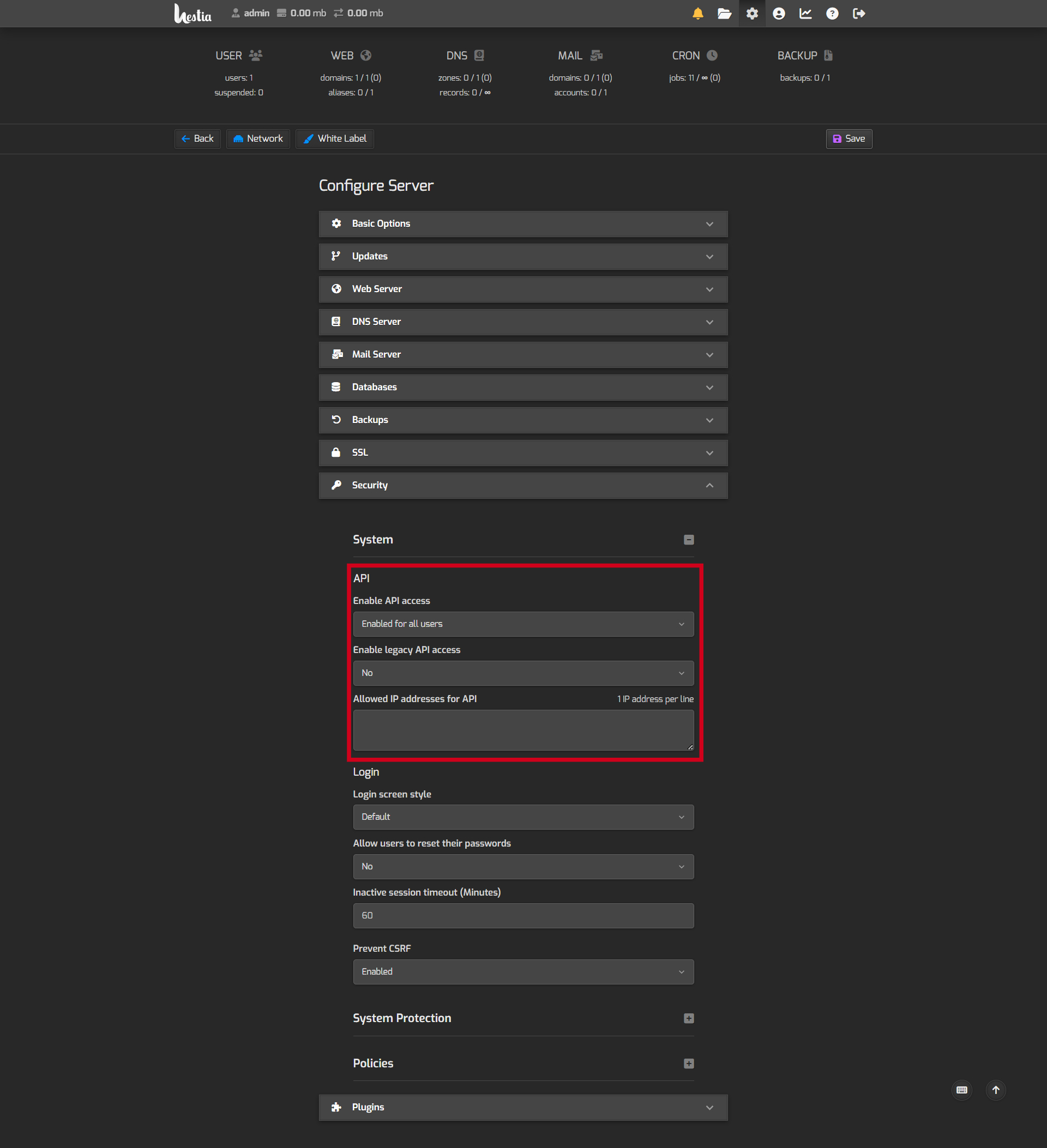HestiaCP
With the advanced HestiaCP/WISECP module, you can automatically provide hosting sales and management and give your customers a high-level experience above the standards.
HestiaCP Module Features
| Features | Client Area | Admin Area |
| Auto / Manual Account Creation |  |
|
| Suspend / Unsuspend |  |
|
| Termination |  |
|
| Changing Package |  |
|
| Import from HestiaCP |  |
|
| E-Mail Management |  |
 |
| Upgrade / Downgrade |  |
 |
| Reinstalling Hosting Account |  |
 |
| Displaying Hosting Account Details |  |
 |
| Displaying Resource Usages (With Graphics) |  |
 |
| Password Update |  |
 |
| One-click Hosting Panel Login |  |
 |
| One-click Root Panel Login |  |
 |
HestiaCP API Activation
In order to use the HestiaCP API, API activation must first be provided in your HestiaCP panel. Otherwise, access problems will occur. Please follow the steps below.
HestiaCP Module Installation
- KeyHelp module comes with v3.1.9. So make sure your WISECP version is at least 3.1.9
- Follow the path "Admin Area > Services > Hosting Management > Server Settings"
- Click the "Add New Server" button.
- Make definitions as follows on the page that opens.
Hostname : Server IP address or hostname information.
Name servers : It does not need to be defined.
Server Automation Type : Select "HestiaCP"
IP Address : Server IP address or Hostname.
Username : HestiaCP root username. (It is generally admin)
Password: "Password" info that you are logged on to your HestiaCP panel.
Access Hash : In your HestiaCP panel, create an access key by following the steps below and define it in this field.
You must define the access key in the following format: AccessKeyID:SecretKey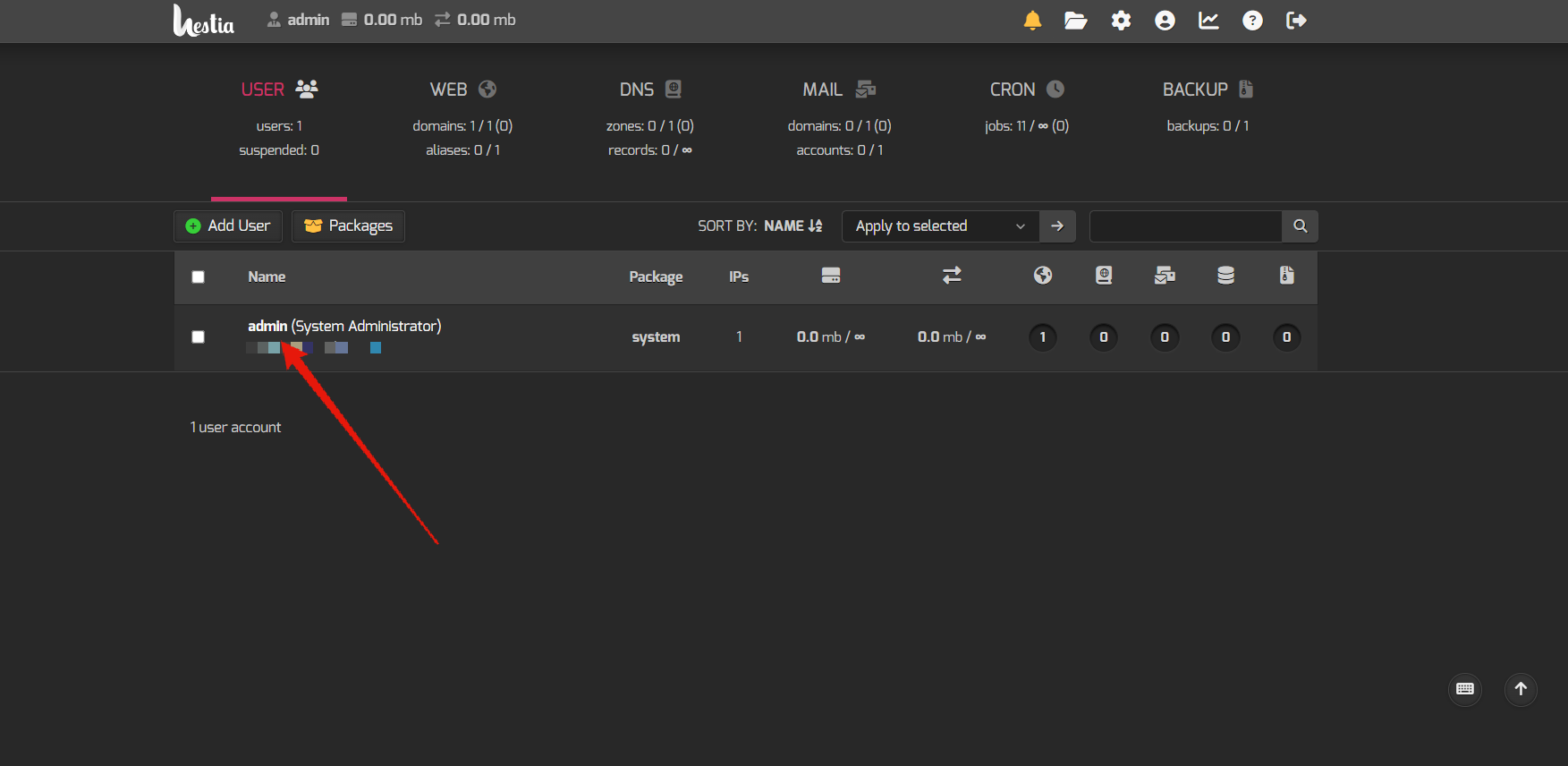
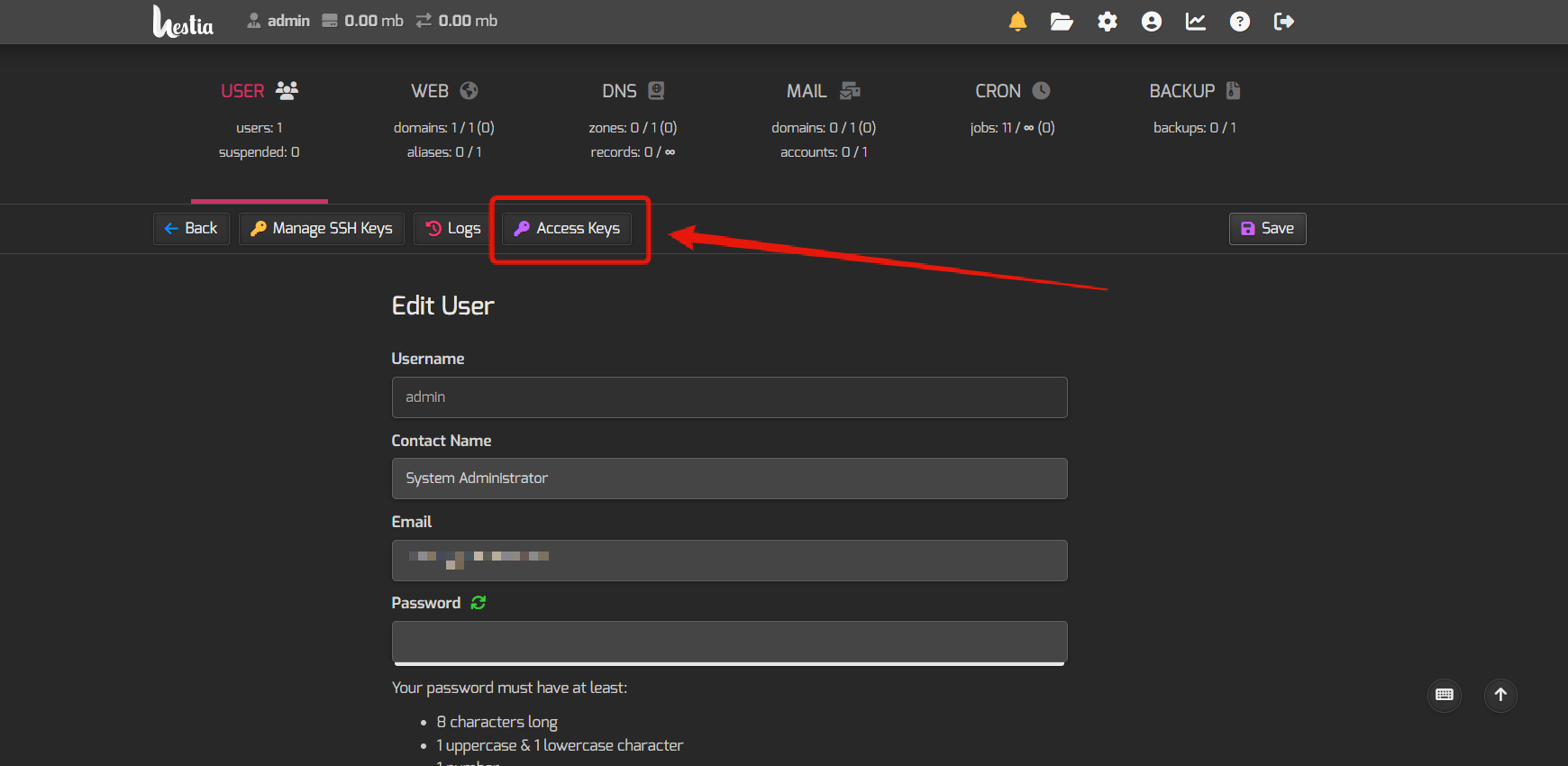
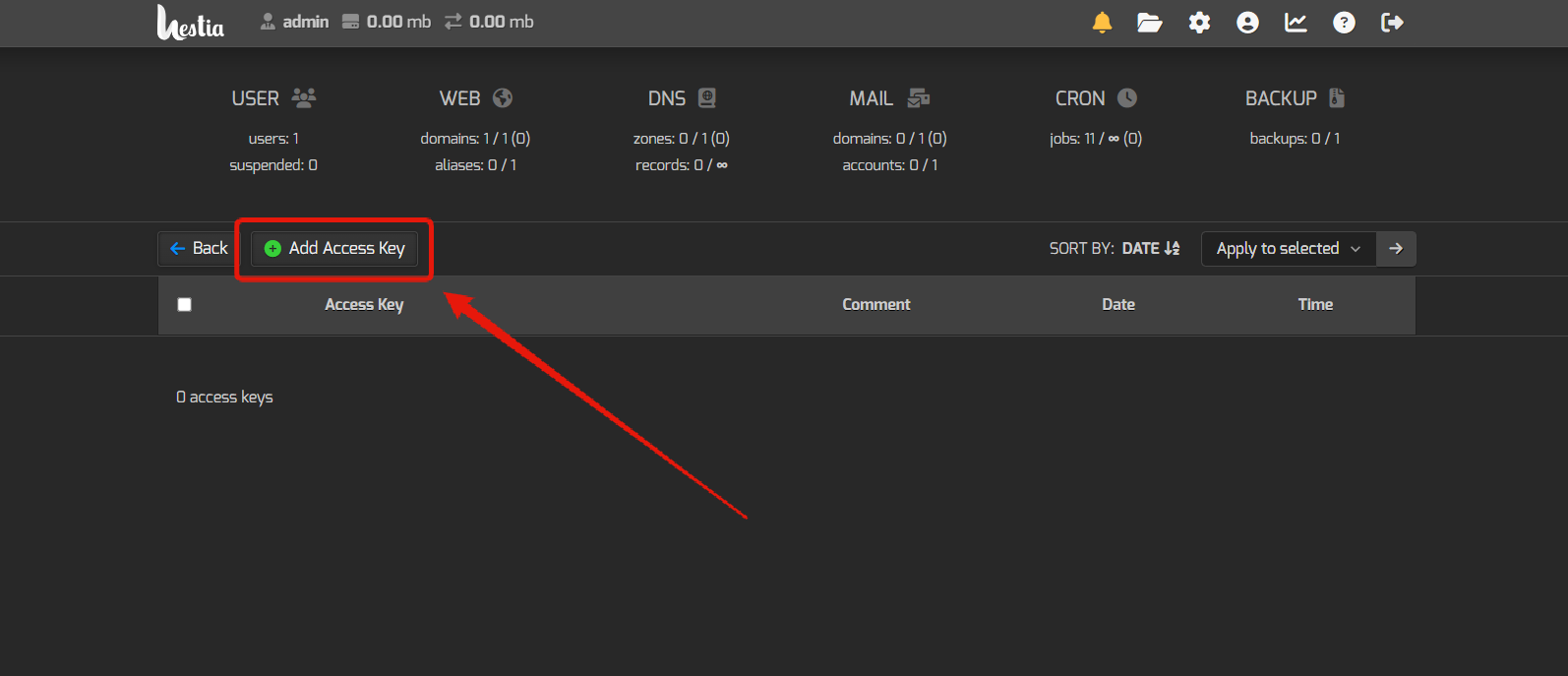
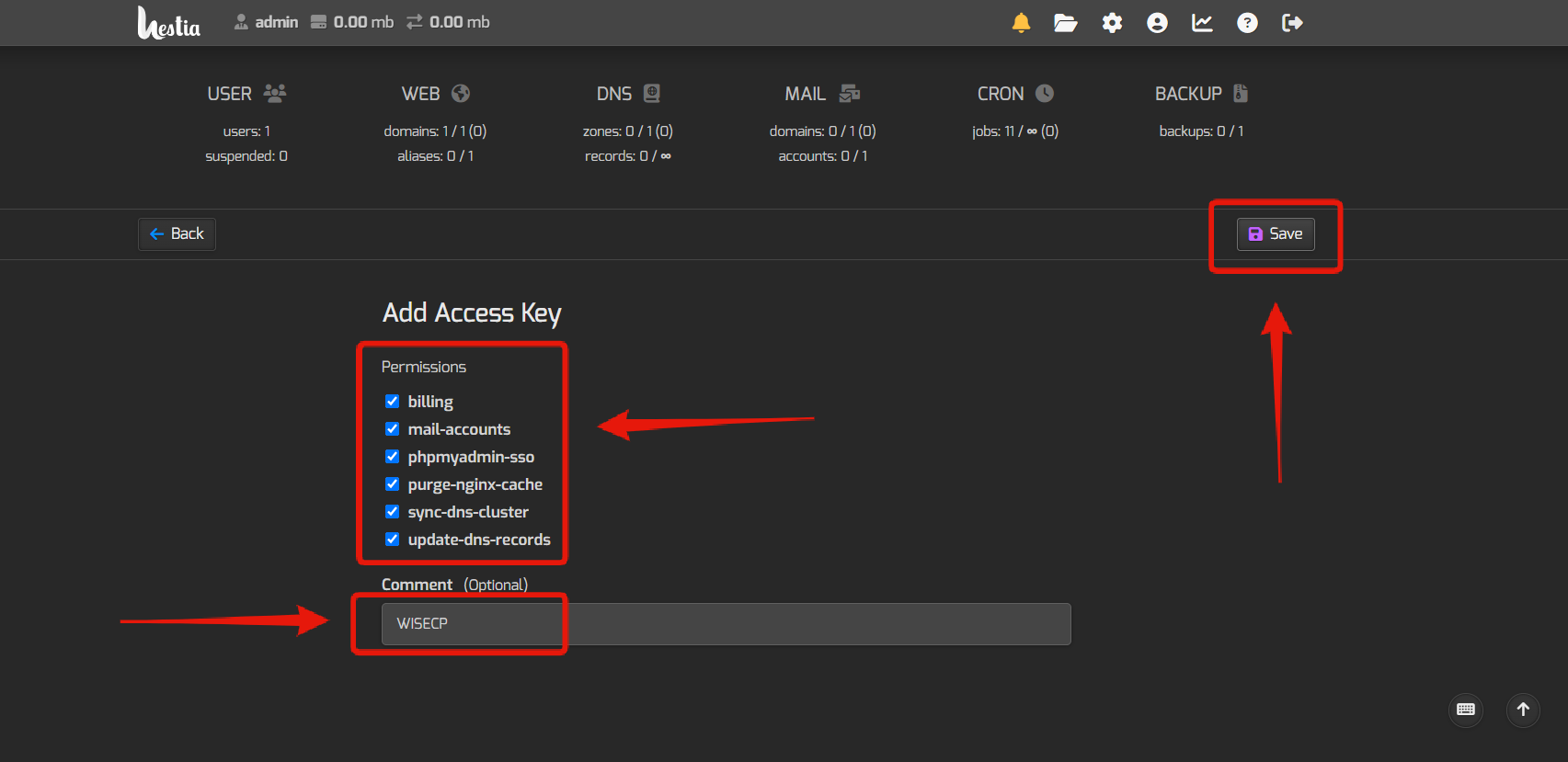
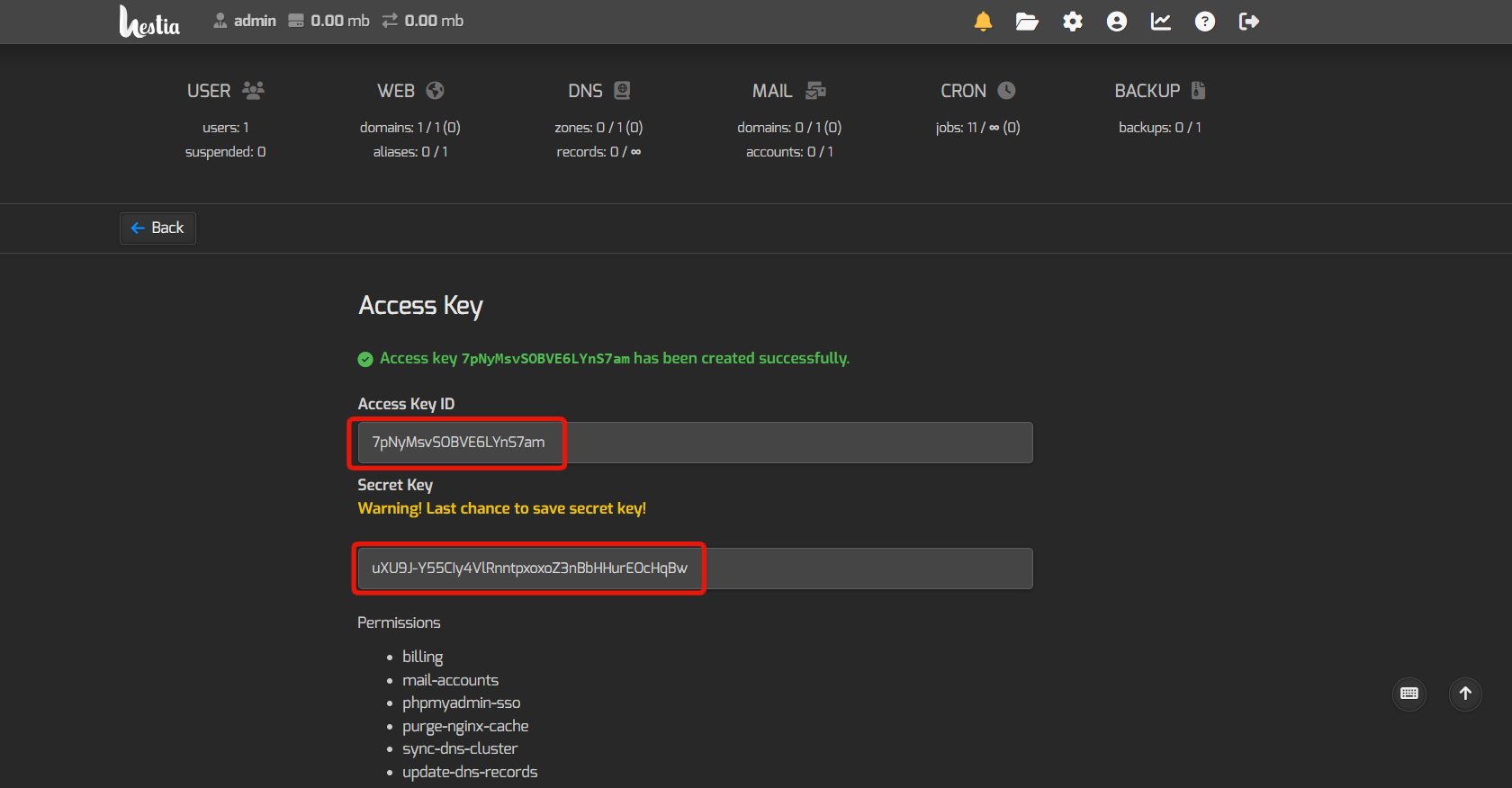
SSL : Mark it to establish API connection using SSL.
"Hostname" information must be defined in the "IP Address" field instead of the server IP address.
Test Connection : Check and test the validity of the information defined.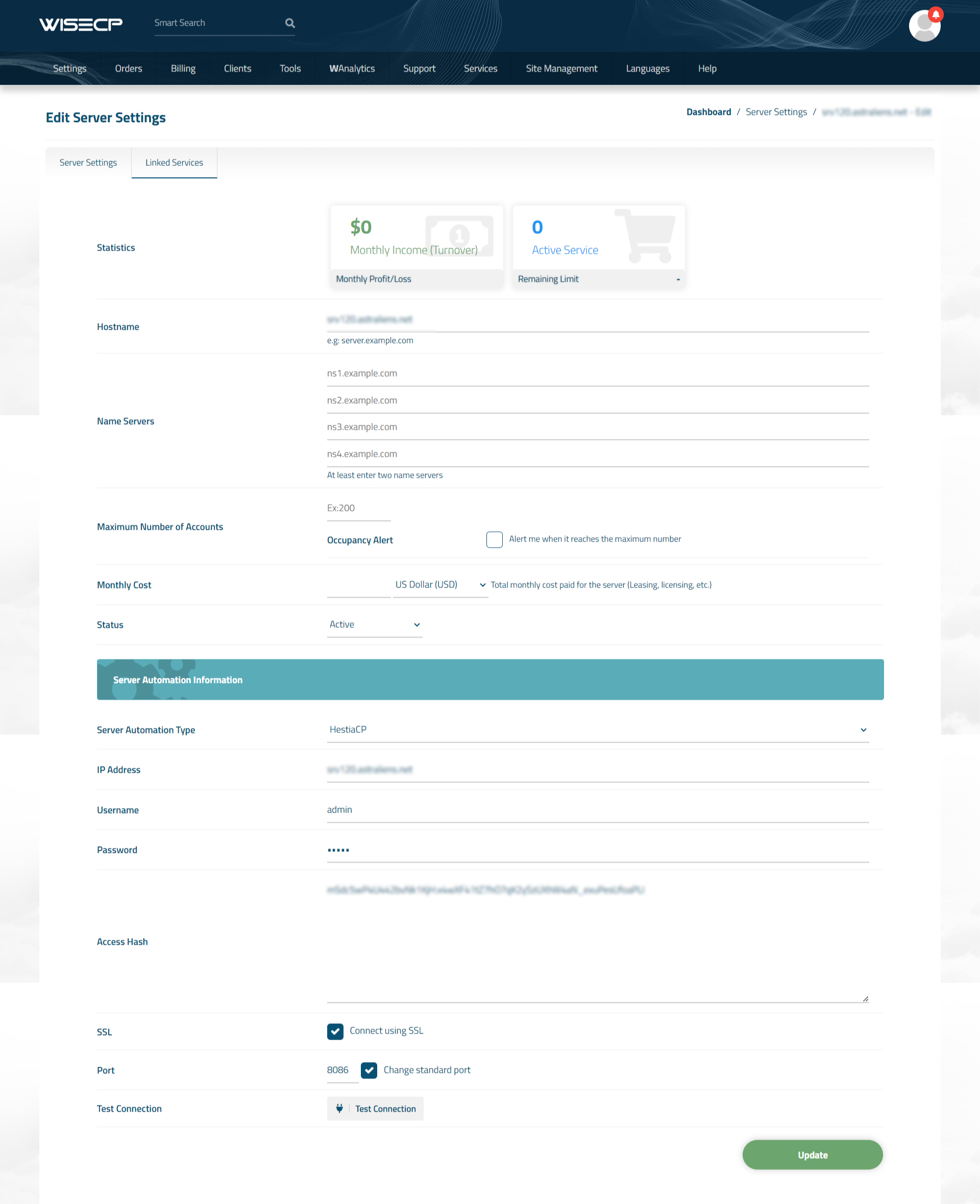
Using HestiaCP Module
After the module installation process is complete, you are ready to create product packages. Please follow the steps below.
- Follow the path "Admin Area > Services > Hosting Management > Hosting Packages"
- Click the "Create New Package" button.
- Fill in all the necessary information about the product package as you wish and click on the "Core" tab.
- Select your "HestiaCP" server that you added before in the "Server" field.
- At the bottom, you can select the hosting packets you created earlier in HestiaCP and see the current resource limits right at the bottom of the page. If you want the hosting account to be installed automatically, enable the "Automatic Setup" feature.
- After providing definitions as you see fit in other tabs, click the "Create Package" button and complete the process.
You are now ready to sell products!
When you receive an order for the package you have created, you can view and manage it in the "Orders" list of your admin area.
Importing from HestiaCP
WISECP has a unique integration for HestiaCP. In this way, you can easily transfer the existing hosting accounts in your "HestiaCP Panel" to your customers in your WISECP automation system. For this, follow the steps below.
- Follow the path "Admin Area > Services > Hosting Management > Server Settings"
- Click on the HestiaCP server you created earlier in the list.
- On the page that opens, click the "Import" tab. Then click the "List Results" button.
After these processes, the available hosting accounts in your KeyHelp panel will be listed. You can define the accounts you want to the customers you want through the list.

 Welcome to the Usage Guide
Welcome to the Usage Guide