Enhance
Enhance is a comprehensive multi-server, website and customer automation platform designed for web hosting companies and web agencies.
Enhance Module Features
| Features | Client Area | Admin Area |
| Auto / Manual Account Creation |  |
|
| Suspend / Unsuspend |  |
|
| Termination |  |
|
| Changing Package |  |
|
| Import from Enhance | - | - |
| E-Mail Management | - | - |
| Upgrade / Downgrade |  |
 |
| Reinstalling Hosting Account |  |
 |
| Displaying Hosting Account Details |  |
 |
| Displaying Resource Usages (With Graphics) | - | - |
| Password Update |  |
 |
| One-click Hosting Panel Login |  |
 |
| One-click Root Panel Login | - | - |
Enhance Module Installation
- Enhance module comes with v5. So make sure your WISECP version is at least v5
- Follow the path "Admin Area > Services > Hosting Management > Server Settings"
- Click the "Add New Server" button.
- Make definitions as follows on the page that opens.
Hostname : Server IP address or hostname information.
Name servers : It does not need to be defined.
Server Automation Type : Select "Enhance"
IP Address : Server IP address or Hostname.
Username : Enter the "orgId" information from the "Settings > Access tokens" page of your Enhance panel into this field. (You must first create an API Token; otherwise, the "orgId" information will not be displayed.)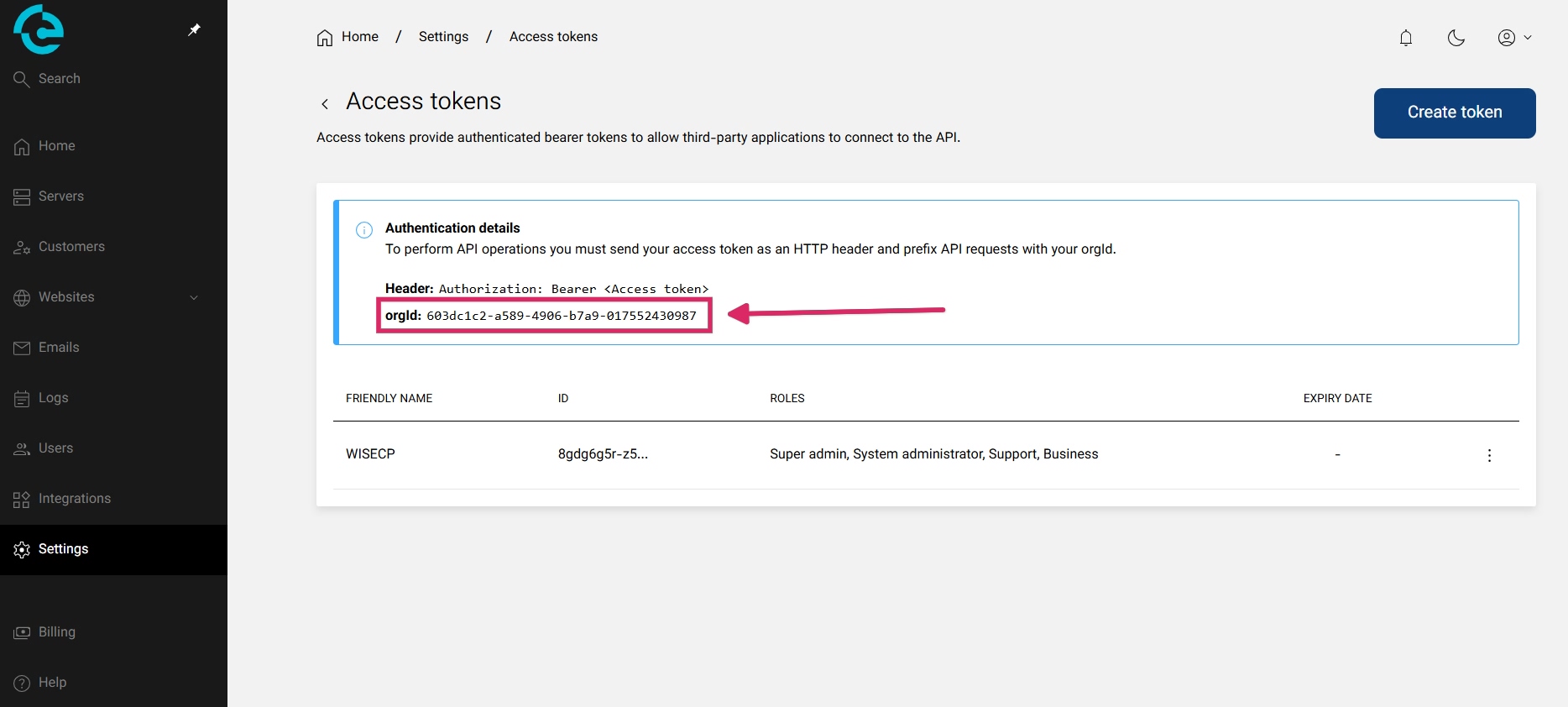
Password: "Password" info that you are logged on to your Enhance panel.
Access Hash : Create an API Token on the "Settings > Access tokens" page of your Enhance panel and enter it into this field.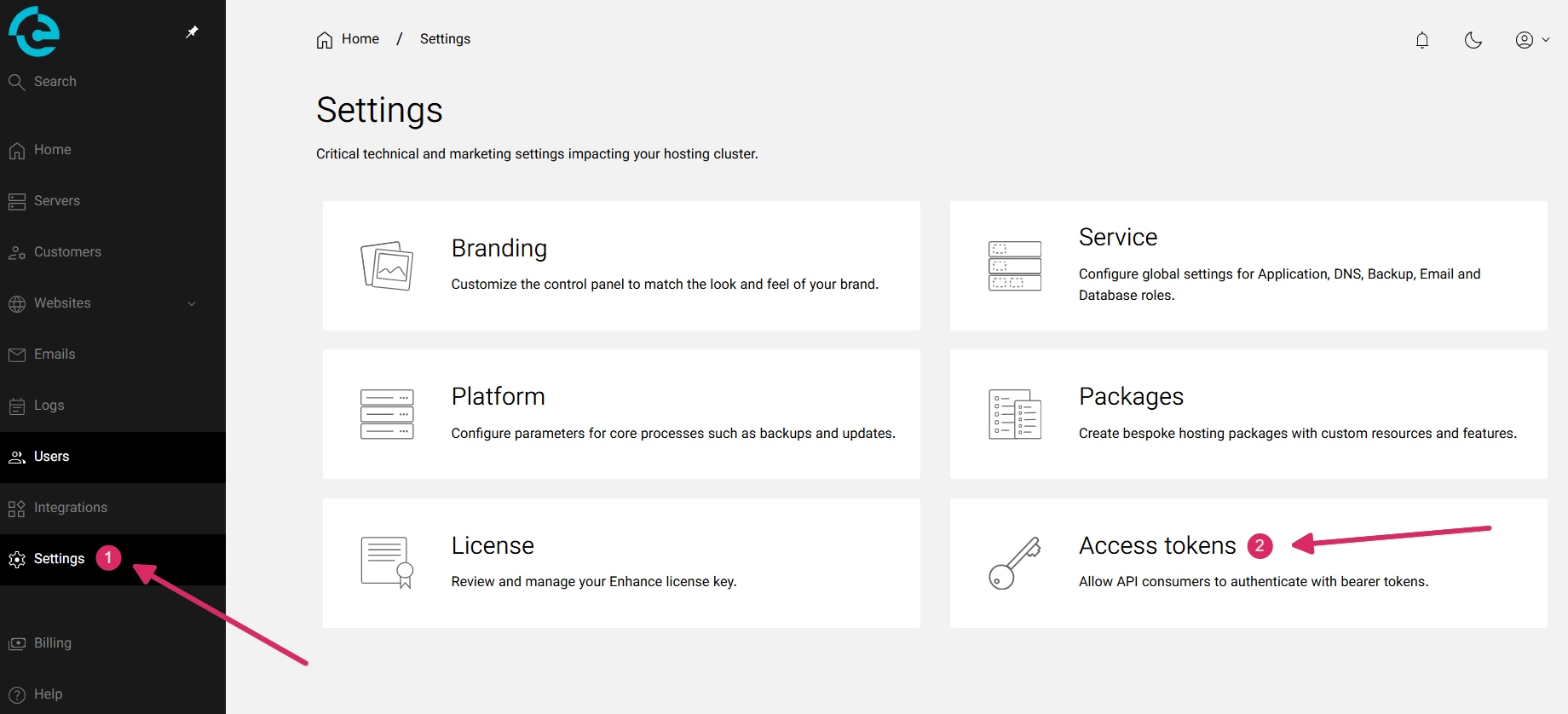
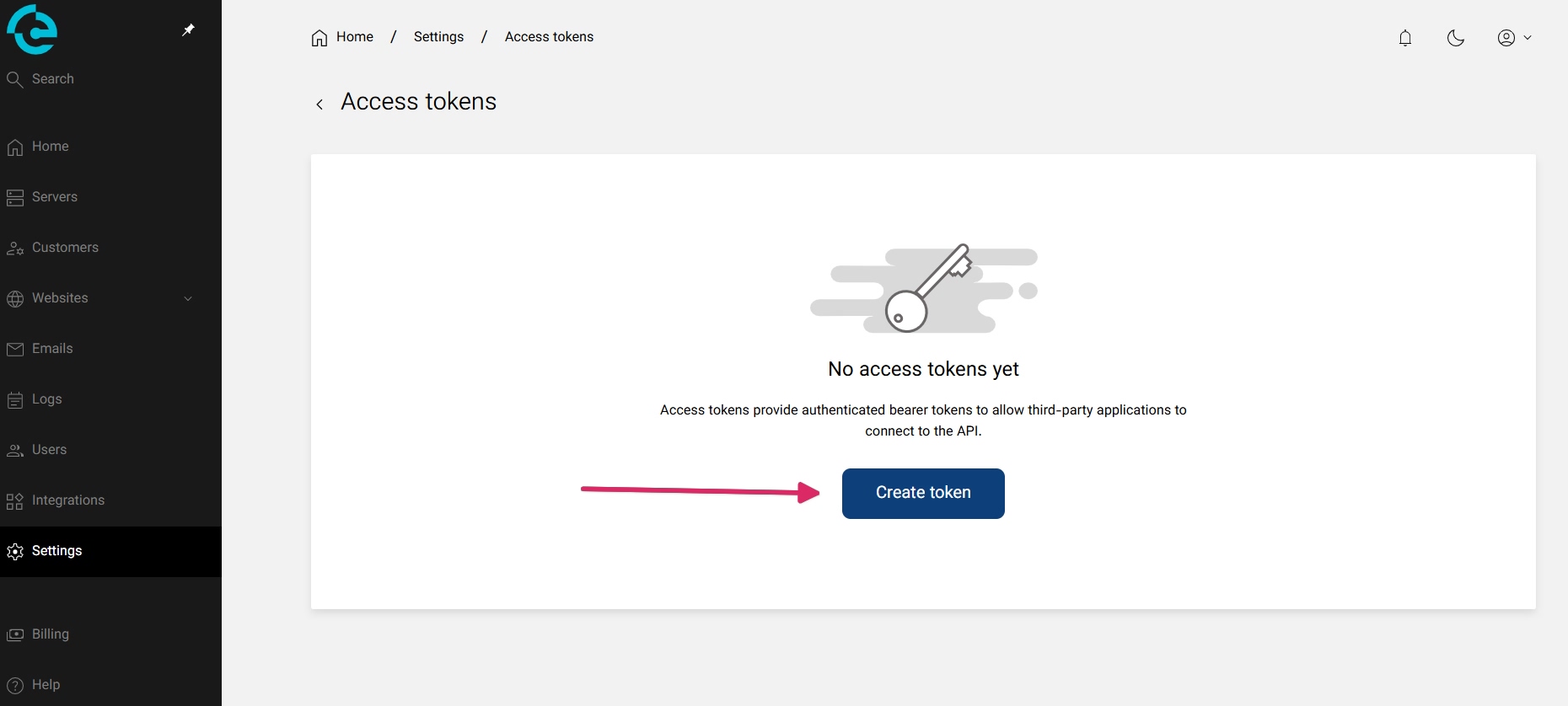
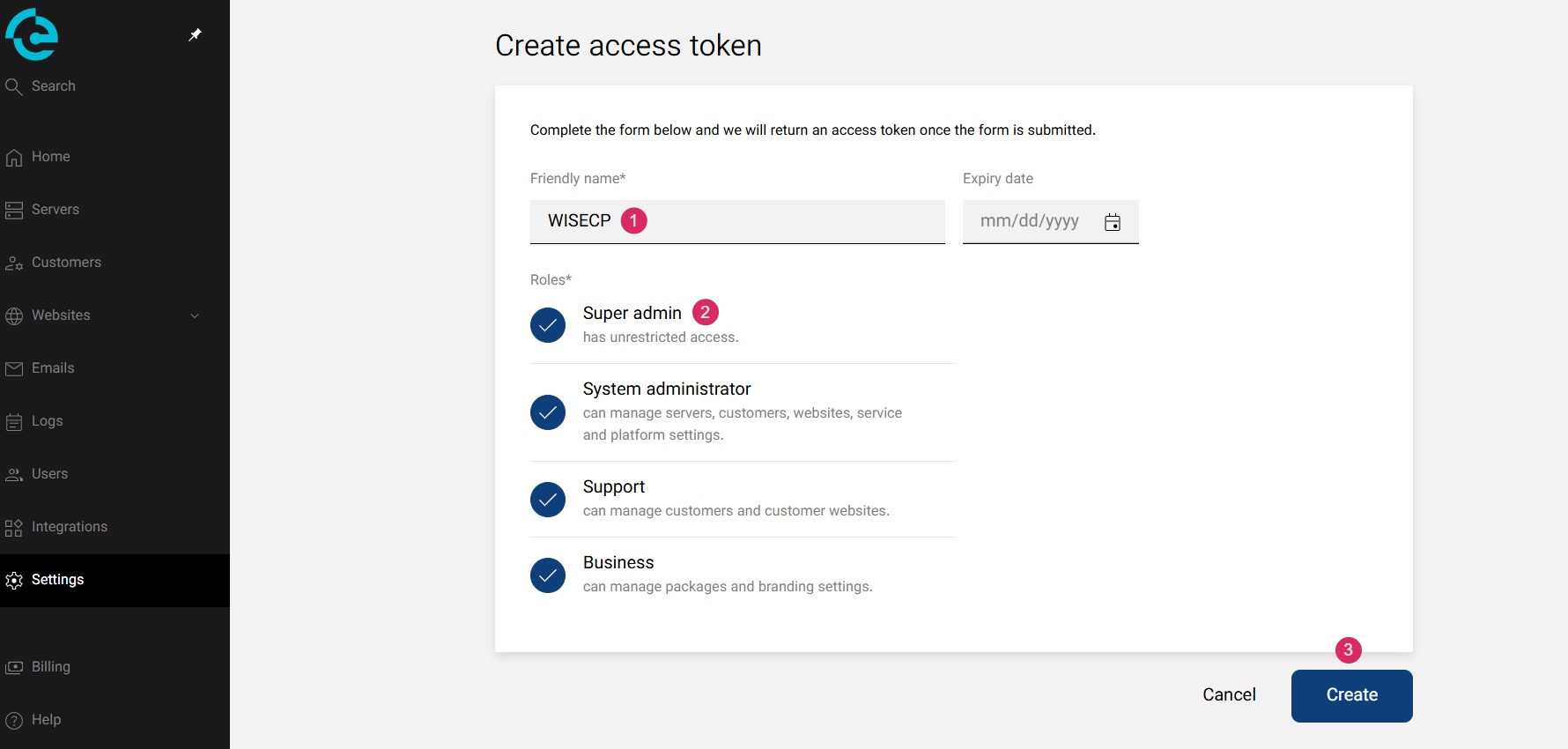
SSL : Mark it to establish API connection using SSL.
"Hostname" information must be defined in the "IP Address" field instead of the server IP address.
Using Enhance Module
After the module installation process is complete, you are ready to create product packages. Please follow the steps below.
- Follow the path "Admin Area > Services > Hosting Management > Hosting Packages"
- Click the "Create New Package" button.
- Fill in all the necessary information about the product package as you wish and click on the "Core" tab.
- Select your "Enhance" server that you added before in the "Server" field.
- At the bottom, in the Enhance panel, navigate to "Settings > Packages" and define the ID number of the hosting package you previously created that you find suitable. If you want the hosting account to be set up automatically, enable the "Automatic Setup" feature.
- After providing definitions as you see fit in other tabs, click the "Create Package" button and complete the process.
You are now ready to sell products!
When you receive an order for the package you have created, you can view and manage it in the "Orders" list of your admin area.

 Welcome to the Usage Guide
Welcome to the Usage Guide